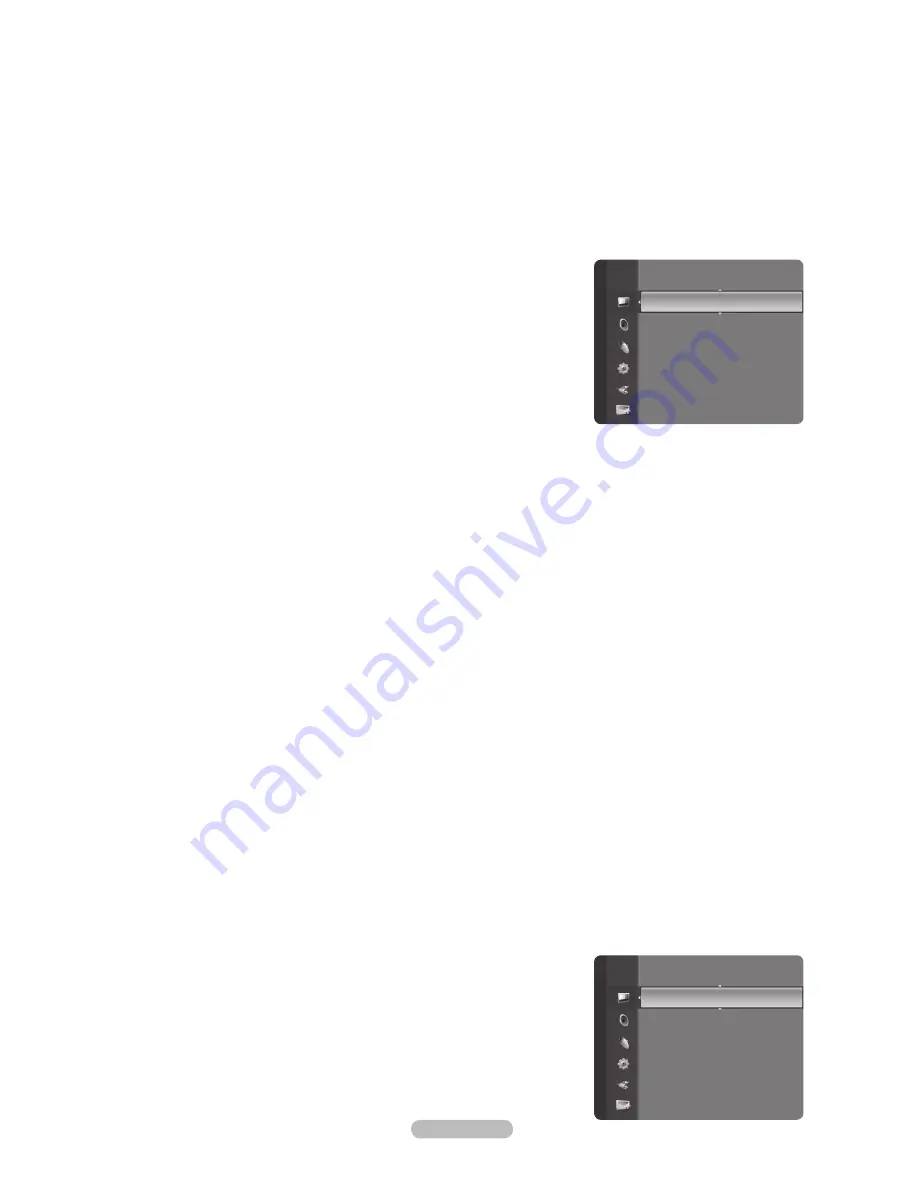
English - 1
Tint(G/R)
: Adjusts the Colour tint of the picture.
Select a picture mode to be adjusted first. The adjusted values are saved for each picture mode.
When you make changes to
Cell Light
,
Contrast
,
Brightness
,
Sharpness
,
Colour
or
Tint(G/R)
, the OSD will be
adjusted accordingly.
In Analogue TV, Ext., AV, S-Video modes of the PAL system, you cannot use the Tint Function.
In PC mode, you can only make changes to
Cell
Light
,
Contrast
and
Brightness
.
Settings can be adjusted and stored for each external device you have connected to an input of the TV.
The energy consumed during use can be significantly reduced if the level of brightness of the picture is reduced, and then
this will reduce the overall running cost.
Detailed Settings
Samsung’s new TVs allow you to make even more precise picture settings than
previous models. See below to adjust detailed picture settings.
Detailed Settings
is available in
Standard
or
Movie
mode.
In PC mode, you can only make changes to
Dynamic Contrast
,
Gamma
and
White Balance
from among the
Detailed Settings
items.
Black Adjust → Off / Low / Medium / High
You can select the black level on the screen to adjust the screen depth.
Dynamic Contrast → Off / Low / Medium / High
You can adjust the screen contrast so that the optimal contrast is provided.
Gamma
You can adjust the Primary Colour (Red, Green, Blue) Intensity.
Colour Space
Colour Space is a colour matrix composed of red, green and blue colours. Select your favourite Colour Space to experience
the most natural colour.
Auto
:
Auto Colour Space automatically adjusts to the most natural colour tone based on programme sources.
Native
:
Native Colour Space offers deep and rich colour tone.
Custom
:
Adjusts the colour range to suit your preference.
Customizing the Colour Space
Colour → Red / Green / Blue / Yellow / Cyan / Magenta
Adjusts the Colour range to suit your preference.
Colour
is available when
Colour Space
is set to
Custom
.
Red / Green / Blue
: In
Colour
, you can adjust the RGB values for the selected colour.
Reset
: Resets the colour space to the default values.
White Balance
You can adjust the colour temperature for more natural picture colours.
R-Offset / G-Offset / B-Offset / R-Gain / G-Gain / B-Gain: Changing the adjustment value will refresh the adjusted screen.
Reset: The previously adjusted white balance will be reset to the factory defaults.
Flesh Tone
You can emphasize the pink
Flesh Tone
in the picture.
Changing the adjustment value will refresh the adjusted screen.
Edge Enhancement → Off / On
You can emphasize object boundaries in the picture.
xvYCC → Off / On
Setting the xvYCC mode to on increases detail and colour space when watching movies from an external device (i.e. DVD
player).
xvYCC
is available when the picture mode is set to
Movie
, and the external input is set to
HDMI
or
Component
mode.
If
xvYCC
function is active, PIP cannot be selected.
Picture Options
In PC mode, you can only make changes to the
Colour Tone,
Size
and
Screen Burn Protection
from among the items in
Picture Options
.
Colour Tone
→
Cool / Cool1 / Normal / Warm1 / Warm
You can select the most comfortable colour tone to your eyes.
The adjusted values are stored according to the selected
Picture
mode.
Warm1
or
Warm
is only activated when the picture mode is
Movie
.
N
N
N
N
N
N
❑
N
N
•
•
•
N
-
-
-
-
•
•
N
N
N
❑
N
N
N
Colour
: 50
Tint (G / R)
: G50 / R50
Detailed Settings
►
Picture Options
Picture Reset
Picture
Tint (G / R)
: G50 / R50
Detailed Settings
Picture Options
►
Picture Reset
Picture
BN68-01757B-Eng.indb 17
2008-08-29 오후 3:30:05
Содержание PS50A766
Страница 72: ...This page is intentionally left blank ...
















































