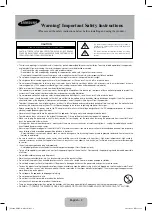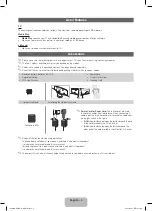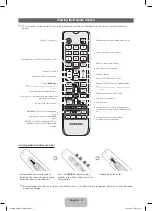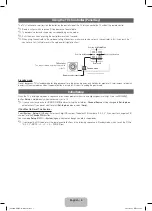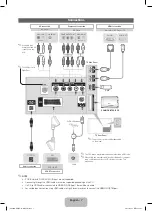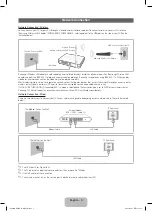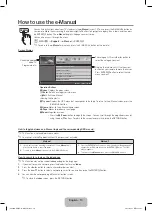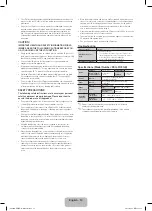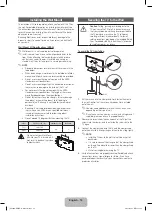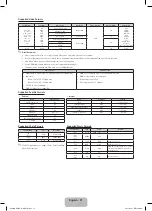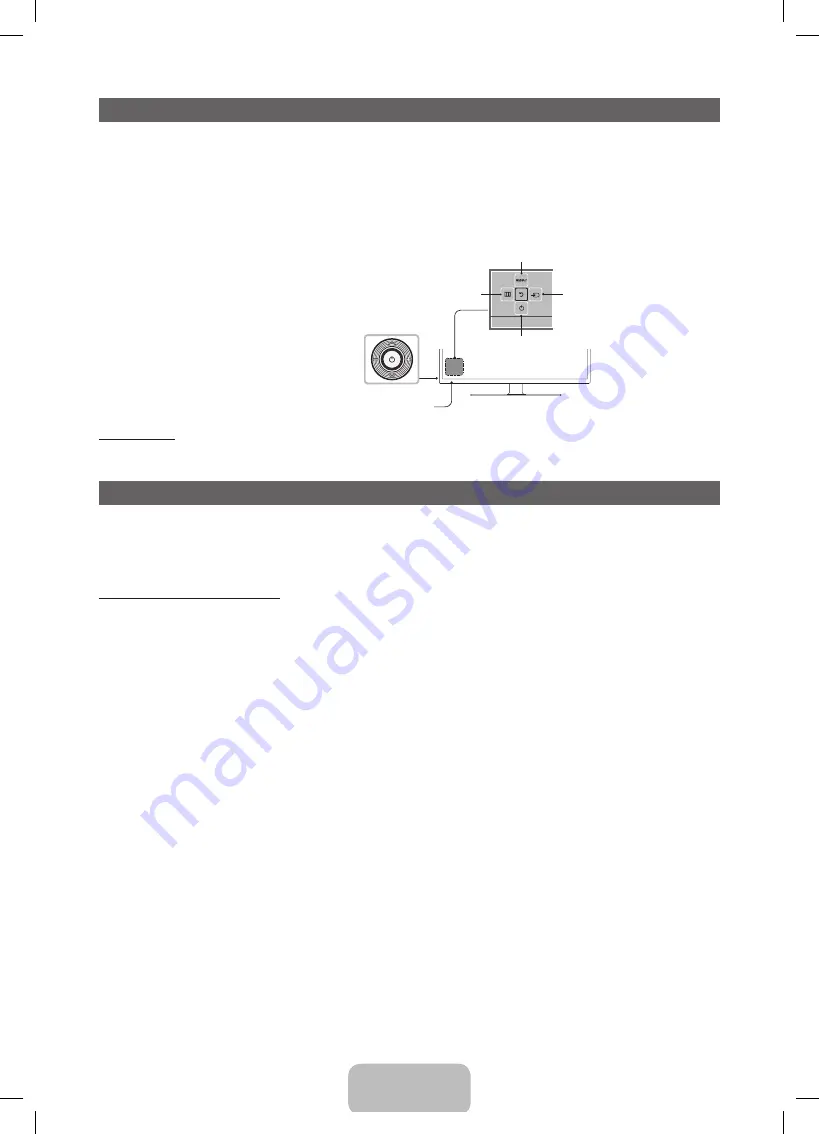
Using the TV’s Controller (Panel Key)
The TV's Controller, a small joy stick like button on the rear left side of the TV, lets you control the TV without the remote control.
✎
Some functions which require a PIN code may not be available.
✎
The product colour and shape may vary depending on the model.
✎
Exits the menu when pressing the controller more than 1 second.
✎
When using the controller in the up/down/left/right directions, make sure you do not push the controller in first. If you push the
controller in first it will not move in the up/down/left right directions.
Remote control sensor
TV Controller
The image is drawn by facing the front side
of the TV.
Return
Selecting the
Media Play
Selecting a
Source
Power off
Selecting the
Menu
Function menu
Standby mode
Do not leave your TV in standby mode for long periods of time (when you are away on a holiday, for example). A small amount of electric
power is still consumed even when the power button is turned off. It is best to unplug the power cord.
Initial Setup
When the TV is initially powered on, a sequence of on-screen prompts will assist in configuring basic settings. Press the
POWER
P
button.
Setup
is available only when the source is set to TV.
✎
If you connect any device to
HDMI IN 1(STB)
before starting the installation,
Channel Source
will be changed to
Set-top box
automatically. If you do not want to select
Set-top box
, please select
Aerial
.
If You Want to Reset This Feature...
Select
System
-
Setup
(Initial Setup). Enter your 4 digit PIN number. The default PIN number is “0-0-0-0”. If you want to change the PIN
number, use the
Change PIN
function.
You should do
Setup
(
MENU
→
System
) again at home even though you did in shop already.
✎
If you forget the PIN code, press the remote control buttons in the following sequence in Standby mode, which resets the PIN to
“0-0-0-0”:
MUTE
→
8
→
2
→
4
→
POWER
(on)
English - 6
[PF4900-XU]BN68-04783H.indb 6
2013-02-21 11:19:42