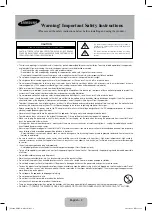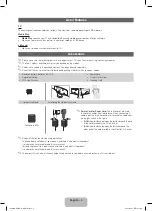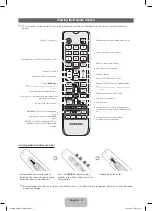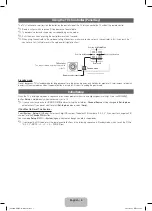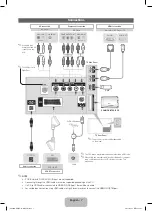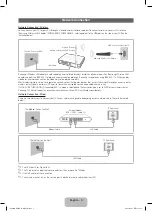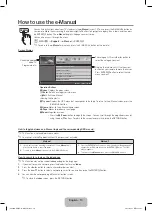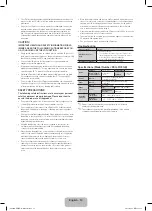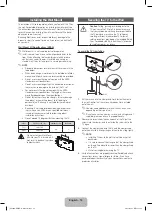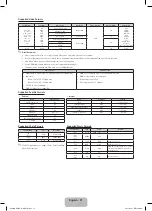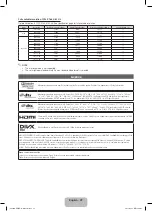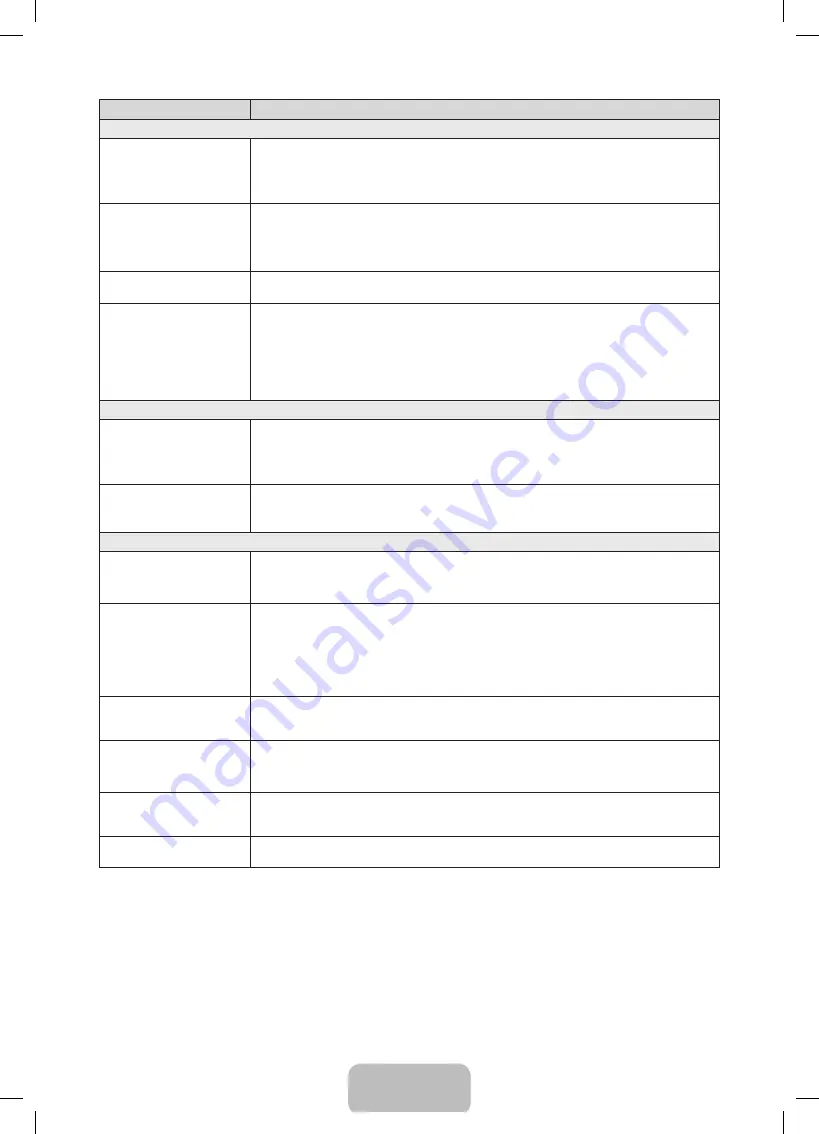
Issues
Solutions and Explanations
No Picture, No Video
The TV will not turn on.
•
Make sure the AC power cord is securely plugged in to the wall outlet and the TV.
•
Make sure the wall outlet is working.
•
Try pressing the
POWER
button on the TV to make sure the problem is not the remote. If the TV turns on, refer to “The
remote control does not work” below.
The TV turns off automatically.
•
Ensure the
Sleep Timer
is set to
Off
in the
Time
menu.
•
If your PC is connected to the TV, check your PC power settings.
•
Make sure the AC power cord is plugged in securely to the wall outlet and the TV.
•
When watching TV from an aerial or cable connection, the TV will turn off after 10 ~ 15 minutes if there is no signal.
You can not play 3D videos in some
of the BD players.
•
Take out the disk from player and put it again, or restart the BD player.
There is no picture/video.
•
Check cable connections (remove and reconnect all cables connected to the TV and external devices).
•
Set your external device’s (Cable/Set top Box, DVD, Blu-ray etc) video outputs to match the connections to the TV
input. For example, if an external device’s output is HDMI, it should be connected to an HDMI input on the TV.
•
Make sure your connected devices are powered on.
•
Be sure to select the TV’s correct source by pressing the
SOURCE
button on the remote control.
•
Reboot the connected device by reconnecting the device’s power cable.
Aerial (Air/Cable) Connection
The TV is not receiving all channels.
•
Make sure the Aerial cable is connected securely.
•
Please try
Setup
(Initial setup) to add available channels to the channel list. Go to
MENU
-
System - Setup
(Initial
setup) and wait for all available channels to be stored.
•
Verify the Aerial is positioned correctly.
The picture is distorted: macro block
error small block, dots, pixelization
•
Compression of video contents may cause picture distortion, especially on fast moving pictures such as sports and
action movies.
•
A low signal can cause picture distortion. This is not a TV issue.
Others
The picture will not display in full
screen.
•
HD channels will have black bars on either side of the screen when displaying up scaled SD (4:3) contents.
•
Black bars on the top and bottom will appear during movies that have aspect ratios different from your TV.
•
Adjust the picture size options on your external device or TV to full screen.
Plasma TV is making humming noise.
•
Plasma TVs typically make a soft humming sound. This is normal. It’s caused by the electrical charges that are used to
create the images on the screen.
•
If the humming sound is loud, you may have set the brightness on the TV too high. Try setting the brightness lower.
•
You can also have loud humming if the back of your Plasma TV is too close to a wall or other hard surface. Also try
rerouting your connection cables.
•
Improper installation of wall mount can create excessive noise.
Image Retention (Burn In) Issue.
•
To minimize the possibility of screen burn, this unit is equipped with Pixel Shift screen burn reduction technology. Pixel
Shift lets you set the picture so it moves slightly up and down (Vertical Line) and side to side (Horizontal Dot). The
regular, slight movement of the picture reduces screen burn in.
The remote control does not work.
•
Replace the remote control batteries with the poles (+/–) in the right direction.
•
Clean the sensor’s transmission window on the remote.
•
Try pointing the remote directly at the TV from 5~6 feet away.
The cable/set top box remote control
doesn’t turn the TV on or off, or
adjust the volume.
•
Programme the Cable/Set top box remote control to operate the TV. Refer to the Cable/Set top box user manual for
the SAMSUNG TV code.
A “
Mode Not Supported
” message
appears.
•
Check the supported resolution of the TV, and adjust the external device’s output resolution accordingly.
English - 16
[PF4900-XU]BN68-04783H.indb 16
2013-02-21 11:19:53