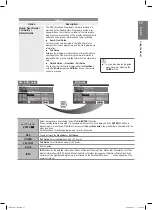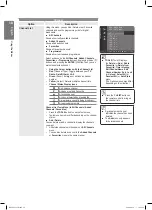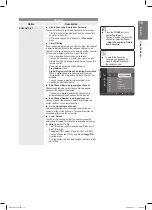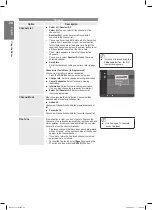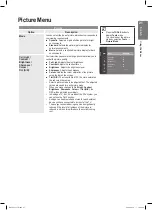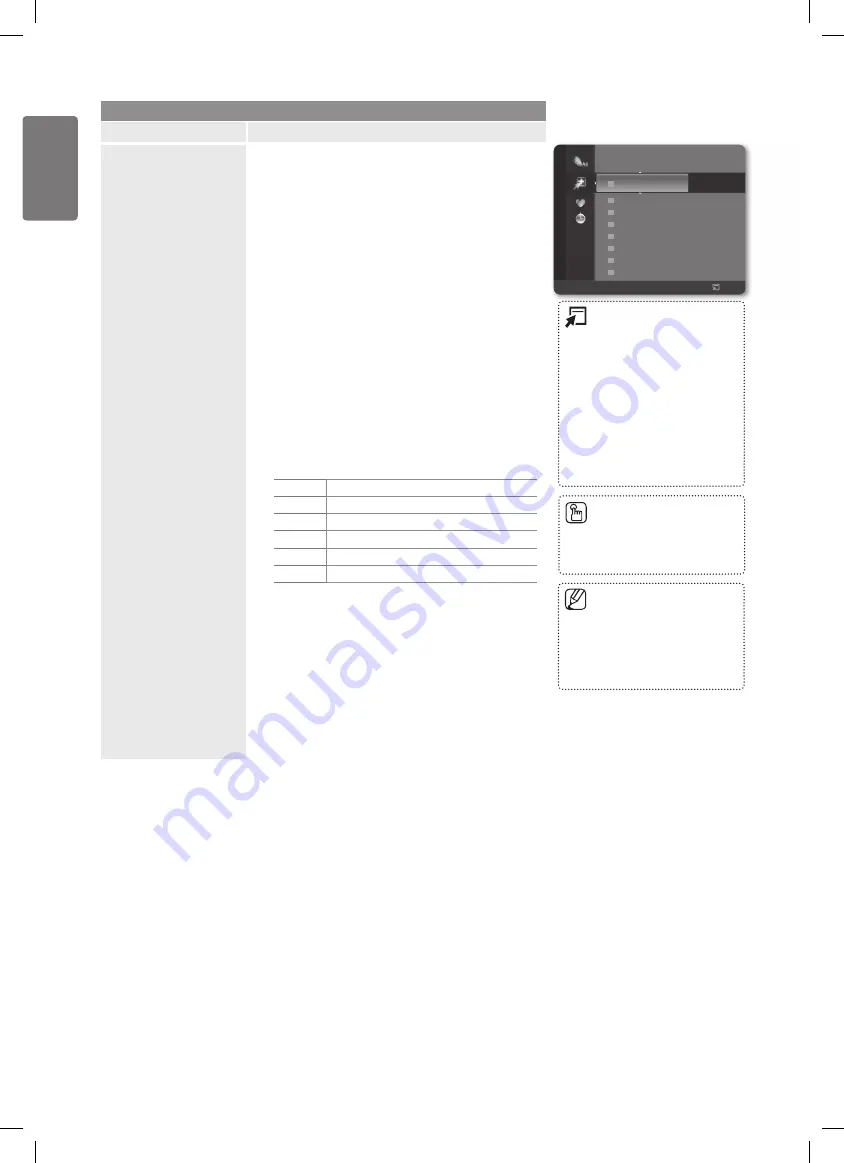
18
English
Using the M
enus
Channel
Option
Description
Channel List
Using this menu, you can Add / Delete or set Favourite
channels and use the programme guide for digital
broadcasts.
All Channels
■
Shows all currently available channels.
Added Channels
■
Shows all added channels.
Favourites
■
Shows all favourite channels.
Programmed
■
Shows all current reserved programmes.
Select a channel in the
All Channels
,
Added Channels
,
Favourites
, or
Programmed
screen by pressing the ▲ / ▼
buttons, and pressing the
ENTER
E
button.Then you can
watch the selected channel.
Using the Colour buttons with the Channel List
•
Red
(Channel Type): Toggle between your
TV
,
Radio
,
Data/Other
and
All
.
Green
(Zoom): Enlarges or shrinks a channel
number.
Yellow
(Select): Selects multiple channel lists.
Channel Status Display Icons
•
A
An Analogue channel.
♥
A channel set as a Favourite.
\
A locked channel.
c
A channel selected by pressing the
(
A programme currently being broadcast.
)
A reserved programme
Channel List Tools Menu (in All Channels / Added
Channels / Favourites)
Press the
•
TOOLS
button to use the Tools menu.
Tools menu items may differ depending on the channel
•
status.
Add / Delete
■
You can delete or add a channel to display the channels
you want.
All deleted channels will be shown on
•
All Channels
menu.
You can also delete a channel to the
•
Added Channels
or
Favourites
menu in the same manner.
824 UKTV Gold
825 UKTV style
A
1 C --
A
2 C --
A
3 ♥ C --
A
4
C --
A
5
C --
A
6 C --
A
7 C --
A
8 C --
Added Channels
All
Channel Type
Zoom
Select
Tools
TOOLS
■
(Tools): Displays
the
Delete
(or
Add
),
Add to
Favourite
(or
Delete from
Favourite
),
Timer Viewing
,
Edit Channel Name
,
Edit
Channel Number
,
Sort
,
Lock
(or
Unlock
),
Select All
(or
Deselect All
), or
Auto Store
menu.
(The Options menus may differ
depending on the situation.)
Press the
■
CH LIST
button on
the remote control to bring up
the channel lists.
A gray-coloured channel
■
indicates the channel has been
deleted.
The
■
Add
menu only appears
for deleted channels.
BN68-02353D.indb 18
2009-06-30 �� 10:22:39