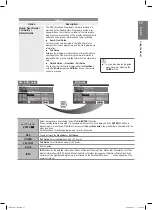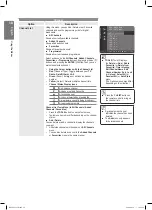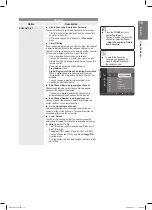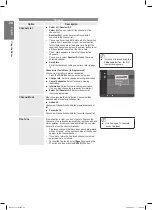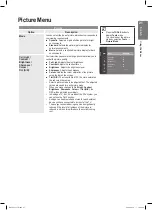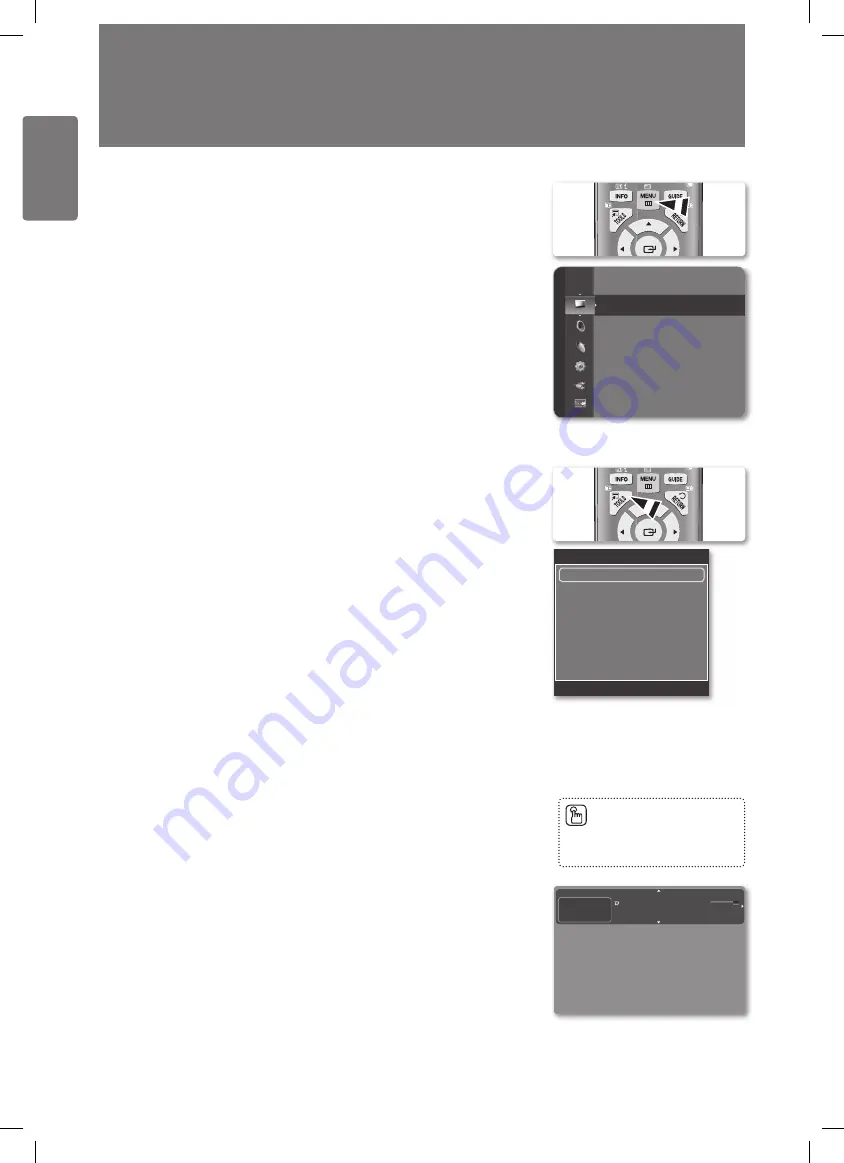
14
English
Using the M
enus
Using the Menus
Viewing the Menus
1
With the power on, press the
MENU
button. The main menu appears on the
screen. The menu’s left side has icons:
Picture
,
Sound
,
Channel
,
Setup
,
Input
,
Application
,
Support
.
2
Press the ▲ or ▼ button to select one of the icons. Then press the
ENTER
E
button to access the icon’s sub-menu.
3
Press the
EXIT
button to exit.
The on-screen menus disappear from the screen after about one minute.
■
Using the TOOLS Button
You can use the
TOOLS
button to select your frequently used functions quickly and easily.
The
Tools
menu changes depending on which external input mode you are viewing.
1
Press the
TOOLS
button. The
Tools
menu will appear.
2
Press the ▲ or ▼ button to select a menu, then press the
ENTER
E
button.
3
Press the ▲ / ▼ / ◄ / ► /
ENTER
E
buttons to display, change, or use the
selected items. For a more detailed description of each function, refer to the
corresponding page.
Viewing the Display
The display identifies the current channel and the status of certain audio-video settings.
Press the
INFO
button on the remote control. The TV will display the channel, the type of
sound, and the status of certain picture and sound settings.
▲, ▼: You can view other channel’s information. If you want to move to the currently
•
selected channel, press
ENTER
E
button.
◄, ►: You can view the desired program’s information at the current channel.
•
Press the
■
INFO
button once more or wait approximately 10 seconds and the display
disappears automatically.
Mode
: Standard
Cell Light
: 4
Contrast
: 95
Brightness
: 45
Sharpness
: 50
Colour
: 50
Tint (G/R)
: G50/R50
Picture
Tools
Picture Mode
:
Standard
Sound Mode
:
Custom
Sleep Timer
:
Off
Energy Saving
:
Off
Add to Favourite
U
Move
E
Enter
e
Exit
DTV Air
15
abc1
18:11 Thu 6 Jan
Life On Venus Avenue
Unclassified
No Detaild Information
E
Watch
'
Information
Press the
■
INFO
button to
viewing the information.
BN68-02353D.indb 14
2009-06-30 �� 10:22:37