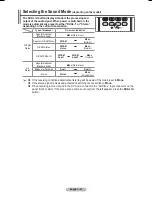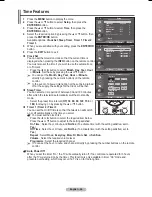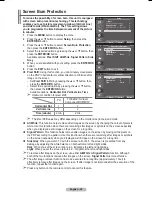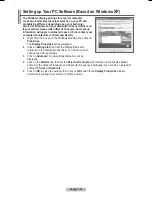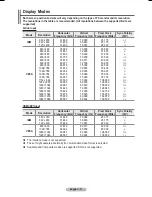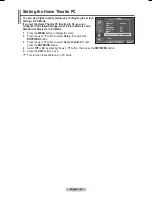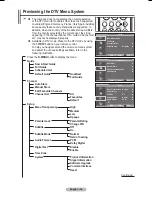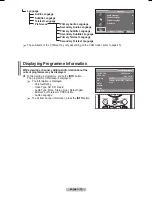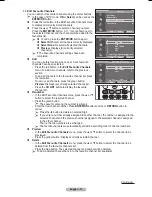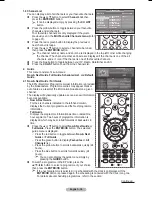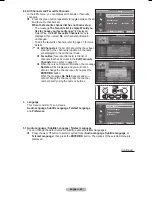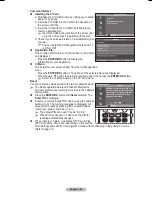English - 32
Setting the PC
➢
Preset to the
PC
mode by pressing the
SOURCE
button.
1
Press the
MENU
button to display the menu.
2
Press the ▲ or ▼ button to select
Setup
, then press the
ENTER/OK
button.
3
Press the ▲ or ▼ button to select
PC
, then press the
ENTER/
OK
button.
4
Select the required option by pressing the ▲ or ▼ button, then
press the
ENTER/OK
button.
Available options:
Image Lock
,
Position
,
Auto Adjustment
,
Image Reset
5
When you are satisfied with your setting, press the
ENTER/OK
button.
6
Press the
EXIT
button to exit.
Image Lock
:
Coarse/Fine
The purpose of picture quality adjustment is to remove or
reduce picture noise.
If the noise is not removed by Fine-tuning alone, then adjust the
frequency as best as possible (coarse) and Fine-tune again.
After the noise has been reduced, readjust the picture so that it
is aligned on the centre of screen.
1
Press the ▲ or ▼ button to select
Coarse
or
Fine
, then
press the
ENTER/OK
button.
2
Press the ◄ or ► button to adjust the screen quality,
vertical stripes may appear or the picture may be blurry.
Press the
ENTER/OK
button.
Position
Adjust the PC’s screen positioning if it does not fit the TV
screen.
1
Adjust the position by pressing the ▲/▼/◄/► button.
2
Press the
ENTER/OK
button.
Auto Adjustment
Auto adjustment allows the PC screen of set to self-adjust to the
incoming PC video signal.
The values of fine, coarse and position are adjusted
automatically.
Image Reset
You can replace all image settings with the factory default
values.
Move
Enter
Return
Image Lock
Position
Auto Adjustment
Image Reset
PC
T V
Move
Enter
Return
Coarse
50
Fine
31
Image Lock
T V
Move
Enter
Return
Position
T V
Return
Image Reset is completed.
Auto Adjustment in Progress
Please wait.
Move
Enter
Return
Plug & Play
Language
:
English
Time
Game Mode
: Off
Blue Screen
:
Off
Melody
:
Off
PC
Home Theatre PC : Off
More
Setup
T V
BN68-01183N,P-00Eng_CIS.indd 32
2007-05-22 ¿ÀÀü 9:43:05
Содержание PS-50P96FDR
Страница 120: ...Зта страница намереннo oставлена пустoй ...