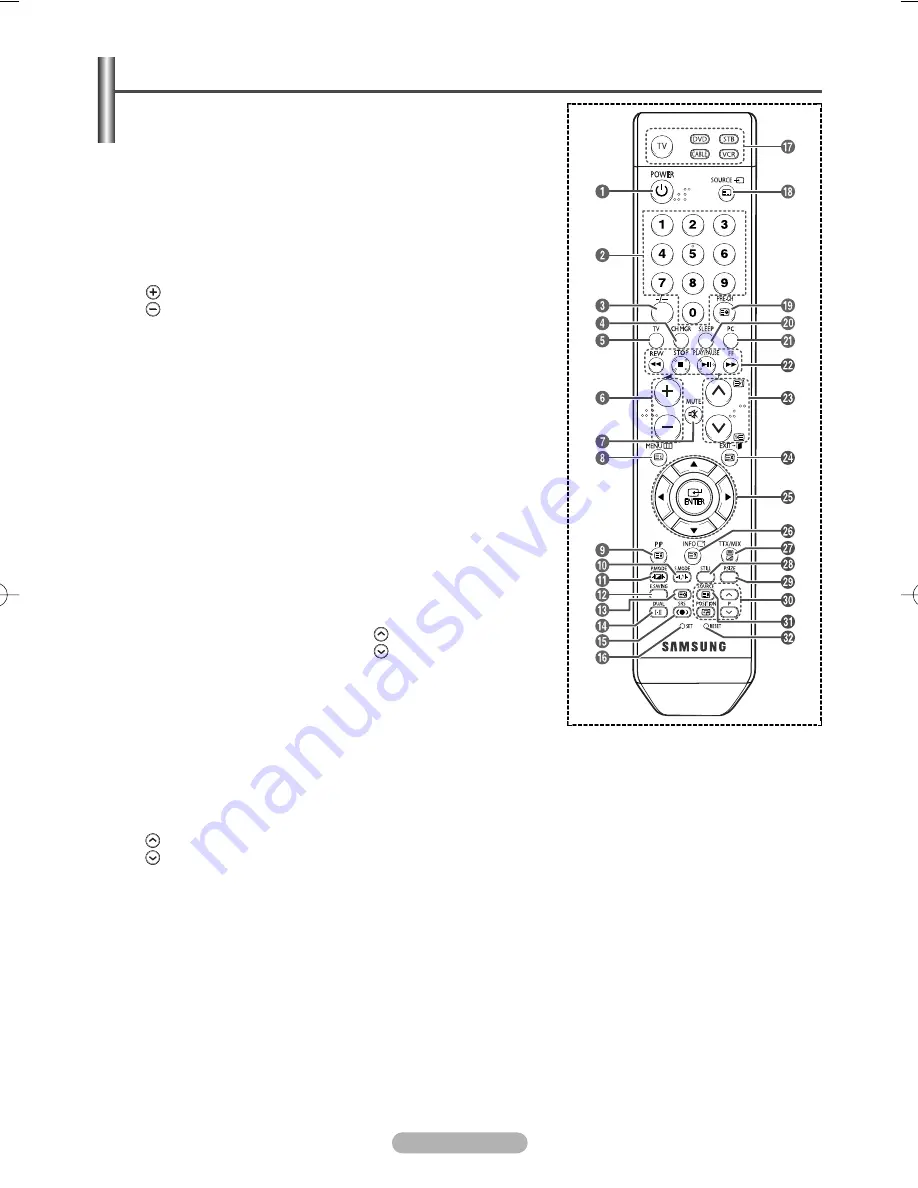
English - 6
➢
The performance of the remote control may be affected by bright light.
➢
This is a special remote control for the visually impaired, and has Braille points on the Power, Channel and
Volume buttons.
Viewing the Remote Control
(depending on the model)
Œ
Œ
POWER button
(turns the TV on and off)
´
´
Number buttons for direct
channel access
ˇ
ˇ
One/Two-digit channel
selection
¨
¨
Channel control button
(Refer to page 13)
ˆ
ˆ
Selects the TV mode directly
Ø
Ø
Volume increase
Volume decrease
∏
∏
Temporary sound switch-off
”
”
Displays the main on-screen
menu
’
’
Picture-In-Picture On/Off
˝
˝
Sound effect selection
(Refer to page 19)
Ô
Ô
Picture effect selection
(Refer to page 16)
Adjust screen brightness to
surrounding environment
(Refer to page 21)
Ú
Ú
Sound mode selection
Æ
Æ
TruSurround XT mode button
ı
ı
Remote control setup
˜
˜
Selects a target device to be
controlled by the Samsung
remote control (TV, DVD,
STB, CABLE, VCR)
¯
¯
Available source selection
˘
˘
Previous channel
¿
¿
Automatic Power-off
¸
¸
Selects the PC mode directly
˛
˛
VCR/DVD Function
(Rewind, Stop, Play/Pause,
Fast/Forward
◊
◊
Next channel
Previous channel
±
±
Exit the on-screen menu
≠
≠
Control the cursor in the menu
–
–
Use to see information on the
current broadcast
÷
÷
Picture freeze
®
®
Picture size selection
∑
∑
Select the channel of sub
picture (PIP)
¥
¥
If your remote control is not
functioning properly, take out
the batteries and press the
reset button for about 2~3
seconds.
Re-insert the batteries and
try using the remote control
again.
Teletext Functions
(Refer to page 26)
ˆ
ˆ
Exit from the teletext display
(depending on the model)
”
”
Teletext index
’
’
Teletext hold
Ò
Ò
Teletext store
¯
¯
Teletext mode selection
(LIST/FLOF)
˘
˘
Teletext sub page
◊
◊
P
: Teletext next page
P
: Teletext previous page
±
±
Teletext cancel
–
–
Teletext reveal
—
—
Teletext display/mix both
teletext information and
the normal broadcast
µ
µ
Teletext size selection
˝
˝ Ô
Ô ÷
÷ ®
®
Fastext topic selection
BN68-01042N-02Eng_0107 1/7/07 11:48 AM Page 6
Содержание PS-42Q7HS
Страница 36: ...This page is intentionally left blank ...
Страница 37: ...This page is intentionally left blank ...
Страница 38: ...This page is intentionally left blank ...





















