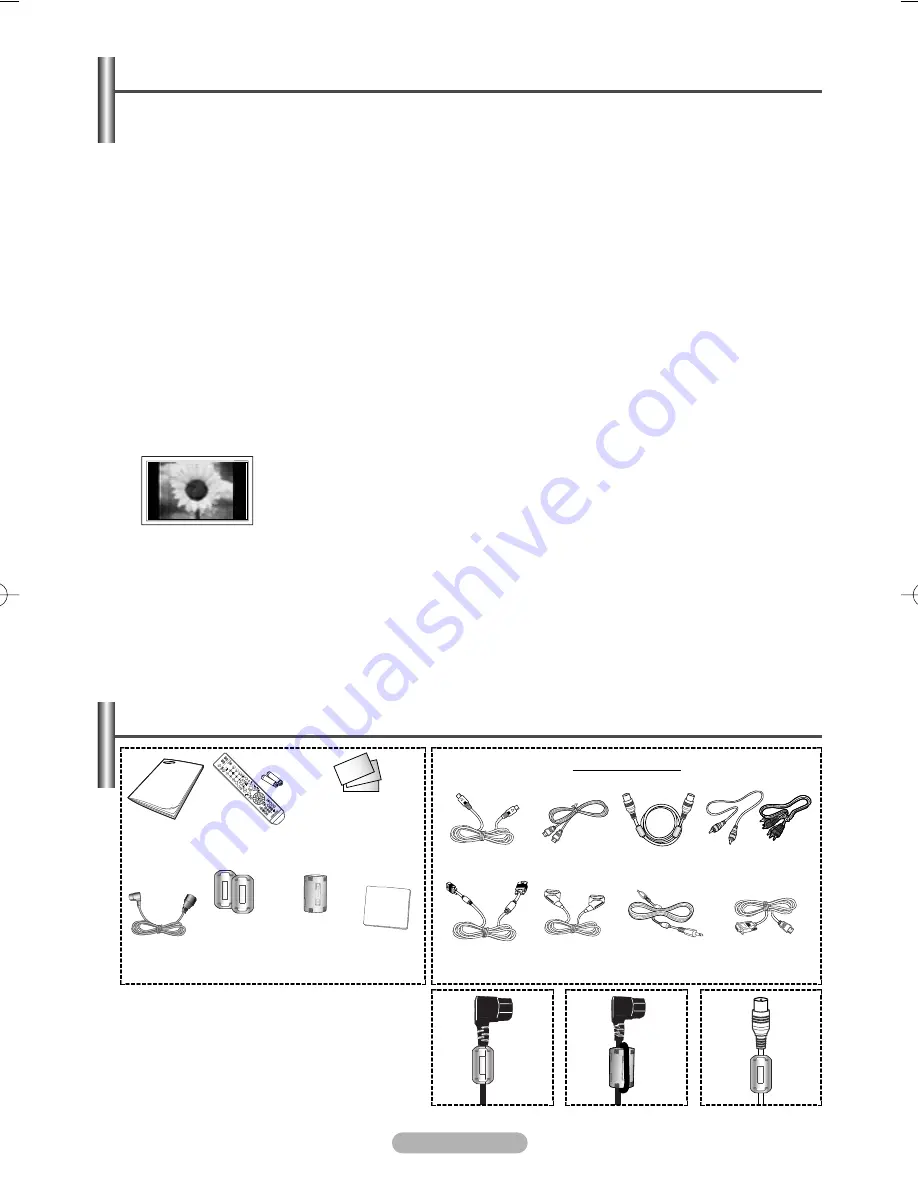
English - 2
◆
Screen Image retention
Do not display a still image (such as on a video game or when hooking up a PC to this PDP) on the plasma
monitor panel for more than 2 hours as it can cause screen image retention. This image retention is also known
as “screen burn”. To avoid such image retention, reduce the degree of brightness and contrast of the screen when
displaying a still image.
◆
Height
The PDP can normally operate only under 2000m in height. It might abnormally function at a place over 2000m in
height so do not install and operate there.
◆
Heat on the top of the PDP TV
The top side of the product may be hot after long periods of use as heat dissipates from the panel through the vent
hole in the upper part of the product. This is normal and does not indicate any defect or operation failure of the
product. However, children should be prevented from touching the upper part of the product.
◆
The product is making a ‘cracking’ noise.
A ‘cracking’ noise may occur when the product contracts or expands due to a change of surrounding environment
such as temperature or humidity. This is normal and not a defect of the unit.
◆
Cell Defects
The PDP uses a panel consisting of 1,230,000(SD-level) to 3,150,000(HD-level) pixels which require sophisticated
technology to produce. However, there may be few bright or dark pixels on the screen.
These pixels will have no impact on the performance of the product.
◆
Avoid operating the TV at temperatures below 5°C(41°F)
◆
A still image displayed too long may cause permanent damage to the PDP Panel.
Watching the PDP TV in 4:3 format for a long period of time may leave traces of borders
displayed on the left, right and centre of the screen caused by the difference of light
emission on the screen.
Playing a DVD or a game console may cause similar effect to the screen.
Damages caused by the above effect are not covered by the Warranty.
◆
Afterimage on the Screen.
Displaying still images from Video games and PC for longer than a certain period of time may produce partial
afterimages. To prevent this effect, reduce the ‘brightness’ and ‘contrast’ when displaying still images.
◆
Warranty
- Warranty does not cover any damage caused by image retention.
- Burn-in is not covered by the warranty.
◆
Installation
Be sure to contact an authorized service centre, when installing your set in a location with heavy dust, high or low
temperatures, high humidity, chemical substance and where it operates continually such as the airport, the train
station etc. Failure to do so may cause a serious damage to your set.
User Instructions
➢
Ferrite Core (Power Cord, Antenna Cable)
The ferrite core is used to shield the cable
from interference. When connecting a cable,
open the ferrite core and clip it around the
cable.
Checking Parts
Sold Separately
Owner’s
Instructions
Remote Control/
AAA Batteries
Warranty Card/
Registration Card/
Safety Guide Manual
(Not available in all
locations)
Power Cord
S-VIDEO Cable
PC Cable
HDMI Cable
Scart Cable
PC Audio Cable HDMI/DVI Cable
Component Cables
(RCA)
Antenna Cable
Cloth-Clean
(PS-42Q7H/
50Q7H)
Ferrite Core for
Power Cord
(PS-42C7S/
50Q7H)
Ferrite Core for
Power Cord
(PS-42C7H*/
42Q7H*)
© 2006 Samsung Electronics Co., Ltd. All rights reserved.
BN68-01042N-02Eng_0107 1/7/07 11:48 AM Page 2
Содержание PS-42Q7HS
Страница 36: ...This page is intentionally left blank ...
Страница 37: ...This page is intentionally left blank ...
Страница 38: ...This page is intentionally left blank ...

















