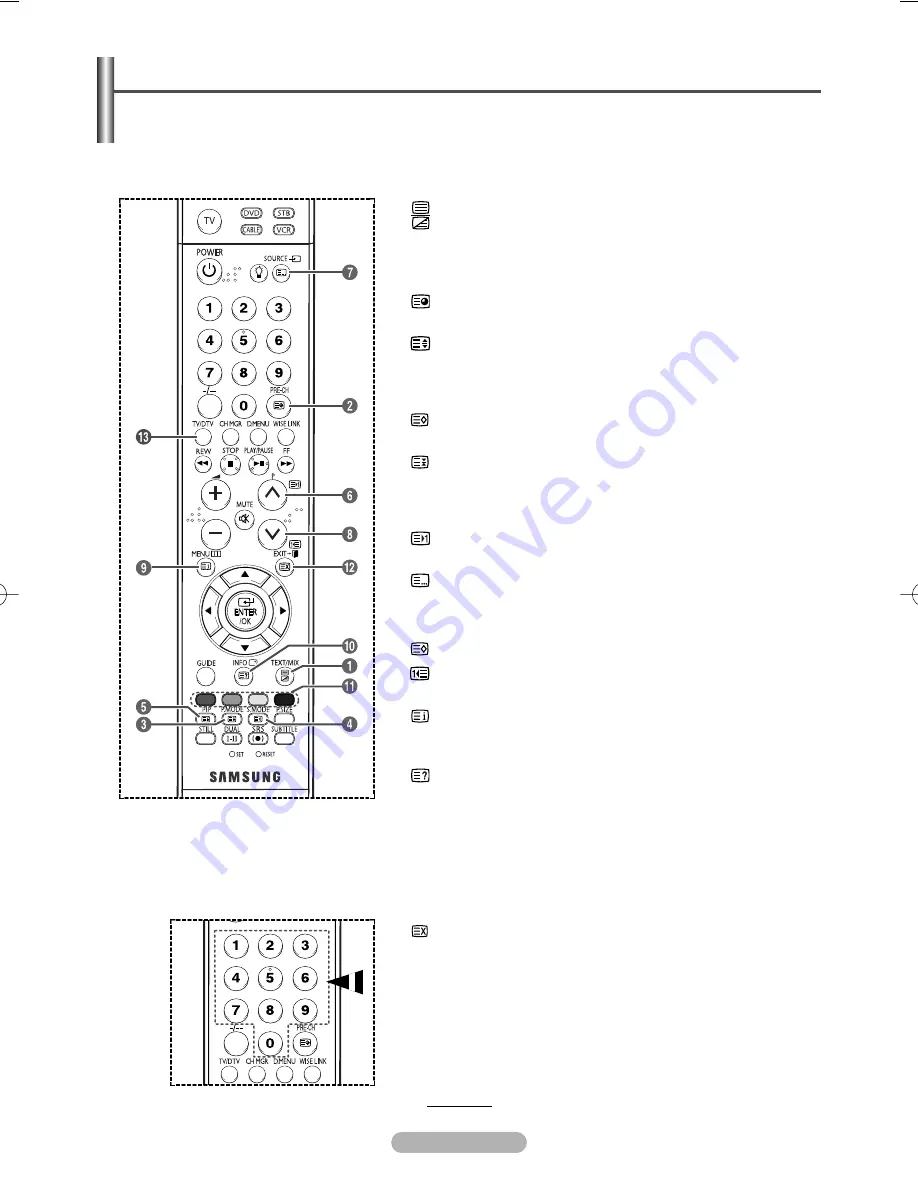
English - 58
Teletext Feature
(depending on the model)
Most television stations provide written information services via teletext. The index page of the teletext service gives
you information on how to use the service. In addition, you can select various options to suit your requirements by
using the remote control buttons.
☛
For teletext information to be displayed correctly, channel reception must be stable. Otherwise, information may
be missing or some pages may not be displayed.
Œ
Œ
(teletext on/mix)
Press once : Displaying Screen in the teletext mode
Press twice : Displaying the split Screen
Press three times : Displaying the overlapped Screen
´
´
(sub-page)
Used to display the available sub-page.
ˇ
ˇ
(size)
Press to display the double-size letters in the upper half of the
screen. For lower half of the screen, press it again.
To display normal screen, press it once again.
¨
¨
(store)
Used to store the teletext pages.
ˆ
ˆ
(hold)
Used to hold the display on a given page if the selected page is
linked with several secondary pages which follow on automatically.
To resume, press it again.
Ø
Ø
(page up)
Used to display the next teletext page.
∏
∏
(mode)
Press to select the teletext mode (LIST/FLOF).
If you press it in the LIST mode, it switches into the List save mode.
In the List save mode, you can save teletext page into list using the
(store)
button.
”
”
(page down)
Used to display the previous teletext page.
’
’
(index)
Used to display the index (contents) page at any time while you are
viewing teletext.
˝
˝
(reveal)
Used to display the hidden text (answers to quiz games, for
example). To display normal screen, press it again.
(cancel)
Used to display the broadcast when searching for a page.
Ò
Ò
TV/DTV (exit)
Exit from the teletext display (depending on the model)
➢
You can change teletext pages by pressing the numeric buttons on
the remote control.
Ô
Ô
Coloured buttons (red/green/yellow/blue)
If the FASTEXT system is used by a broadcasting company, the different topics covered on a teletext page are
colour-coded and can be selected by pressing the coloured buttons. Press one of them corresponding to the
required. The page is displayed with other coloured information that can be selected in the same way.
To display the previous or next page, press the corresponding coloured button.
continued...
BN68-00889Q-01Eng(UK) 8/28/06 11:23 AM Page 58
Содержание PS-42P7HD
Страница 68: ...This page is intentionally left blank ...













































