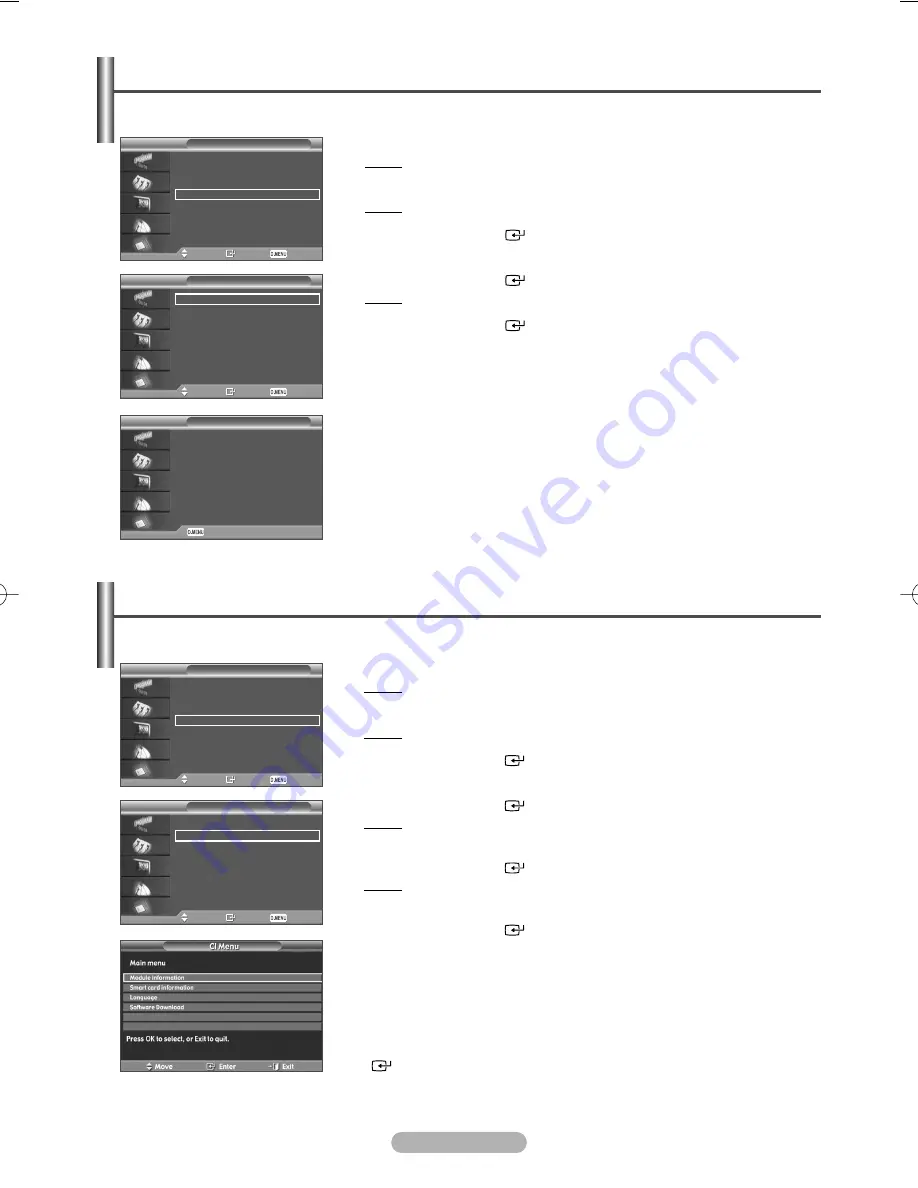
English - 56
Viewing Common Interface
This contains information on CAM inserted in the CI slot and displays it.
1
Press the
D.MENU
button.
Result: The DTV menu is displayed.
2
Press the
…
or
†
button to select
System
.
Result: The
System
menu is displayed.
3
Press the
ENTER/OK
(
) button.
4
Press the
…
or
†
button to select
Common Interface
.
Press the
ENTER/OK
(
) button.
Result: The
Application Info.
is selected.
5
Press the
ENTER/OK
(
) button to display the information for your
application.
6
Press the
D.MENU
button to return to the previous menu or press the
EXIT
button to return to normal viewing.
System
Move
Enter
Return
Product Information
Signal Information
Software Upgrade
Common Interface
Reset
Common Interface
Move
Enter
Return
Application Info.
CI Menu
Application Info.
Return
Type : CA
Manufacturer : Canal Plus
Info : Top Up TV
Selecting the CI (Common Interface) Menu
1
Press the
D.MENU
button.
Result: The DTV menu is displayed.
2
Press the
…
or
†
button to select
System
.
Result: The
System
menu is displayed.
3
Press the
ENTER/OK
(
) button.
4
Press the
…
or
†
button to select
Common Interface
.
Press the
ENTER/OK
(
) button.
Result: The technical information for signal status is displayed.
5
Press the
…
or
†
button to select
CI Menu
.
Press the
ENTER/OK
(
) button.
Result: The options of the selected menu are displayed.
6
Select the required option by pressing the
…
or
†
button.
Press the
ENTER/OK
(
) button.
7
Press the
D.MENU
button to return to the previous menu or press the
EXIT
button to return to normal viewing.
➢
Select the CI Menu based on the menu PC Card.
➢
In the case of DTV mode,
OK
or
Select
can be used as the
ENTER/OK
(
) button.
This helps the user select an item from the CAM-supported menu.
System
Move
Enter
Return
Product Information
Signal Information
Software Upgrade
Common Interface
Reset
Common Interface
Move
Enter
Return
Application Info.
CI Menu
BN68-00889Q-01Eng(UK) 8/28/06 11:23 AM Page 56
Содержание PS-42P7HD
Страница 68: ...This page is intentionally left blank ...





























