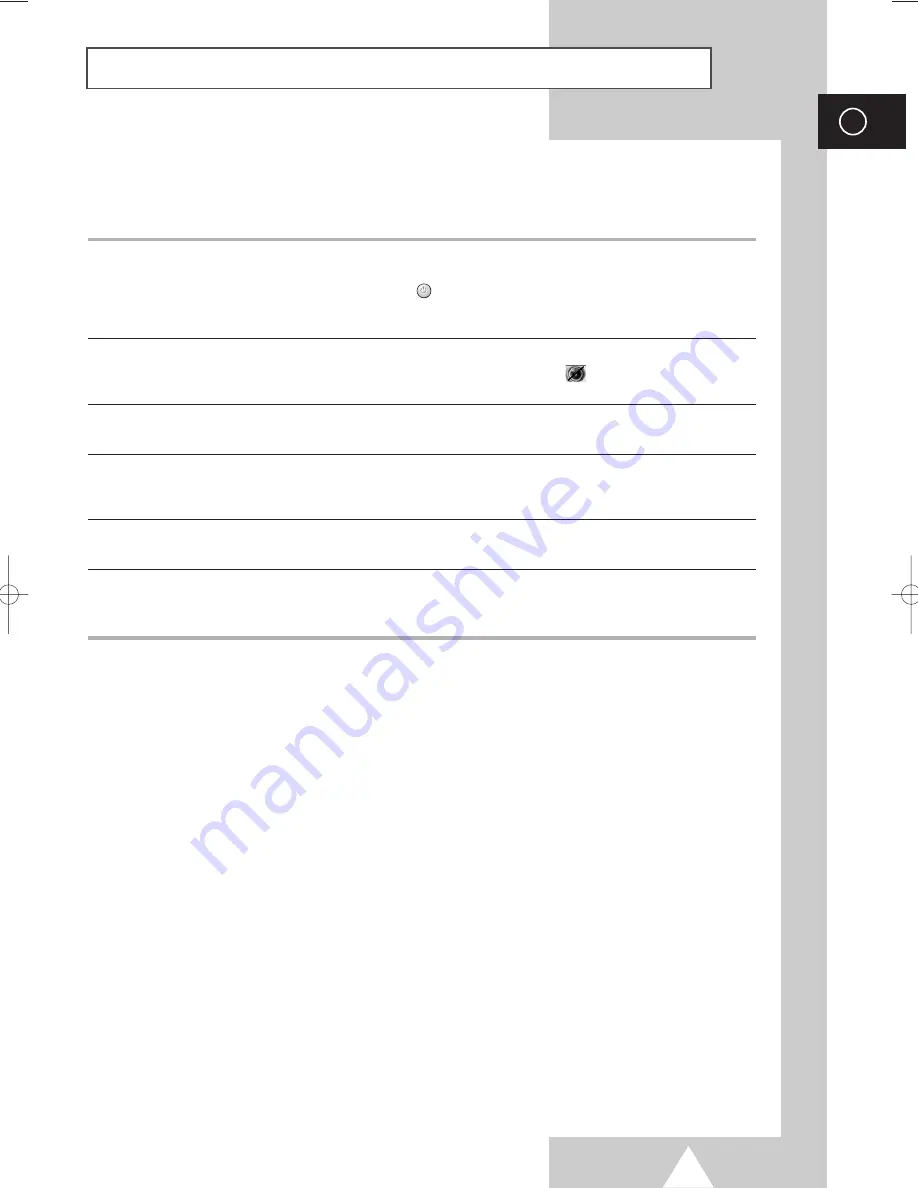
71
ENG
Troubleshooting:
Before Contacting Service Personnel
No sound or picture
Normal picture but no sound
No picture or black and white picture
Sound and picture interference
Blurred or snowy picture,
distorted sound
Remote control malfunctions
◆
Check that the mains lead has been connected to a wall socket.
◆
Check that you have pressed the “
I
” button (On/Off) and the
POWER
(
) button.
◆
Check the picture contrast and brightness settings.
◆
Check the volume.
◆
Check the volume.
◆
Check whether the volume
MUTE
( ) button on the remote
control has been pressed.
◆
Adjust the colour settings.
◆
Check that the broadcast system selected is correct.
◆
Try to identify the electrical appliance that is affecting the television,
then move it further away.
◆
Plug your television into a different mains socket.
◆
Check the direction, location and connections of your aerial.
This interference often occurs due to the use of an indoor aerial.
◆
Replace the remote control batteries.
◆
Clean the upper edge of the remote control (transmission window).
◆
Check the battery terminals.
Before contacting Samsung after-sales service, perform the following simple checks.
If you cannot solve the problem using the instructions below, note the model and serial number of the
television and contact your local dealer.
BN68-00741A-00Eng_0621 2004.6.21 3:33 PM Page 71
Содержание PS-42P4H1
Страница 74: ...74 Memo ENG ...
Страница 75: ...75 Memo ENG ...






































