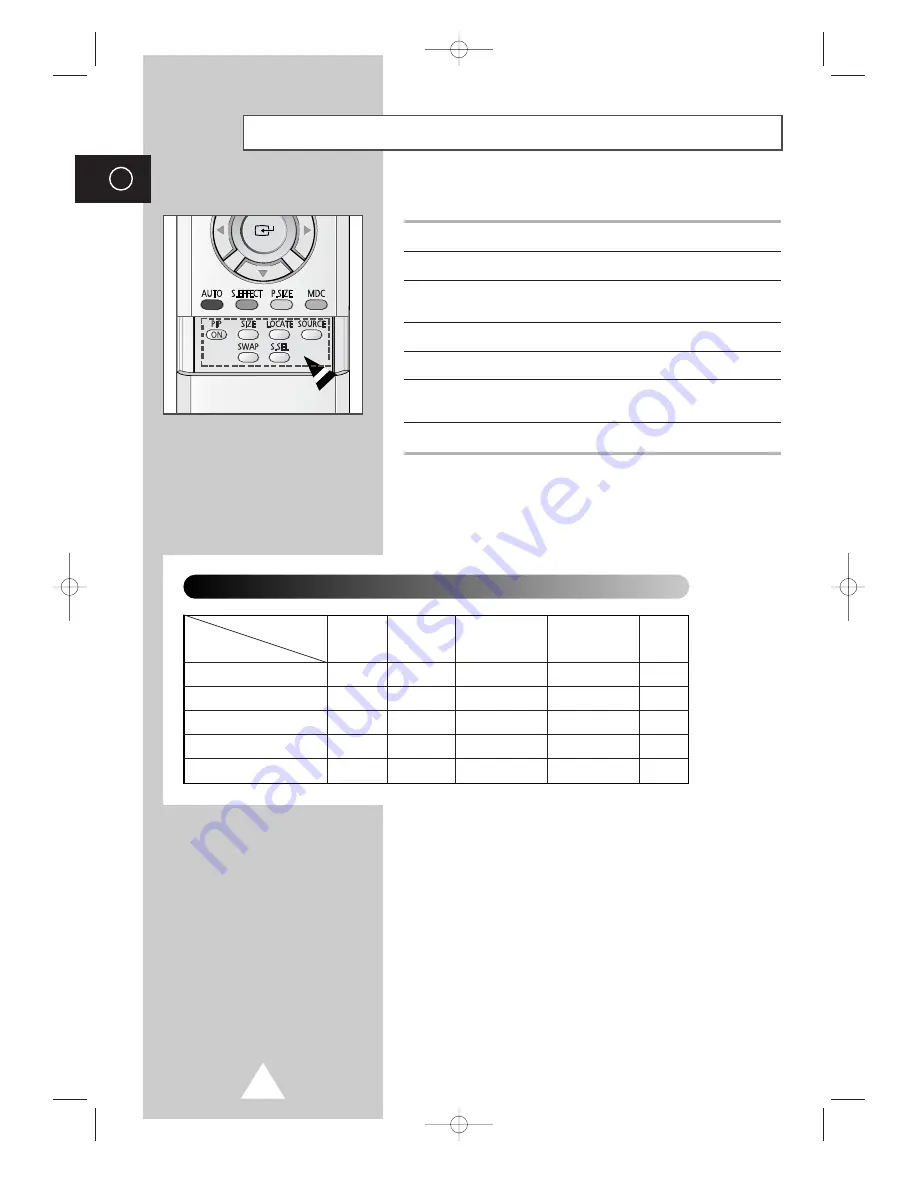
32
ENG
Easy functions of remote control.
Buttons
Feature
PIP ON
Used to activate or deactivate the PIP feature directly.
SIZE
Used to select a size of sub picture (
Large
,
Small
,
Double1
,
Double2
).
LOCATE
Used to move the sub picture counterclockwise.
SOURCE
Used to assign a source of sub picture.
SWAP
Used to interchange the main picture and the sub
picture.
S.SEL
Used to listen the sound of the sub picture.
Viewing the Picture In Picture (PIP)
(continued)
✔
✔
✔
✔
Video
S-Video
Component
PC
DVI
Video
S-Video
PC
Main picture
Sub picture
DVI
Component
✔
✔
✔
✔
✔
✔
✔
✔
✔
✔
Selecting the source of sub picture depending on the source of main picture
BN68-00528A-01_ENG 2003.11.20 4:14 PM Page 32







































