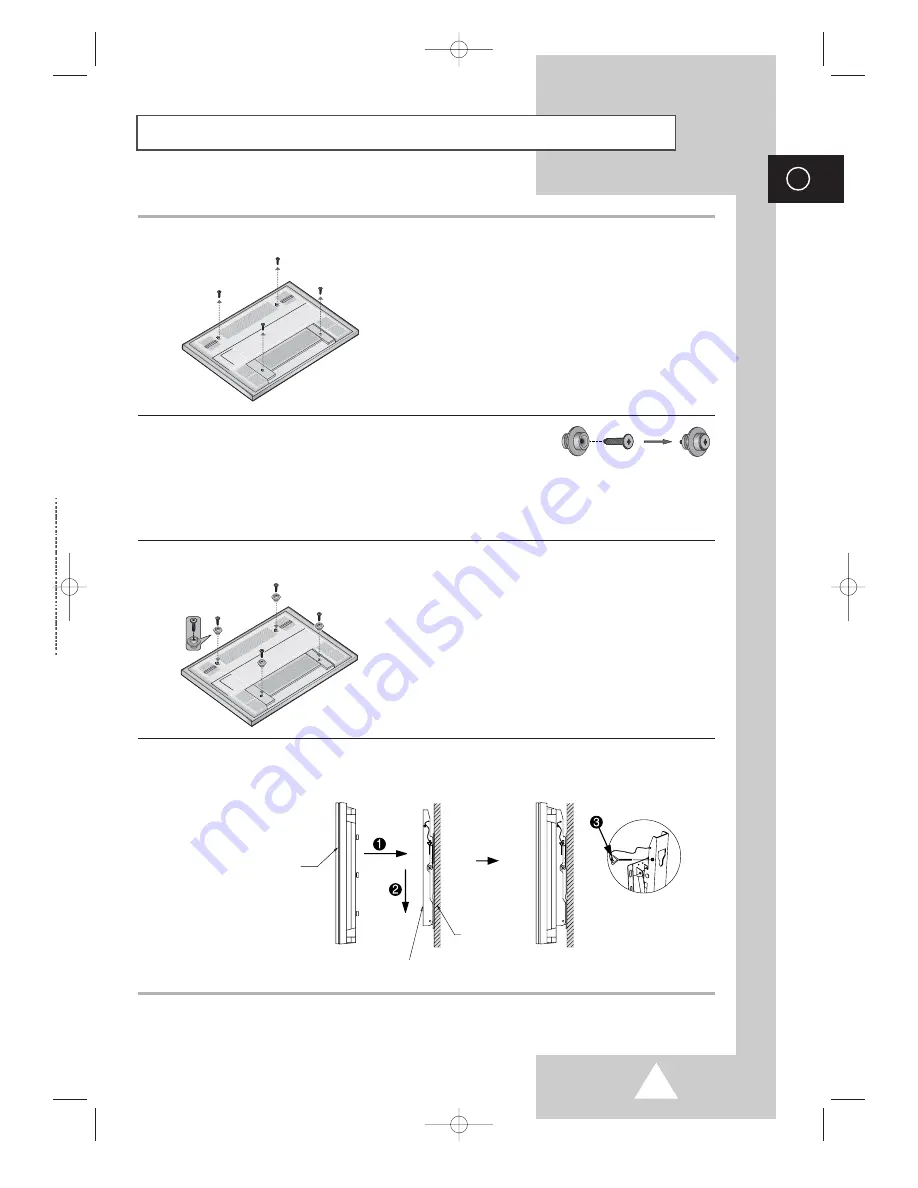
13
ENG
Installing the Display on the Wall Attachment Panel
1
Remove the screws from the back of the PDP.
2
Use the screws and assemble the plastic hanger.
☛
◆
Please ask the installers to install the wall mount bracket.
◆
Please be sure to check if the plastic hanger is completely secured on both the left and right
side after hanging the PDP on the wall mount bracket.
◆
Please avoid catching your fingers while installing and adjusting the angle.
◆
Please tightly secure the wall mount bracket to the wall to avoid injury from a falling PDP.
3
Tighten the screws of the plastic hanger to the back side of the PDP.
4
Put the 4 pegs on the PDP in the grooves of the wall mount bracket and pull down on the PDP (
!
) to
secure it to the wall mount bracket (
@
). Tighten the screws as shown (
#
) so that the PDP cannot be
separated from wall mount bracket.
➢
The exterior of the PDP may be different than the picture.
(Assembly and installation of the plastic hanger is the same.)
PDP panel
Wall attachment panel bracket
Wall
BN68-00528A-01_ENG 2003.11.20 4:14 PM Page 13



































