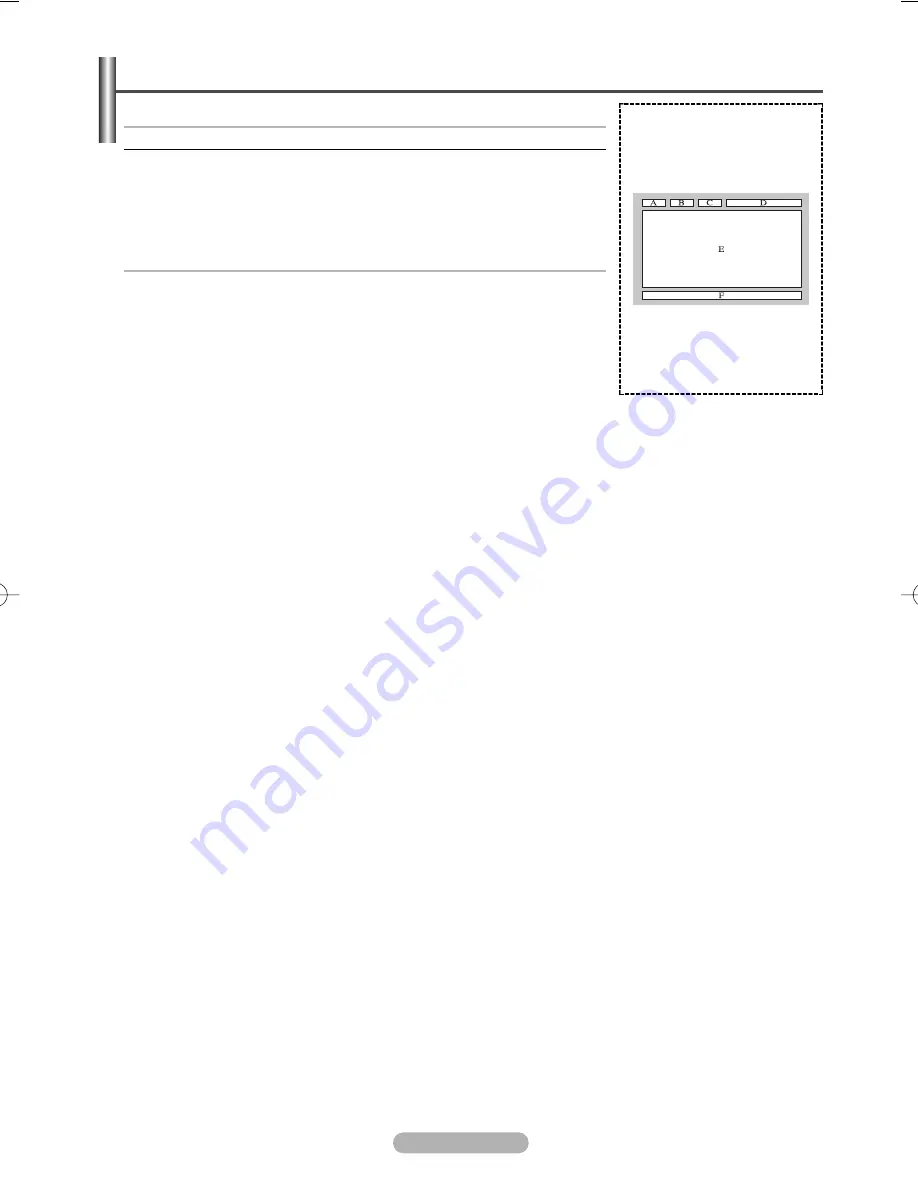
English - 27
The teletext pages are organized according to six categories:
Part
Contents
A
Selected page number.
B
Broadcasting channel identity.
C
Current page number or search indications.
D
Date and time.
E
Text.
F
Status information.
FASTEXT information.
➢
Teletext information is often divided between several pages displayed in
sequence, which can be accessed by:
◆
Entering the page number
◆
Selecting a title in a list
◆
Selecting a coloured heading (FASTEXT system)
➢
Press the
TV
button to exit from the teletext display.
Teletext Feature
(depending on the model)
BN68-00989S-00Eng_0220 2/20/06 1:33 PM Page 27






































