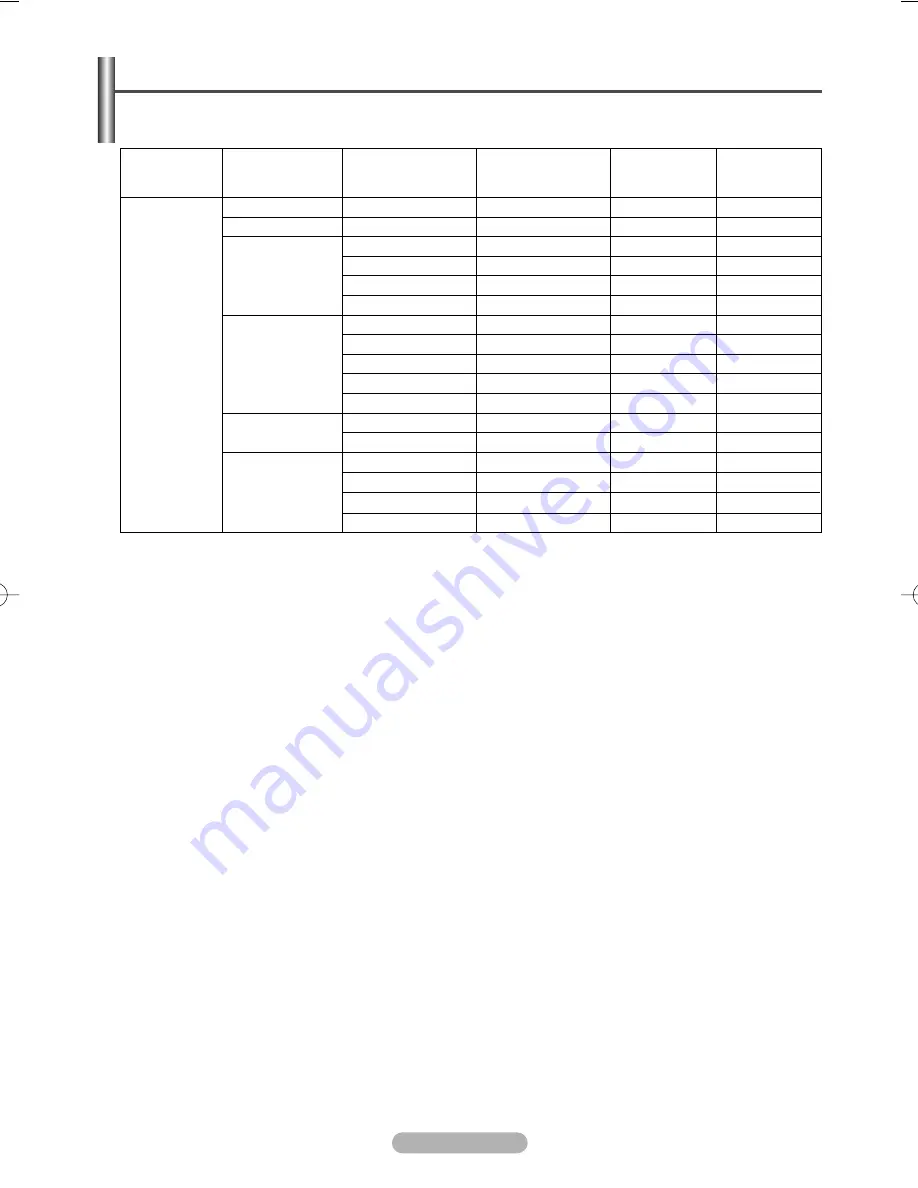
English - 24
Both screen position and size will vary depending on the type of PC monitor and its resolution.
The table below shows all of the display modes that are supported:
Input Mode (PC)
IBM PC / AT
Compatible
Video Signal
Vertical frequency
(Hz)
70.086
70.087
59.940
70.000
72.809
75.000
56.250
60.317
70.000
72.188
75.000
60.000
74.769
60.004
70.069
72.000
75.029
Horizontal frequency
(kHz)
31.469
31.469
31.469
35.000
37.861
37.500
35.156
37.879
43.750
48.077
46.875
31.020
37.684
48.363
56.476
57.672
60.023
Vertical
polarity
P
N
N
N/P
N
N
N/P
P
N/P
P
P
P
P
N
N
N/P
P
Horizontal
polarity
N
P
N
N/P
N
N
N/P
P
N/P
P
P
P
N
N
N
N/P
P
640 x 350
720 x 400
640 x 480
800 x 600
848 x 480
1024 x 768
Resolution
(Dot X Line)
(N: Negative / P: Positive)
◆
The interlace mode is not supported.
◆
The television might operate abnormally if a non-standard video format is selected.
◆
480i/p, 576i/p, 720p, or 1080i is not available in PC mode.
◆
The PC text quality is optimum in
XGA
mode (1024 x 768@60Hz).
BN68-00989S-00Eng_0220 2/20/06 1:33 PM Page 24





























