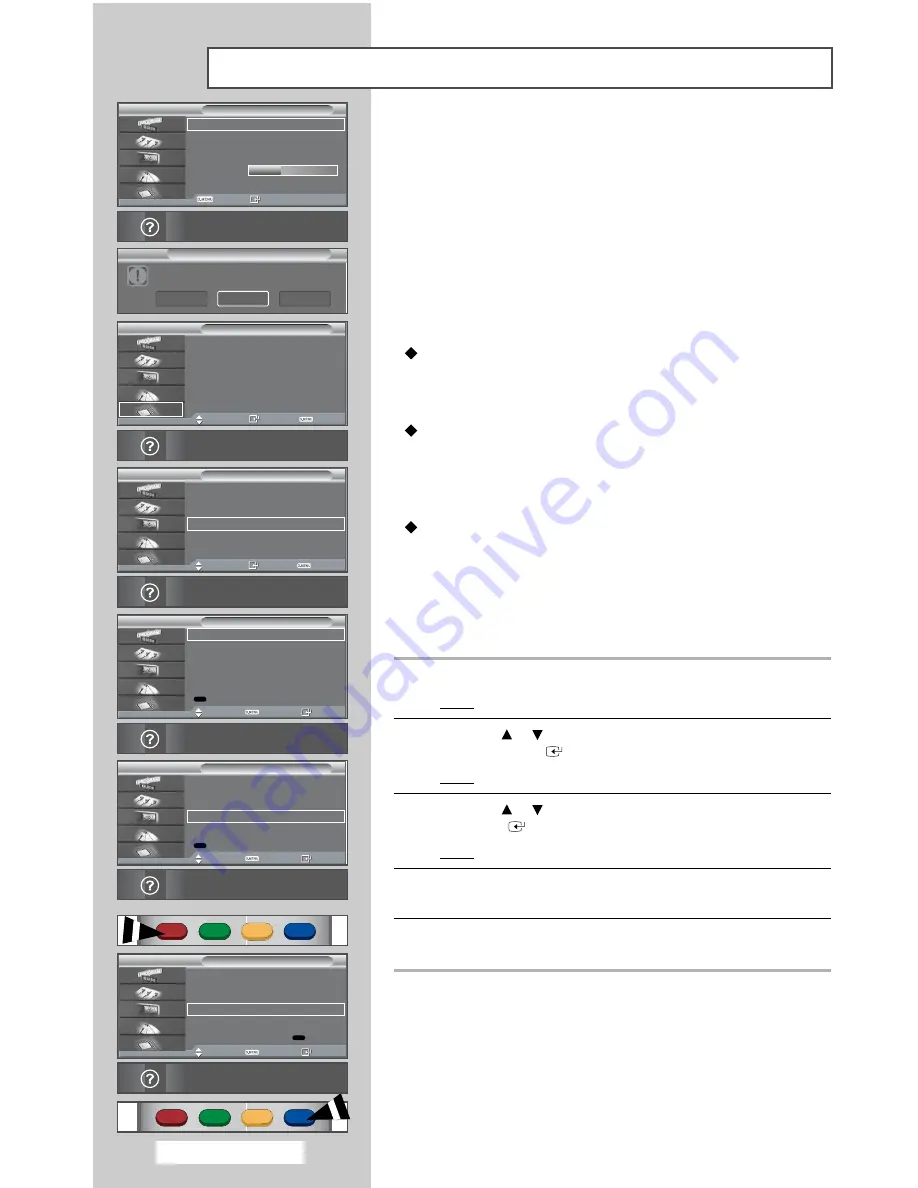
English - 78
To keep your product up-to-date with new Digital Television features then
software upgrades are periodically broadcast as part of the normal
Television signal. It will automatically detect these signals and display the
software upgrade banner.
After downloading is finished, when changing the channel or repowering
the television, the message box will appear on the screen.
While downloading, it's better to keep the current channel to make sure
entirely downloading. It will not take too much time. If you change the
channel, the downloading will continue when you change back. You are
given the option to install the upgrade.
Upgrade Now
If you select
Upgrade Now
, the
iDTV
immediately installs
the new upgrade and then restarts.
Upgrade Later
If you select
Upgrade Later
, the upgrade is postponed until the next
restart or channel change some 90 minutes later, when the upgrade
dialog appears again.
Don’t Upgrade
If you select
Don’t Upgrade
, the
iDTV
does not perform the upgrade
and the software upgrade banner is not displayed again.
The upgrade is still stored internally, to subsequently upgrade to the
new version then the following sequence of steps are performed.
Alternatively, you can manually upgrade the software
1
Press the
D.MENU
button.
Result:
The DTV menu is displayed.
2
Press the
or
button to select
System.
Press the
ENTER
button.
Result:
The options available in the
System
group are displayed.
3
Press the
or
button to select
Software Upgrade
, and press
the
ENTER
button.
Result:
The software upgrade information is displayed.
4
To switch to an alternative version, press the red button.
Press the blue button to reset, activate the upgrade and restart.
5
Press the
D.MENU
button to return to the previous menu or press
the
EXIT
button to return to normal viewing.
Upgrading the Software
(Option)
Product Information
Signal Information
Time Zone
Software Upgrade
Reset
System
Move
Enter
Exit
Press ENTER to view the system options.
Product Information
Signal Information
Time Zone
Software Upgrade
Reset
System
Move
Enter
Return
Press ENTER to view the software upgrade
information.
Current Software: T_lAGUDAUO_0093
Default
Alternative Software: T_IAGUDAUO_1001
(New version)
Software Upgrade
Move
Return
Info
The software versions available are shown
above. Press RED to switch the default.
Switch Default Software
Current Software: T_lAGUDAUO_0092
Default
Alternative Software:
Downloading...
Software Upgrade
The software versions available are shown
above. There are no upgrade options available.
Return
Info
Current Software: T_lAGUDAUO_0093
Default
Alternative Software: T_lAGUDAUO_1001
(New version)
New Default
Software Upgrade
Move
Return
Info
Press BLUE to confirm the switch.
Confirm
Current Software: T_lAGUDAUO_0093
Default
Alternative Software: T_IAGUDAUO_1001
(New version)
Software Upgrade
Move
Return
Info
The software versions available are shown
above. Press RED to switch the default.
Switch Default Software
An upgrade is
available for your TV and is ready for
installation.
Software Upgrade
Upgrade Now
Upgrade Later
Don’t Upgrade
Содержание PS-42D7HD
Страница 94: ...This page is intentionally left blank ...






























