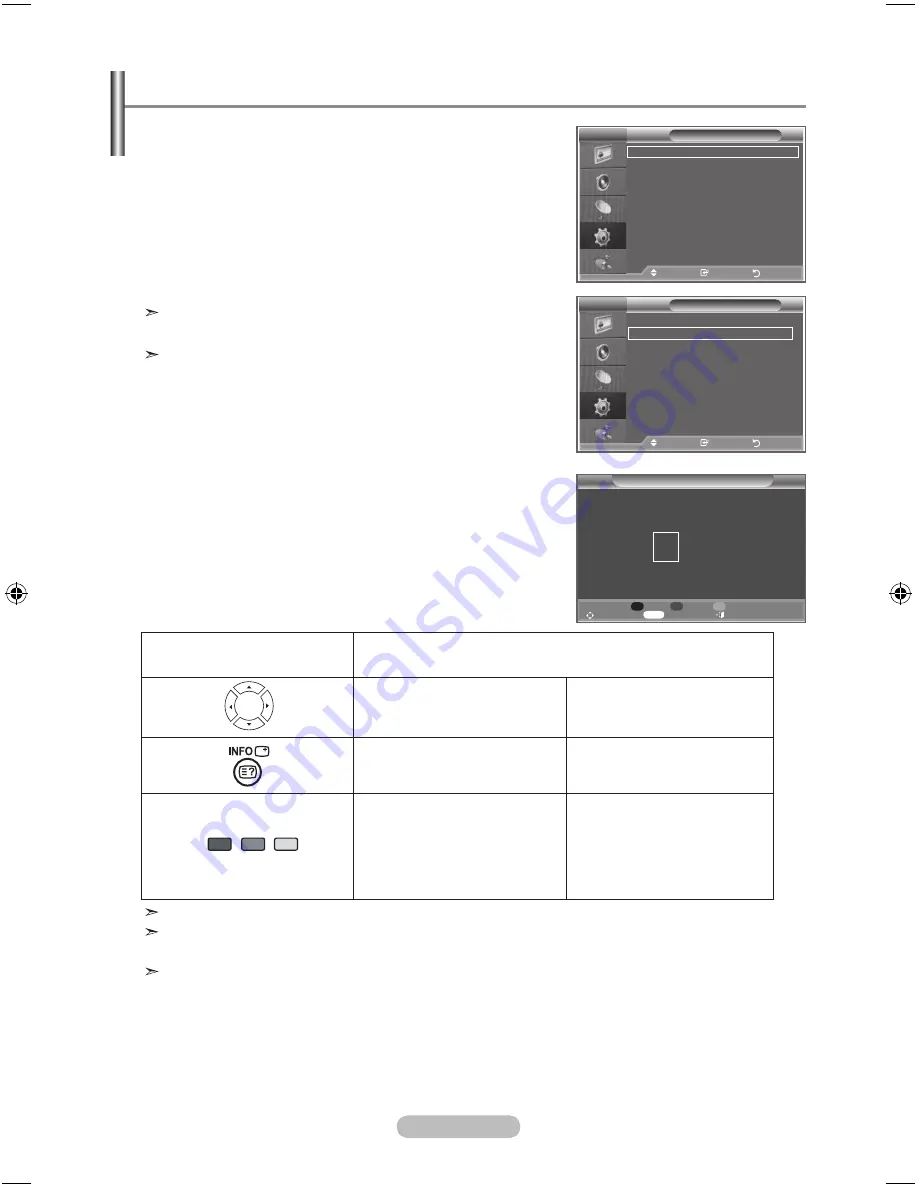
English - 55
Wall-Mount Adjustment (Sold separately)
Once the wall mount is installed, the position of your TV can
be easily adjustable.
1.
Press the MENU button to display the menu.
Press the ▲ or ▼ button to select “Setup”, then press
the ENTER/OK button.
2.
Press the ▲ or ▼ buttons to select “Wall-Mount
Adjustment”,then press
the
ENTER/OK
button.
.
Adjust to the desired position using the ▲,▼,◄,►
buttons.
4.
Press the
EXIT
button to exit.
If you press an arrow button when no
OSD
is displayed
on the TV screen, the
Adjustment screen appears.
When you turn the power off, your
TV
moves to the initial
installation position.
When you turn the power on, your
TV
moves to the last
remembered position you adjusted.
Using the Remote Control buttons
button
Operations
Wall-mount angle adjustment
Tilt Up, Tilt Down, Move right,
Move left
Reset
Moves to the initial installation
position
Remembering the position and
moving to the remembered
position
Remembers 3 positions with
the Red, Green and Yellow
buttons.
Moves to the remembered
position using these 3 color
buttons.
For installation, refer to the Installation Manual provided.
For product installation and the installation and moving of the wall mount, make sure to consult
a specialized installation company.
This installation manual is to be used when attaching the wall mount to a wall.
When attaching to other building materials, please contact your nearest dealer.
TV
Setup
r
More
Wall-Mount Adjustment
Energy Saving
: Off
HDMI black level : Low
PIP
Screen burn protection
Move
Enter
Return
TV
Setup
Plug & Play
Language
: English
Time
game Mode
: Off
blue Screen
: Off
Melody
: Off
PC
Home Theatre PC
: Off
Light Effect
: Watching Mode On
s
More
Move
Enter
Return
Wall Mount Adjustment
Position1
p
q
Position 1 2
Adjust Center Exit
INFO
&2%<C)RKMRHH
Содержание PS-42C91HD
Страница 66: ...This page is intentionally left blank ...


























