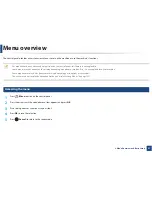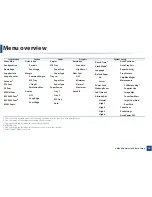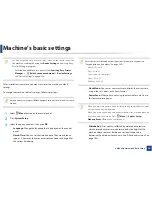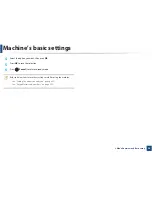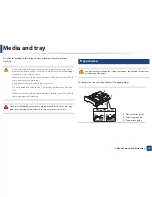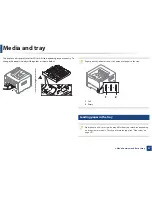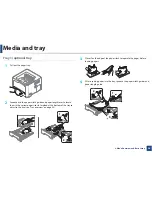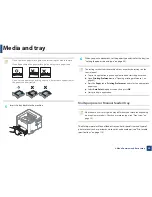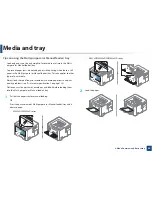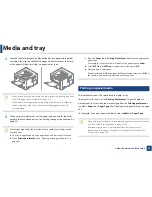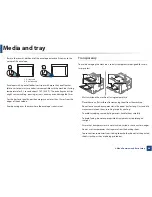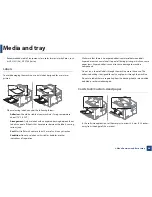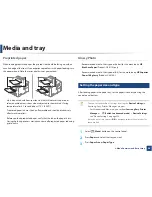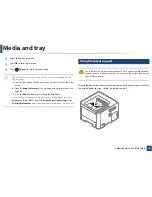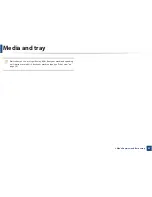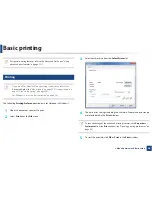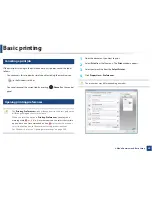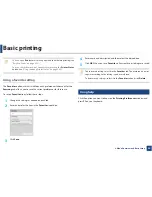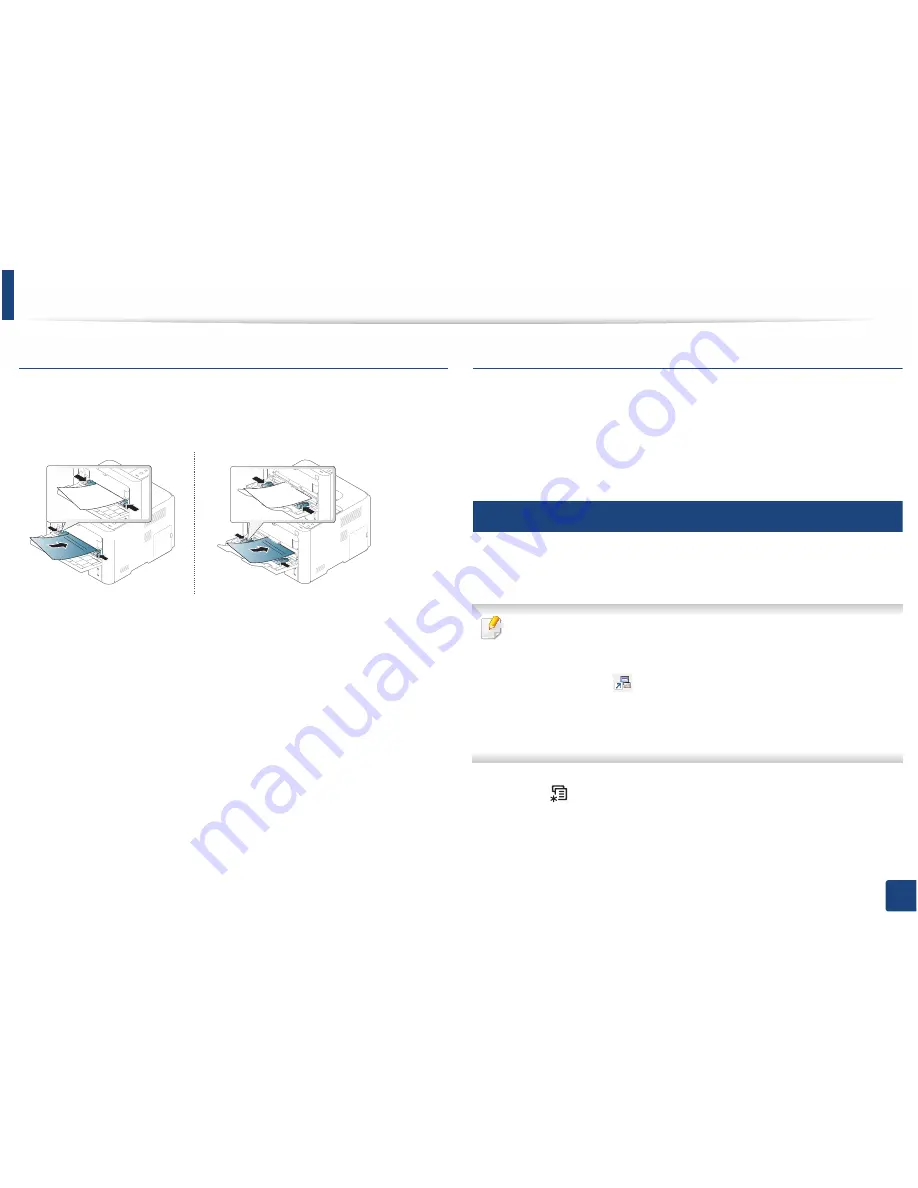
Media and tray
45
2. Menu Overview and Basic Setup
Preprinted paper
When loading preprinted paper, the printed side should be facing up with an
uncurled edge at the front. If you experience problems with paper feeding, turn
the paper around. Note that print quality is not guaranteed.
•
Must be printed with heat-resistant ink that will not melt, vaporize, or
release hazardous emissions when subjected to the machine’s fusing
temperature for 0.1 second (about 170°C (338°F)).
•
Preprinted paper ink must be non-flammable and should not adversely
affect machine rollers.
•
Before you load preprinted paper, verify that the ink on the paper is dry.
During the fusing process, wet ink can come off preprinted paper, reducing
print quality.
Glossy Photo
•
Recommended media: Glossy paper (Letter) for this machine by
HP
Brochure Paper
(Product: Q6611A) only.
•
Recommended media: Glossy paper (A4) for this machine by
HP Superior
Paper 160 glossy
(Product: Q6616A).
5
Setting the paper size and type
After loading paper in the paper tray, set the paper size and type using the
control panel buttons.
•
You can set the machine’s settings by using the
Device Settings
in
6DPVXQJ(DV\3ULQWHU0DQDJHU
program.
-
For Windows and Mac users, you set from
Samsung Easy Printer
Manager
!
(Switch to advanced mode)
!
Device Settings
,
see "Device Settings" on page 239.
•
It may be necessary to press
OK
to navigate to lower-level menus for
some models.
1
Select (
Menu
) button on the control panel.
2
Press
Paper
and select the tray you want.
3
Press
Paper Size
or
Paper Type
.