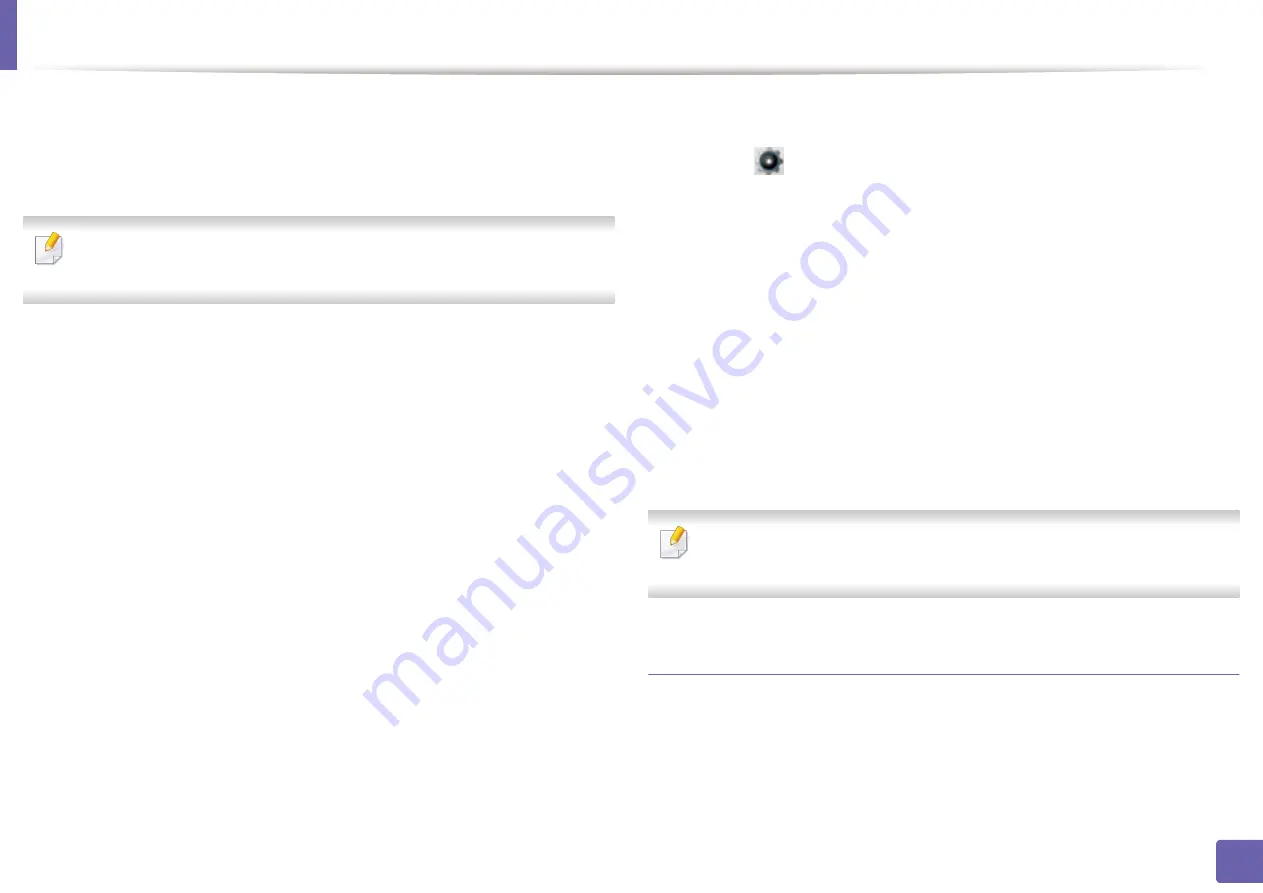
Wireless network setup
154
2. Using a Network-Connected Machine
From the USB cable-connected computer(recommended)
After the driver installation is complete, Samsung Easy Printer Manager can be
used to change Wi-Fi Direct settings.
Samsung Easy Printer Manager is Available for Windows and Mac OS users
only.
From the
Start
menu, select
Programs
or
All Programs
>
Samsung Printers
>
Samsung Easy Printer Manager >
Device Settings
>
Network
.
•
Wi-Fi Direct On/Off
: Select
On
to enable.
•
Device Name
: Enter the printer’s name for searching for your printer on a
wireless network. By default, the device name is the model name.
•
IP Address
: Enter the IP address of the printer. This IP address is used only
for the local network and not for the infrastructure wired or wireless
network. We recommend using the default local IP address (the default local
IP address of the printer for Wi-Fi Direct is 192.168.3.1 )
•
Group Owner
: Activate this option to assign the printer the Wi-Fi Direct
group’s owner. The
Group Owner
acts similar to a wireless access point. We
recommend activating this option.
•
Network Password
: If your printer is a
Group Owner
, a
Network Password
is required for other mobile devices to connect to your printer. You can
configure a network password yourself, or can remember the given Network
Password that is randomly generated by default.
From the machine
1
Select (
Setup
) >
Network
>
Next
>
Wi-Fi
>
Wi-Fi Direct
on the
touch screen.
2
Select
On
to enable.
From the network-connected computer
If your printer is using a network cable or a wireless access point, you can enable
and configure Wi-Fi Direct from SyncThru™ Web Service.
1
Access
SyncThru™ Web Service
and select
Settings
>
Network
Settings
>
Wireless
>
Wi-Fi Direct
.
2
Enable
Wi-Fi Direct
and set other options.
For Linux OS users, print an IP network configuration report to check the
output (see "Printing a network configuration report" on page 127).
Setting up the mobile device
•
After setting up Wi-Fi Direct from the printer, refer to the user manual of the
mobile device you are using to set its Wi-Fi Direct.
•
After setting up Wi-Fi Direct, you need to download the mobile printing
application (For example: Samsung Mobile printer) to print from your
smartphone.
Содержание ProXpress C2620DW
Страница 3: ...3 BASIC 5 Appendix Specifications 95 Regulatory information 105 Copyright 116 ...
Страница 59: ...Redistributing toner 59 3 Maintenance ...
Страница 61: ...Replacing the toner cartridge 61 3 Maintenance ...
Страница 62: ...Replacing the toner cartridge 62 3 Maintenance ...
Страница 64: ...Replacing the waste toner container 64 3 Maintenance 1 2 1 2 1 2 ...
Страница 68: ...Installing accessories 68 3 Maintenance 1 2 1 2 ...
Страница 73: ...Cleaning the machine 73 3 Maintenance ...
Страница 80: ...Clearing paper jams 80 4 Troubleshooting If you do not see the paper in this area stop and go to next step ...
Страница 85: ...Clearing paper jams 85 4 Troubleshooting If you do not see the paper in this area stop and go to next step ...
Страница 115: ...Regulatory information 115 5 Appendix 21 China only ...
















































