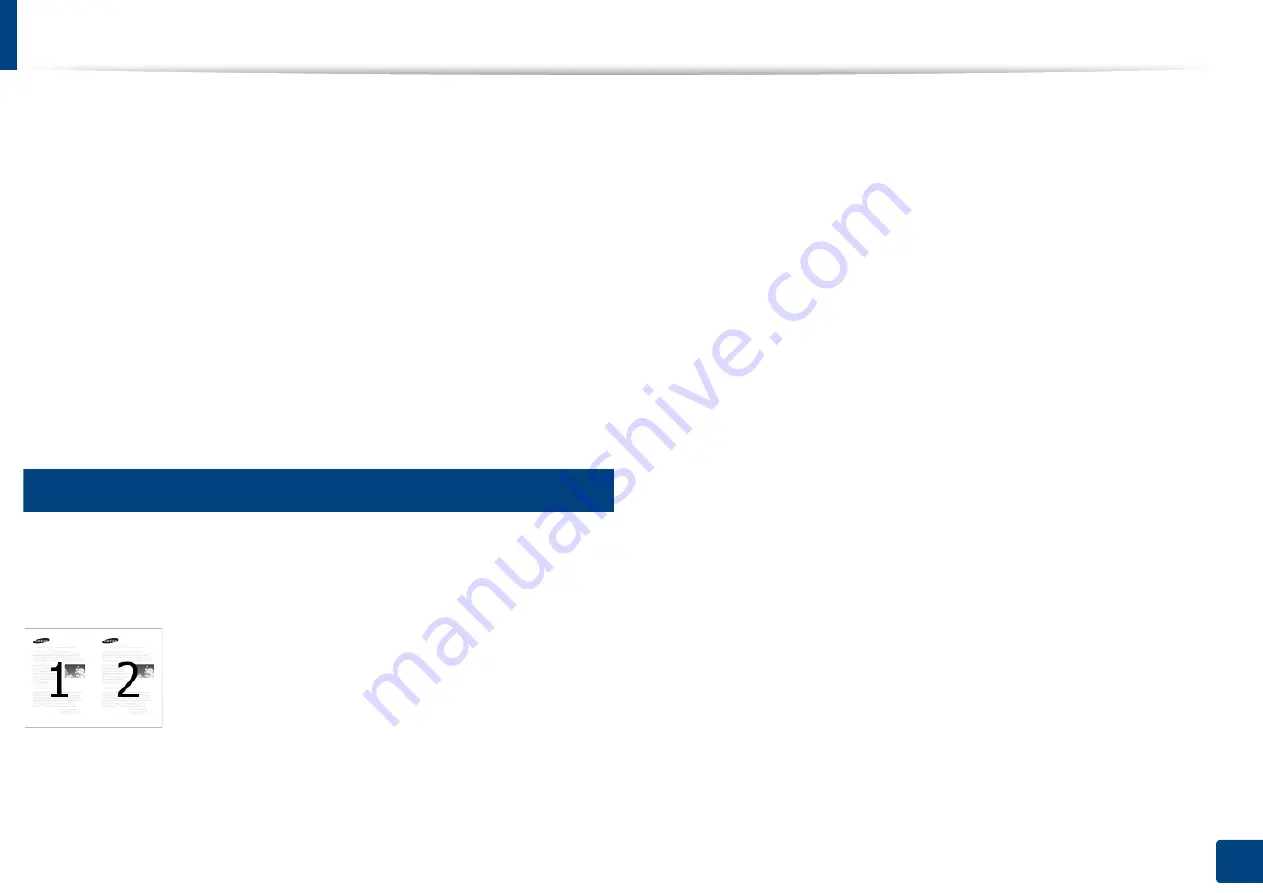
91
5. Printing
Using special print features
Special print features include:
•
"Printing multiple pages on one sheet of paper" on page 91.
•
"Printing posters" on page 92.
•
"Printing booklets" on page 92.
•
"Printing on both sides of the paper" on page 93.
•
"Change the size by percentage of your document" on page 94.
•
"Fitting your document to a selected paper size" on page 94.
•
"Using watermarks" on page 95.
•
12
Printing multiple pages on one sheet of paper
You can select the number of pages to print on a single sheet of paper. To print
more than one page per sheet, the pages will be reduced in size and arranged in
the order you specify. You can print up to 16 pages on one sheet.
1
To change the print settings from your software application, access
Printing Preferences
(see "Opening printing preferences" on page 84).
2
Click the
Basic
tab, select
Multiple Pages per Side
in the
Type
drop-
down list.
3
Select
Page Border
to print a border around each page on the sheet.
4
Select the number of pages you want to print per sheet
(2, 4, 6, 9, or 16) in the
Pages per Side
drop-down list.
5
Select the page order from the
Page Order
drop-down list, if necessary.
6
Click the
Paper
tab, select the
Original size
,
Source
, and
Paper Type
.
7
Click
OK
or
until you exit the
window
.
Содержание ProCpress M408 Series
Страница 282: ...Redistributing toner 278 14 Maintenance ...
Страница 284: ...Replacing the toner cartridge 280 14 Maintenance 2 1 ...
Страница 285: ...Replacing the toner cartridge 281 14 Maintenance ...
Страница 289: ...Installing accessories 285 14 Maintenance 1 2 ...
Страница 293: ...Cleaning the machine 289 14 Maintenance 1 1 2 2 ...
Страница 301: ...Clearing paper jams 297 15 Troubleshooting If you do not see the paper in this area stop and go to next step 1 2 2 1 ...
Страница 302: ...Clearing paper jams 298 15 Troubleshooting 2 In optional trays The procedure is same for all optional trays ...
Страница 303: ...Clearing paper jams 299 15 Troubleshooting If you do not see the paper in this area stop and go to next step ...
Страница 304: ...Clearing paper jams 300 15 Troubleshooting If you do not see the paper in this area stop and go to next step ...
Страница 305: ...Clearing paper jams 301 15 Troubleshooting 3 In the multi purpose tray ...
Страница 307: ...Clearing paper jams 303 15 Troubleshooting 2 1 1 2 ...
Страница 308: ...Clearing paper jams 304 15 Troubleshooting If you do not see the paper in this area stop and go to next step ...
Страница 310: ...Clearing paper jams 306 15 Troubleshooting If you do not see the paper in this area stop and go to next step ...
Страница 312: ...Clearing paper jams 308 15 Troubleshooting 6 In the duplex unit area 1 2 1 2 1 2 ...
Страница 317: ...Clearing paper jams 313 15 Troubleshooting If you do not see the paper in this area stop and go to next step ...






























