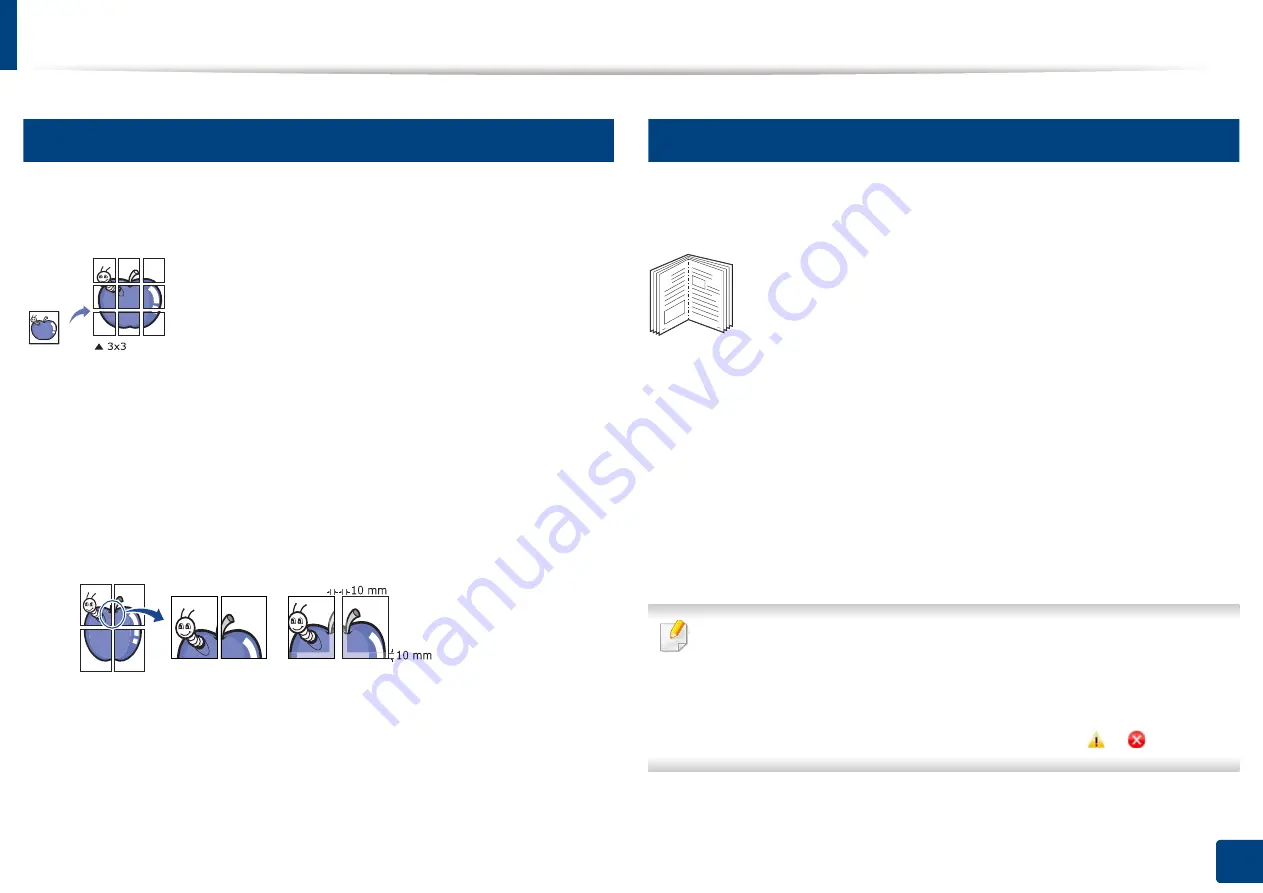
Using special print features
92
5. Printing
13
Printing posters
This feature allows you to print a single-page document onto 4, 9, or 16 sheets of paper,
for the purpose of pasting the sheets together to form one poster-size document.
1
To change the print settings from your software application, access
Printing Preferences
(see "Opening printing preferences" on page 84).
2
Click the
Basic
tab, select
Poster Printing
in the
Type
drop-down list.
3
Select the page layout you want.
4
Select the
Poster Overlap
value. Specify
Poster Overlap
in millimeters
or inches by selecting the radio button on the upper right of
Basic
tab to
make it easier to paste the sheets together.
5
Click the
Paper
tab, select the
Original size
,
Source
, and
Paper Type
.
6
Click
OK
or
until you exit the
window
.
7
You can complete the poster by pasting the sheets together.
14
Printing booklets
This feature prints your document on both sides of a paper and arranges the
pages so that the paper can be folded in half after printing to produce a booklet.
1
To change the print settings from your software application, access the
Printing Preferences
(see "Opening printing preferences" on page 84).
2
Click the
Basic
tab, select
Booklet Printing
from the
Type
drop-down
list.
3
Click the
Advanced
button. Then select the option you want.
4
Click the
Paper
tab, select the
Original size
,
Source
, and
Paper Type
.
The
Booklet Printing
option is not available for all paper sizes. In order to
find out the available paper size for this feature, select the available paper
size in the
Original size
option on the
Paper
tab.
If you select an unavailable paper size, this option can be automatically
canceled. Select only available paper. (paper without
or
mark).
5
Click
OK
or
until you exit the
window
.
8
9
Содержание ProCpress M408 Series
Страница 282: ...Redistributing toner 278 14 Maintenance ...
Страница 284: ...Replacing the toner cartridge 280 14 Maintenance 2 1 ...
Страница 285: ...Replacing the toner cartridge 281 14 Maintenance ...
Страница 289: ...Installing accessories 285 14 Maintenance 1 2 ...
Страница 293: ...Cleaning the machine 289 14 Maintenance 1 1 2 2 ...
Страница 301: ...Clearing paper jams 297 15 Troubleshooting If you do not see the paper in this area stop and go to next step 1 2 2 1 ...
Страница 302: ...Clearing paper jams 298 15 Troubleshooting 2 In optional trays The procedure is same for all optional trays ...
Страница 303: ...Clearing paper jams 299 15 Troubleshooting If you do not see the paper in this area stop and go to next step ...
Страница 304: ...Clearing paper jams 300 15 Troubleshooting If you do not see the paper in this area stop and go to next step ...
Страница 305: ...Clearing paper jams 301 15 Troubleshooting 3 In the multi purpose tray ...
Страница 307: ...Clearing paper jams 303 15 Troubleshooting 2 1 1 2 ...
Страница 308: ...Clearing paper jams 304 15 Troubleshooting If you do not see the paper in this area stop and go to next step ...
Страница 310: ...Clearing paper jams 306 15 Troubleshooting If you do not see the paper in this area stop and go to next step ...
Страница 312: ...Clearing paper jams 308 15 Troubleshooting 6 In the duplex unit area 1 2 1 2 1 2 ...
Страница 317: ...Clearing paper jams 313 15 Troubleshooting If you do not see the paper in this area stop and go to next step ...






























