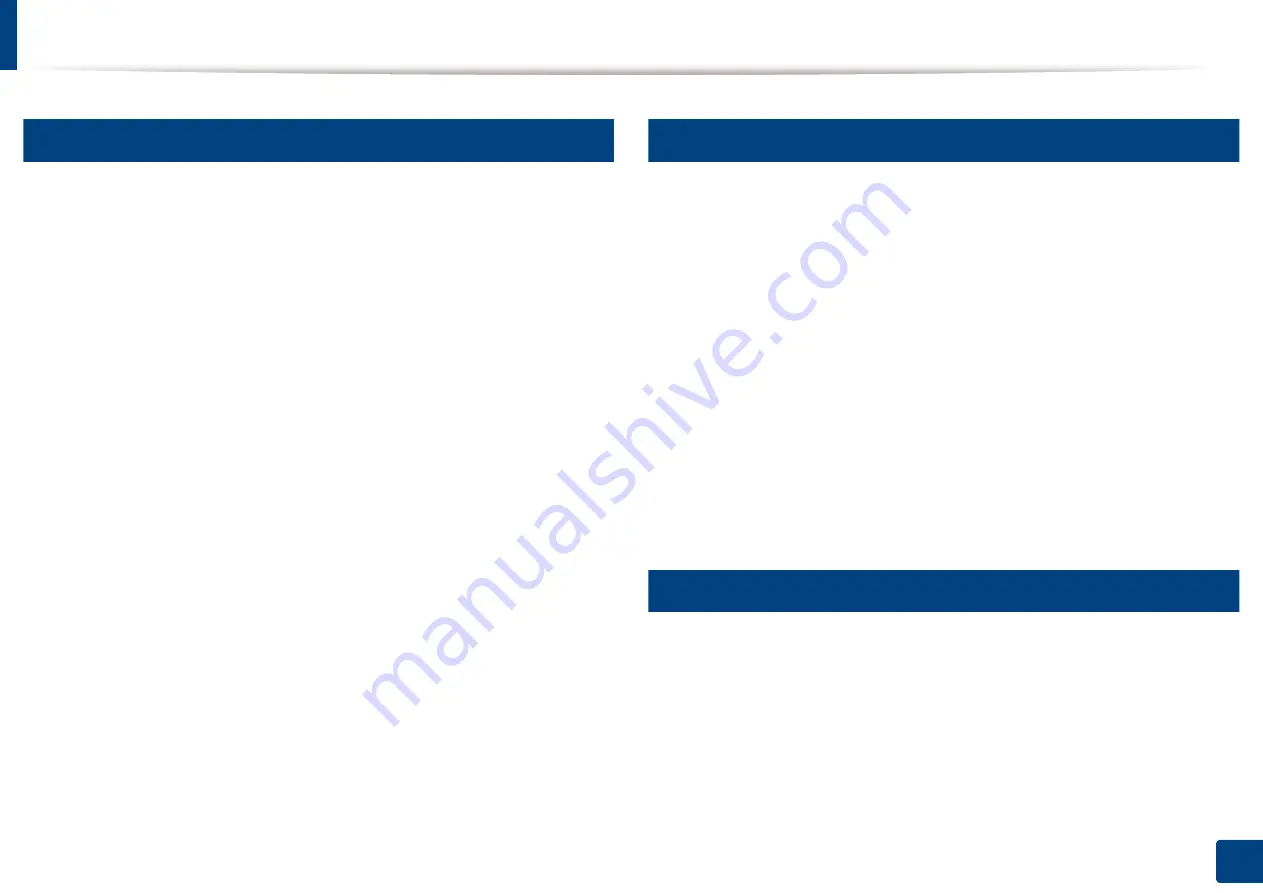
191
10. Using the Machine via Mobile Device
Supported Mobile Apps
6
Available Apps
•
Samsung Mobile Print: Samsung Mobile
is a free application that
enables users to print, scan(Only users with the machine supports scan), or
fax(Only users with the machine supports fax) photos, documents, and web
pages directly from your smartphone or tablet.
Samsung Mobile
is
not only compatible with your Android
and iOS smart phones but also with
your iPod Touch and tablet PC. It connects your mobile device to a network
connected Samsung printer or to a wireless printer through a Wi-Fi access
point. Installing a new driver or configuring network settings isn’t necessary
– just simply install the
Samsung Mobile
application, and it will
automatically detect compatible Samsung printers. Besides printing photos,
web pages, and PDFs, scanning is also supported. If you have a Samsung
multifunction, scan any document into a JPG, PDF, or PNG format for quick
and easy viewing on your mobile device (see "Using the Samsung Mobile
Print App" on page 188).
•
Samsung Mobile Print Pro:
Helps users to get an authentication easily. This
app provides one way of getting a user authentication using your mobile
device (see "Using the Samsung Mobile Print Pro App" on page 183).
•
Samusng Mobile Print Manager:
Enables users to use cloning and wireless
setup features using your mobile device (see "Using the Samsung Mobile
Print Manager App" on page 185).
7
Downloading Apps
To download apps, go to the application store (Play Store, App Store) on your
mobile device, and just search for “
Samsung Mobile
/
Samsung Mobile
Print Pro
/
Samusng Mobile Print Manager
.” You can also visit iTunes for Apple
devices on your computer.
•
Samsung Mobile
-
Android:
Search for
Samsung Mobile
from Play Store, and then
download the app.
-
iOS:
Search for
Samsung Mobile
from App Store, and then
download the app.
•
Samsung Mobile Print Pro
/
Samusng Mobile Print Manager
-
Android:
Search for
Samsung Mobile Print Pro
or
Samusng Mobile
Print Manager
from Play Store, and then download the app.
8
Supported Mobile OS
•
Samsung Mobile Print
-
Android OS 2.3 or higher
-
iOS 5.0 or higher
•
Samsung Mobile Print Pro
/
Samusng Mobile Print Manager
-
NFC and Wi-Fi Direct enabled, supported mobile apps installed mobile
device with Android 4.0 or higher
Содержание ProCpress M408 Series
Страница 282: ...Redistributing toner 278 14 Maintenance ...
Страница 284: ...Replacing the toner cartridge 280 14 Maintenance 2 1 ...
Страница 285: ...Replacing the toner cartridge 281 14 Maintenance ...
Страница 289: ...Installing accessories 285 14 Maintenance 1 2 ...
Страница 293: ...Cleaning the machine 289 14 Maintenance 1 1 2 2 ...
Страница 301: ...Clearing paper jams 297 15 Troubleshooting If you do not see the paper in this area stop and go to next step 1 2 2 1 ...
Страница 302: ...Clearing paper jams 298 15 Troubleshooting 2 In optional trays The procedure is same for all optional trays ...
Страница 303: ...Clearing paper jams 299 15 Troubleshooting If you do not see the paper in this area stop and go to next step ...
Страница 304: ...Clearing paper jams 300 15 Troubleshooting If you do not see the paper in this area stop and go to next step ...
Страница 305: ...Clearing paper jams 301 15 Troubleshooting 3 In the multi purpose tray ...
Страница 307: ...Clearing paper jams 303 15 Troubleshooting 2 1 1 2 ...
Страница 308: ...Clearing paper jams 304 15 Troubleshooting If you do not see the paper in this area stop and go to next step ...
Страница 310: ...Clearing paper jams 306 15 Troubleshooting If you do not see the paper in this area stop and go to next step ...
Страница 312: ...Clearing paper jams 308 15 Troubleshooting 6 In the duplex unit area 1 2 1 2 1 2 ...
Страница 317: ...Clearing paper jams 313 15 Troubleshooting If you do not see the paper in this area stop and go to next step ...
















































