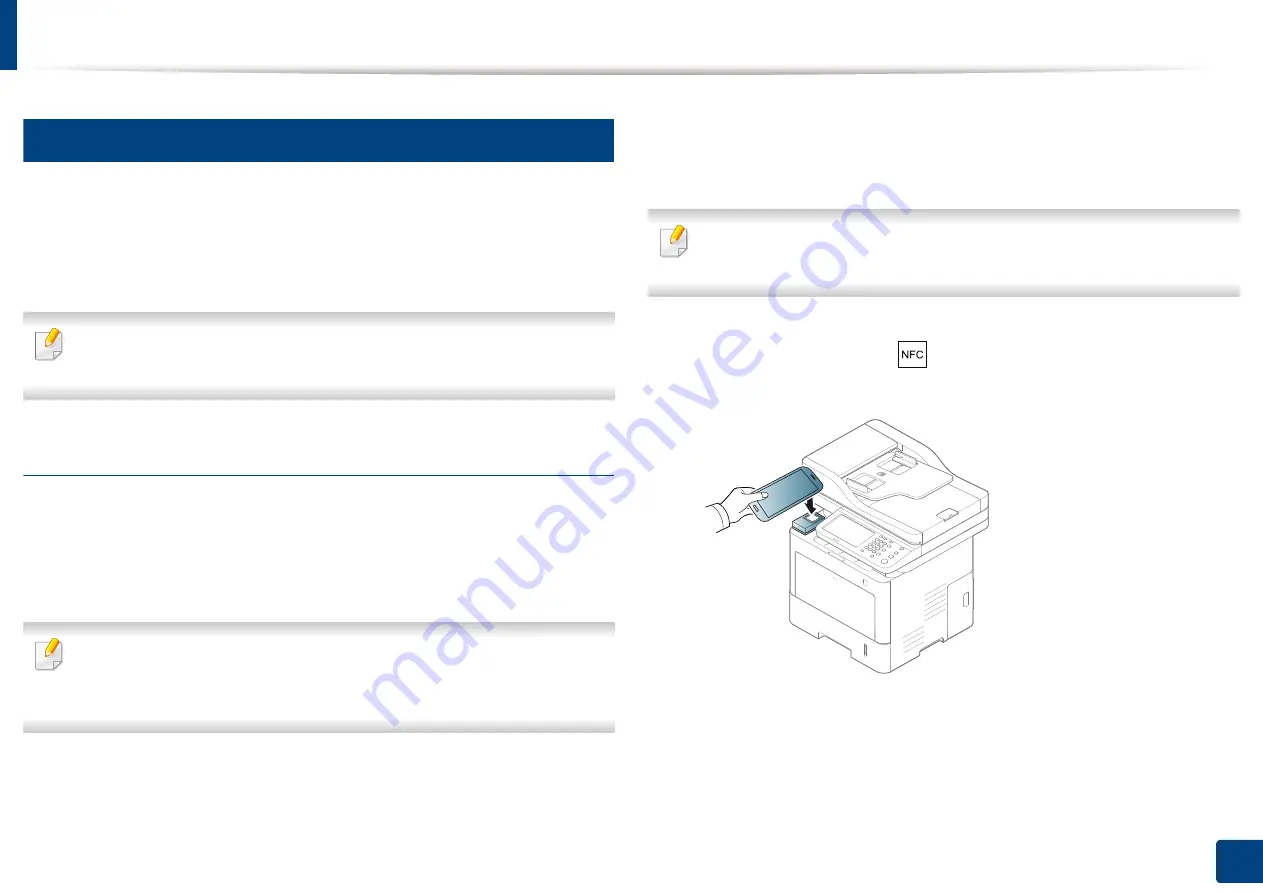
Using the NFC feature (Optional)
185
10. Using the Machine via Mobile Device
4
Using the Samsung Mobile Print Manager App
If you have more than one printer and need to set the same settings on each
printer, you can easily do it using the
Samsung Mobile Print Manager
app.
Touch your cellphone on the NFC tag on your printer to copy the settings and
tap on the printer you want to set the setting.
When exporting the data, you can save more than one data. When
importing the data, you can select the data from the list and import.
Exporting(Copying the setting to your mobile device)
1
Check that NFC and Wi-Fi Direct enabled features are on your mobile
device
and Wi-Fi Direct feature is enabled on your printer.
2
Open
Samsung Mobile Print Manager
from your mobile device.
If you do not have
Samsung Mobile Print Manager
installed on your
cellphone, go to the application store (Samsung Apps, Play Store) on your
mobile device, and just search for download the app and try again.
3
Press
Export
.
4
Type in the
ID
and
Password
.
Use the same login ID, Password, Domain as when logging in from the
machine (see "Log-in" on page 220).
If you want to create a new user or change the password, see "Security tab"
on page 250.
5
Tag your mobile device (usually located on the back of the mobile
device) over the NFC tag (
) on your printer.
Wait few seconds for the mobile device to connect to the printer.
Содержание ProCpress M408 Series
Страница 282: ...Redistributing toner 278 14 Maintenance ...
Страница 284: ...Replacing the toner cartridge 280 14 Maintenance 2 1 ...
Страница 285: ...Replacing the toner cartridge 281 14 Maintenance ...
Страница 289: ...Installing accessories 285 14 Maintenance 1 2 ...
Страница 293: ...Cleaning the machine 289 14 Maintenance 1 1 2 2 ...
Страница 301: ...Clearing paper jams 297 15 Troubleshooting If you do not see the paper in this area stop and go to next step 1 2 2 1 ...
Страница 302: ...Clearing paper jams 298 15 Troubleshooting 2 In optional trays The procedure is same for all optional trays ...
Страница 303: ...Clearing paper jams 299 15 Troubleshooting If you do not see the paper in this area stop and go to next step ...
Страница 304: ...Clearing paper jams 300 15 Troubleshooting If you do not see the paper in this area stop and go to next step ...
Страница 305: ...Clearing paper jams 301 15 Troubleshooting 3 In the multi purpose tray ...
Страница 307: ...Clearing paper jams 303 15 Troubleshooting 2 1 1 2 ...
Страница 308: ...Clearing paper jams 304 15 Troubleshooting If you do not see the paper in this area stop and go to next step ...
Страница 310: ...Clearing paper jams 306 15 Troubleshooting If you do not see the paper in this area stop and go to next step ...
Страница 312: ...Clearing paper jams 308 15 Troubleshooting 6 In the duplex unit area 1 2 1 2 1 2 ...
Страница 317: ...Clearing paper jams 313 15 Troubleshooting If you do not see the paper in this area stop and go to next step ...






























