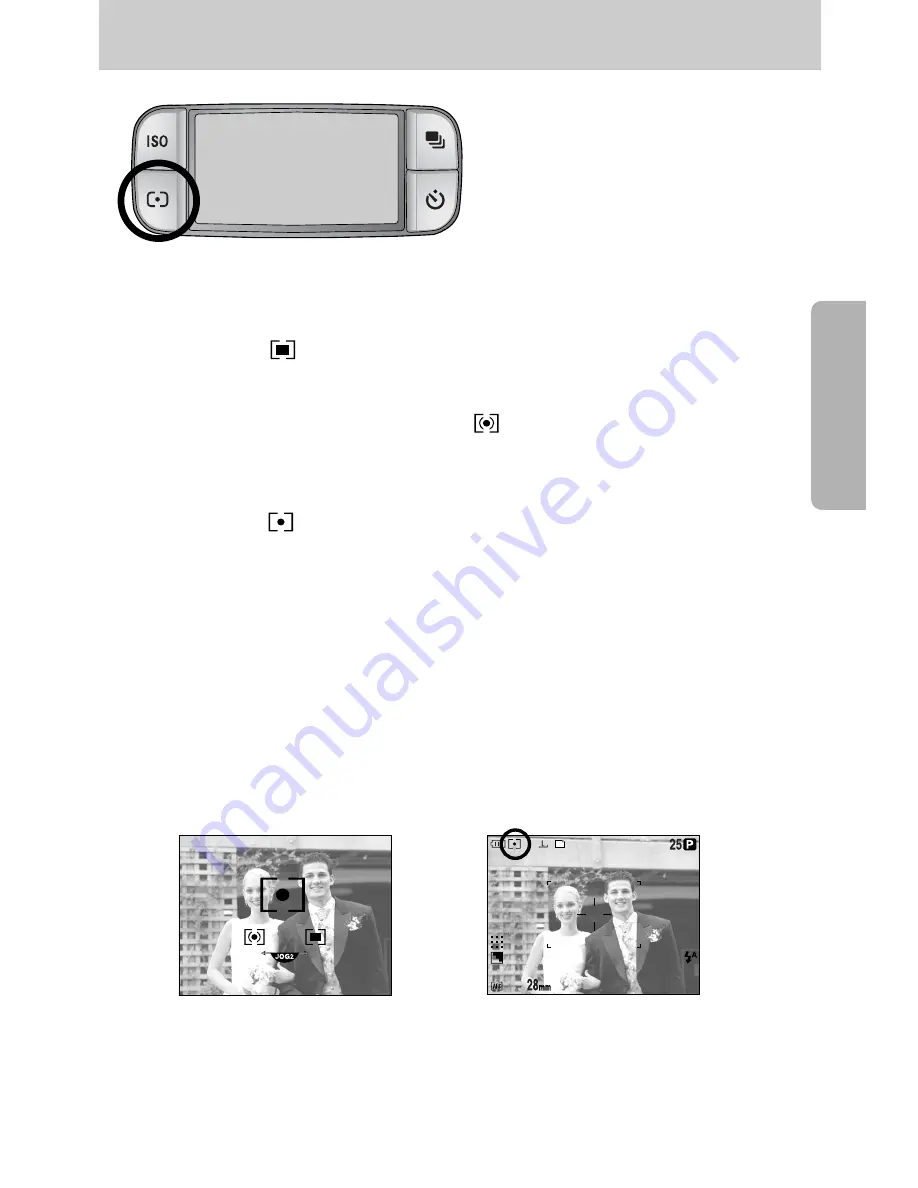
ŝ
43
Ş
ƈ
If you cannot obtain suitable exposure
conditions, you can change the metering
method to take better pictures.
ƈ
Metering methods
- Multi metering ( ) :
Exposure will be calculated based on each parts of the LCD divided into several parts.
This is suitable for general use.
- CWA (Centre Weighted Average) metering ( ) :
Exposure will be calculated based on an average of the available light in the image area.
However, the calculation will be biased towards the centre of the image area.
This is suitable for taking a picture of small object like a flower or insects.
- Spot metering ( ) :
Only the cross marked area in the centre of the LCD will be metered for light.
This is suitable when the subject in the centre is exposed correctly, regardless of the back
lighting.
ſ
The + mark will be displayed when spot metering has been selected.
ƈ
How to set the metering mode
1. Press the metering button and a metering icon will display on the LCD.
2. Select a desired icon by rotating the Rear jog dial (JOG2).
3. Press the OK button to set the setting.
[ Metering icons ]
[ Selecting the spot metering ]
Metering button
















































