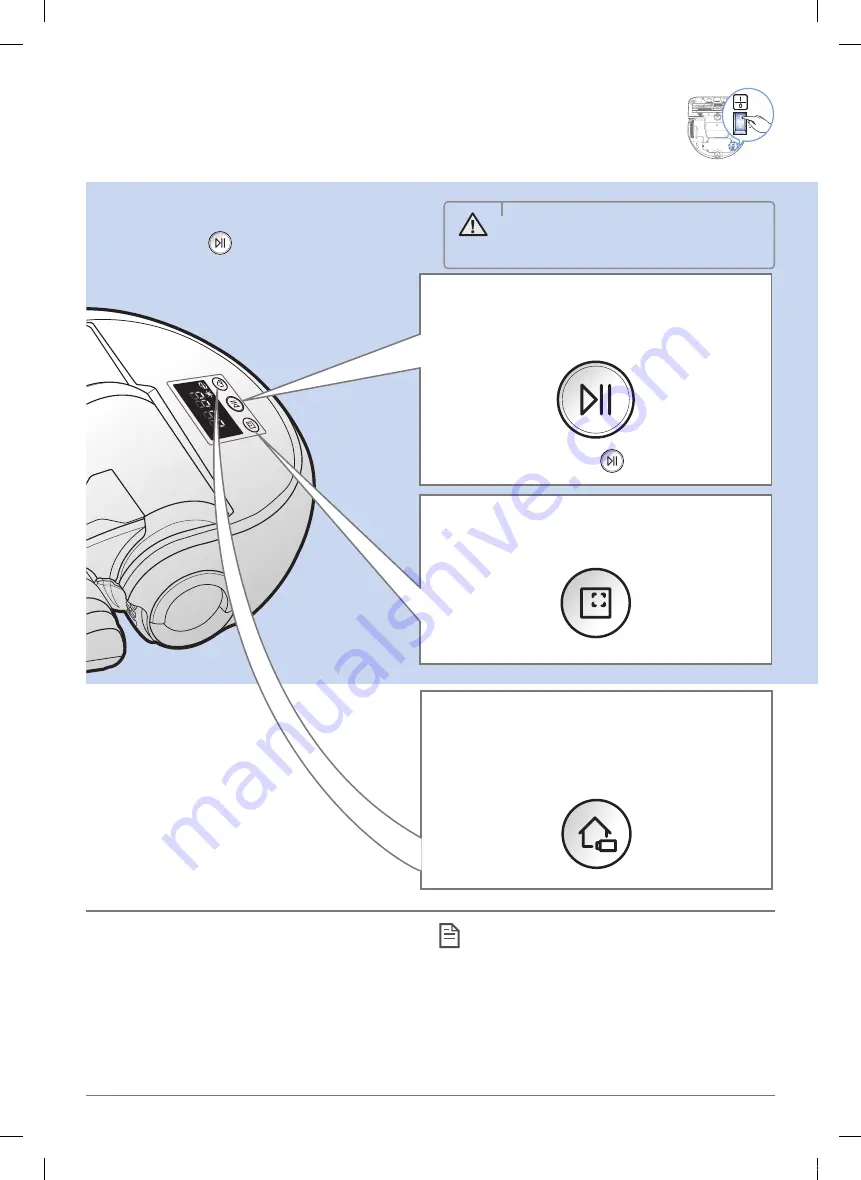
ENGLISH-
14
Using poWerbot
you must turn on the emergency switch before using poWerbot.
turning the power on/off
press the
button for more than
3 second
Using auto clean mode
The POWERbot moves and cleans automatically
until it cleans entire space once.
✻
✻
Stop cleaning: Press the
button
recharging
You may command POWERbot to recharge at the
docking station automatically while it is in cleaning
process.
Using Spot clean mode
The POWERbot cleans a localized area intensely.
WARNING
• When POWERbot is not used for
30 minutes, it will return to the docking
station to charge itself automatically.
Location recognizing function
f
If turning off the POWERbot and turning it back
on, the POWERbot will search the location that it
stopped previously and then clean the area where
was not cleaned before.
–
When the location recognizing function operates,
the POWERbot searches the current location.
–
If the searching is failed more than 3 times, the
POWERbot will start to clean from the beginning.
Note
f
Start the cleaning again at the area within 1 m
around where the POWERbot stopped.
–
If you start the cleaning at the area more than
1 m from where the POWERbot stopped,
it is difficult to search the location and the
POWERbot may clean the area where it already
cleaned.
SR9300K_EN_DJ68-00743E-00_EU.indd 14
2016-02-03 오후 8:23:55















































