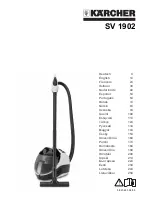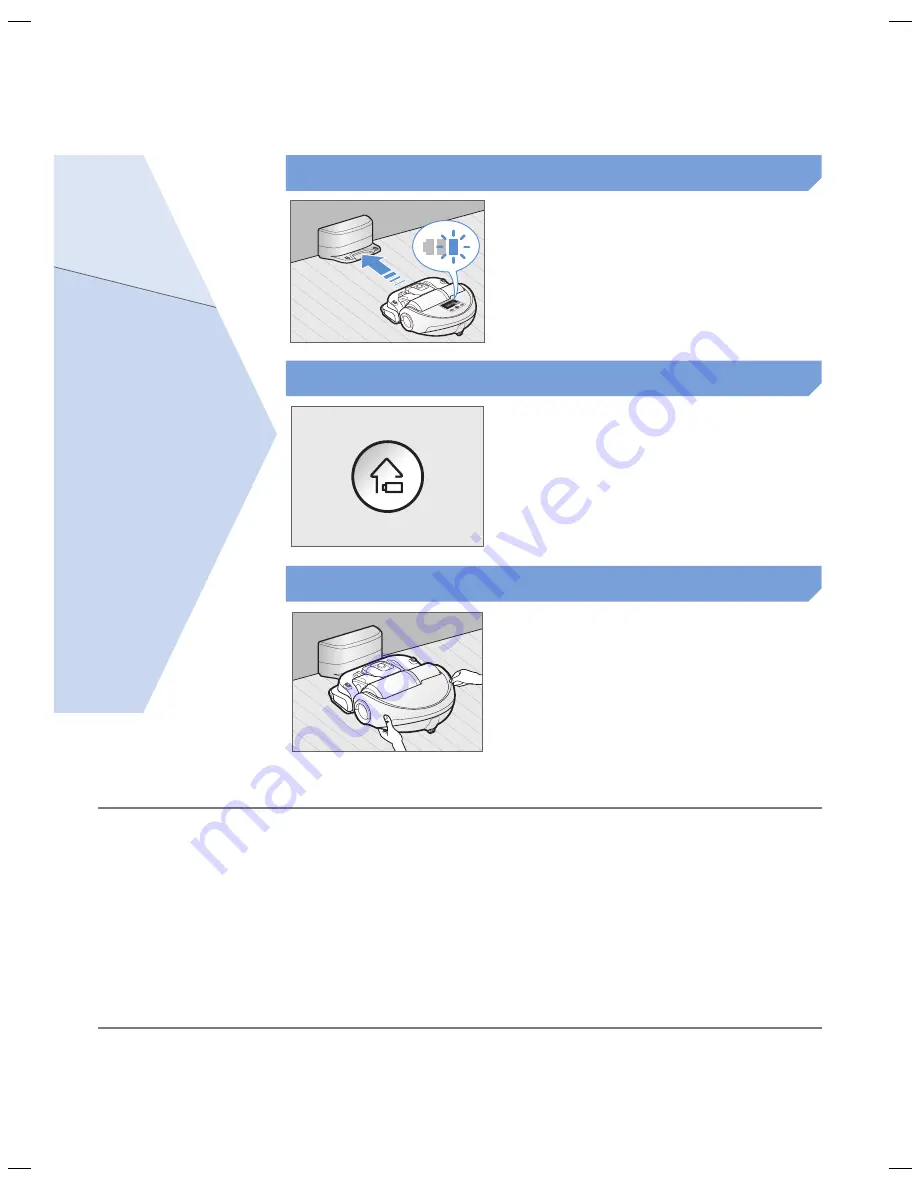
ENGLISH-
11
When the battery indicator blinks
during cleaning, poWerbot will
return to the charger to charge itself
automatically.
automatic charging
you may command poWerbot to
recharge at the charger while it is in
cleaning process.
recharging
manually charge poWerbot by
placing it on the charger.
Low battery (Lo)
Steps to take if recharging is not being executed
Check the installation status of the
charger when:
f
charger is located in a place where POWERbot
cannot easily access
f
distance of the charger and POWERbot is over 5 m
apart
– It may take a long time for POWERbot to return to
the charger for recharging
manually charge poWerbot when:
f
charger is located in a corner
f
battery is fully exhausted
f
POWERbot is stuck by obstacles (furniture etc.)
f
POWERbot can't climb threshold near charger
(Height of the threshold that POWERbot can climb:
about 1.5 cm and below)
f
Battery indicator blinks and "Lo" is displayed
f
POWERbot is set on Spot clean or Manual clean
mode
SR9200J_EN_DJ68-00732B-00.indd 11
2015-07-08 오후 7:51:58
Содержание POWERbot SR20J9250U Series
Страница 35: ...ENGLISH 35 Note ...