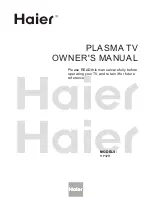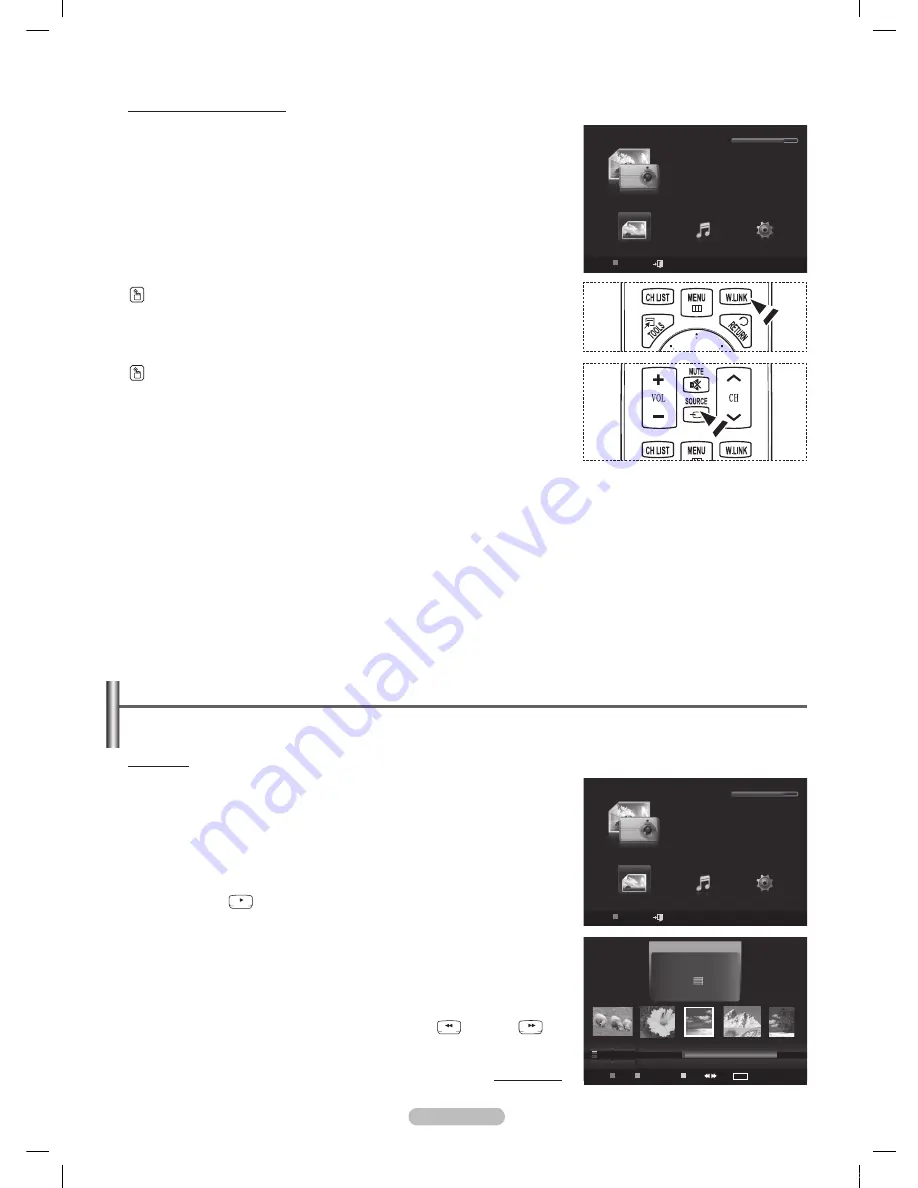
English - 71
Using the WISELINK Menu
1
Press the
MENU
button. Press the ▲ or ▼ button to select
Application
,
then press the
ENTER
button.
Press the ▲ or ▼ button to select
WISELINK
, then press the
ENTER
button.
➢
The
WISELINK
menu is diplayed.
Press the
W.LINK
button on the remote control to display the
WISELINK
menu.
Press the
SOURCE
button on the remote control repeatedly to select
USB
,
then press the
ENTER
button.
Press the Red button, then press the ▲ or ▼ button to select the
corresponding USB Memory Device. (i.e. WiseLink Pro does not support
the use of a usb hub.) Press the
ENTER
button.
➢
This function differs depending on the USB Memory Device connected
to TV.
➢
The selected USB device name appears at the bottom left of the
screen.
4
Press the ◄ or ► button to select an icon (Photo, Music, Setup), then
press the
ENTER
button.
➢
To exit
WISELINK
mode, press the
W.LINK
button on the remote
control.
Using the Photo List
This menu shows Photo files saved on an USB memory device.
Photo List
1
Press the
W.LINK
button on the remote control to display the
WISELINK
menu.
Press the ◄ or ► button to select
Photo
, then press the
ENTER
button.
➢
This menu only shows files whose file extension is jpg. Files of other
formats such as bmp or tiff will not be displayed.
➢
Photo files are displayed.
➢
Press the
RETURN
TOOLS
INFO
W.LINK
CH LIST
EXIT
(Play)/
ENTER
button to start the
Slide Show
.
➢
When moving to a photo, loading may take a few seconds. At this
point, the loading icon will appear at the screen.
➢
It takes some time to load photo files as Thumbnail images.
➢
Photos without EXIF information may not be displayed as thumbnail
images in the PHOTO LIST depending on the picture quality and
resolution.
➢
To move to the previous / next group, press the
RETURN
TOOLS
INFO
W.LINK
CH LIST
EXIT
(REW) or
RETURN
TOOLS
INFO
W.LINK
CH LIST
EXIT
(FF) button.
Continued...
WISELINK
Photo
USB
Device
Exit
Music
Setup
PHOTO
USB
851.98MB/995.00MB Free
WISELINK
Photo
USB
Device
Exit
Music
Setup
PHOTO
USB
851.98MB/995.00MB Free
Photo
USB
Device
Favorites Setting
Select
Jump
TOOLS
Option
image_1.jpg
Month
: Jan
Date
: Jan.01.2008
Color
: Gray
Composition :
Folder
: P-other
Favorite
:
★ ★ ★
Preference
Monthly
Timeline
Jan
Nov
▲
BN68-01532A-Eng.indb 71
2008-04-18 오후 8:38:16
Содержание PN63A650T1F
Страница 120: ...This page is intentionally left blank BN68 01532A Eng indb 120 2008 04 18 오후 8 39 44 ...
Страница 231: ...Español 112 Esta página se ha dejado en blanco expresamente Topaz SPA BN68 01532A 01 89 1112 112 2008 04 19 ÀÈÄ 1 47 22 ...
Страница 232: ...n Esta página se ha dejado en blanco expresamente Topaz SPA BN68 01532A 01 89 1113 113 2008 04 19 ÀÈÄ 1 47 22 ...