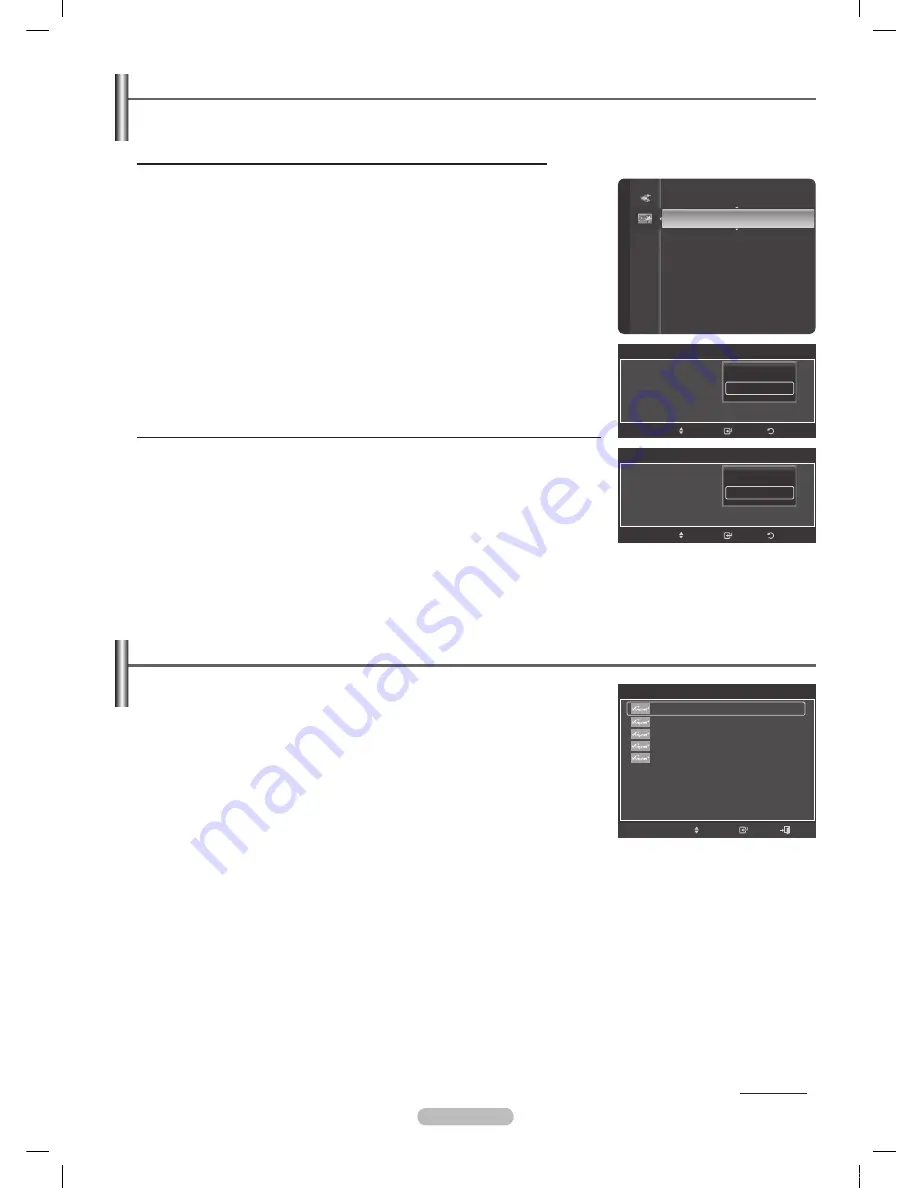
English - 10
Setting Up
The following settings help set the functions.
Continued...
To use the Function, (HDMI-CEC) must be set to On
1
Press the
MENU
button. Press the ▲ or ▼ button to select
Application
, then
press the
ENTER
button.
Press the ▲ or ▼ button to select
(HDMI-CEC)
, then press the
ENTER
button.
Press the ▲ or ▼ button to select
On
, then press the
ENTER
button.
➢
The
(HDMI-CEC)
function is enabled.
➢
If you select
Off
,
(HDMI-CEC)
is disabled.
➢
When the
(HDMI-CEC)
function is disabled, all the related
operations are deactivated.
Setting an Device to turn Off Automatically when the TV is Turned Off
Press the ▲ or ▼ button to select
Auto Turn Off
, then press the
ENTER
button.
Press the ▲ or ▼ button to select
Yes
, then press the
ENTER
button.
➢
The Auto Turn Off function is enabled.
➢
If you select
No
, the
Auto Turn Off
function is canceled.
Press the
EXIT
button to exit.
Scanning and Switching between Devices
1
Press the
TOOLS
button.
➢
devices connected to the TV are listed.
➢
If you cannot find a device you want, press the red button to scan for
devices.
Press the ▲ or ▼ button to select a particular device and press the
ENTER
button. It is switched to the selected device.
➢
Only when you set
(HDMI-CEC)
to On in the
Application
menu,
the
Device List
menu appears.
If you cannot find a device you want, press the ▲ or ▼ button to select
Searching Connections
, then press the
ENTER
button.
The message
Configuring Anynet
+
connection...
is displayed.
When searching devices complete, the connected devices are listed in the
menu.
➢
The active source on the TV remote must be set to TV to use the function.
➢
If you set
Auto Turn Off
to
Yes
, connected external devices are also turned off when the TV is turned off.
If an external device is still recording, it may or may not turn off.
➢
Switching to the selected devices may take up to 2 minutes. You cannot cancel the operation during the switching
operation.
➢
The time required to scan for devices is determined by the number of connected devices.
➢
When the device scan is complete, the number of devices found are not displayed.
➢
Although the TV automatically scans devices when it is turned on using the
POWER
button, devices connected when
the TV is already on are not displayed in the device list. In this case, select the Searching Connections menu to search
devices.
➢
If you have selected an external device by pressing the
SOURCE
button, you cannot use the function. Make
sure to switch to an external device by using the
TOOLS
button.
WISELINK
(HDMI-CEC)
►
InfoLink
Application
(HDMI-CEC)
(HDMI-CEC) :
Auto Turn Off
:
Return
Enter
Move
Off
On
(HDMI-CEC)
(HDMI-CEC) :
Auto Turn Off
:
Return
Enter
Move
No
Yes
Tools
Move
Enter
View TV
Device List
Recording : DVD
DVD Menu
DVD Menu
Picture Mode
: Standard
Sound Mode
: Custom
Sleep Timer
: Off
Add to Favorite
▼
Exit
BN68-01532A-Eng.indb 102
2008-04-18 오후 8:39:19
Содержание PN63A650T1F
Страница 120: ...This page is intentionally left blank BN68 01532A Eng indb 120 2008 04 18 오후 8 39 44 ...
Страница 231: ...Español 112 Esta página se ha dejado en blanco expresamente Topaz SPA BN68 01532A 01 89 1112 112 2008 04 19 ÀÈÄ 1 47 22 ...
Страница 232: ...n Esta página se ha dejado en blanco expresamente Topaz SPA BN68 01532A 01 89 1113 113 2008 04 19 ÀÈÄ 1 47 22 ...






























