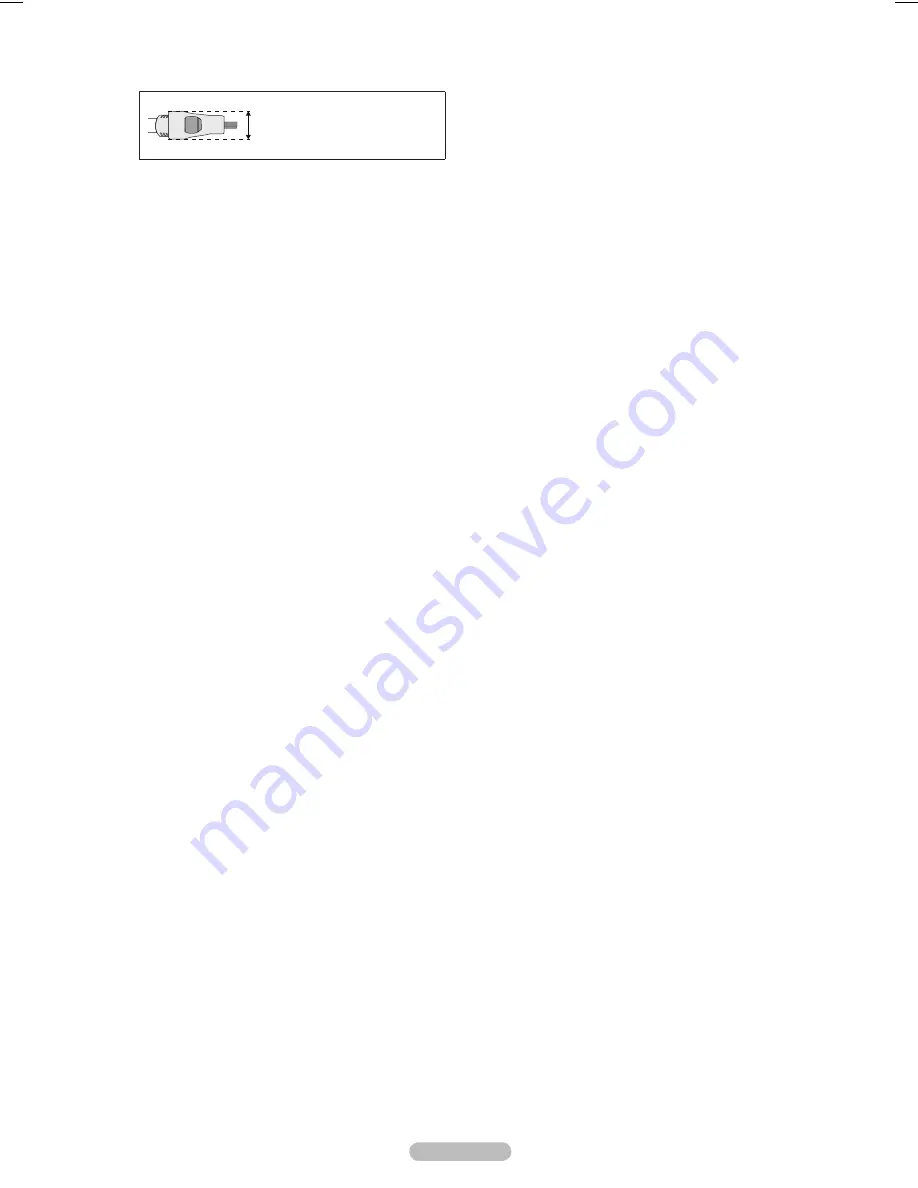
For best HDMI connection to this product, be sure to use
N
HDMI cables with a maximum thickness as below.
Below 40 inch model:
•
Max 0.47inch (12mm)
40 inch and above model:
•
Max 0.55inch (14mm)
1
POWER IN
Connects the supplied power cord.
2
EX-LINK
Used for service only.
3
USB 1 (HDD) / USB 2
Connect a USB mass storage device to view photo files
(JPEG) and play audio files (MP3) or movie files. You can
also use these jacks connect to SAMSUNG’s network
wirelessly.
The USB 1 (HDD) port is also used as the HDD. HDD
N
(Hard disk drive) is device which stores digitally encoded
data.
4
AUDIO OUT
Audio outputs to external devices.
5
DIGITAL AUDIO OUT (OPTICAL)
Connects to a Digital Audio component.
6
HDMI IN 1 (DVI), 2, 3, 4
Connect to the HDMI jack of a device with an HDMI output.
Use an HDMI cable which is smaller than 14mm.
N
What is HDMI?
N
HDMI(High-Definition Multimedia Interface), is an
•
interface that enables the transmission of digital audio
and video signals using a single cable.
The difference between HDMI and DVI is that the
•
HDMI device is smaller in size and has the HDCP
(High Bandwidth Digital Copy Protection) coding
feature installed.
We recommend that 14mm is proper for cable size.
•
This is smaller than standard.
PC/DVI AUDIO IN
Connect to the DVI audio output jack of an external device.
7
PC IN / PC/DVI AUDIO IN
Connects to the video and audio output jacks on your PC.
If your PC supports an HDMI connection, you can
N
connect this to the HDMI IN 1, 2, 3, or 4 terminal.
If your PC supports a DVI connection, you can connect
N
this to the HDMI IN 2 / DVI AUDIO IN [R-AUDIO-L]
terminal.
8
COMPONENT IN / AV IN
Connects Component video / audio. The COMPONENT IN
jack is also used as the AV IN jack.
Connect the video cable to the
N
COMPONENT IN
[Y/VIDEO] jack and the audio cable to the COMPONENT
IN [R-AUDIO-L] jacks.
9
ANT IN
Uses a 75Ω Coaxial connector for an Air/Cable Network.
0
LAN
Connect a LAN cable to this port to connect to the Network.
English - 8
BN68-850_Eng.indb 8
2009-06-18 �� 3:55:05




























