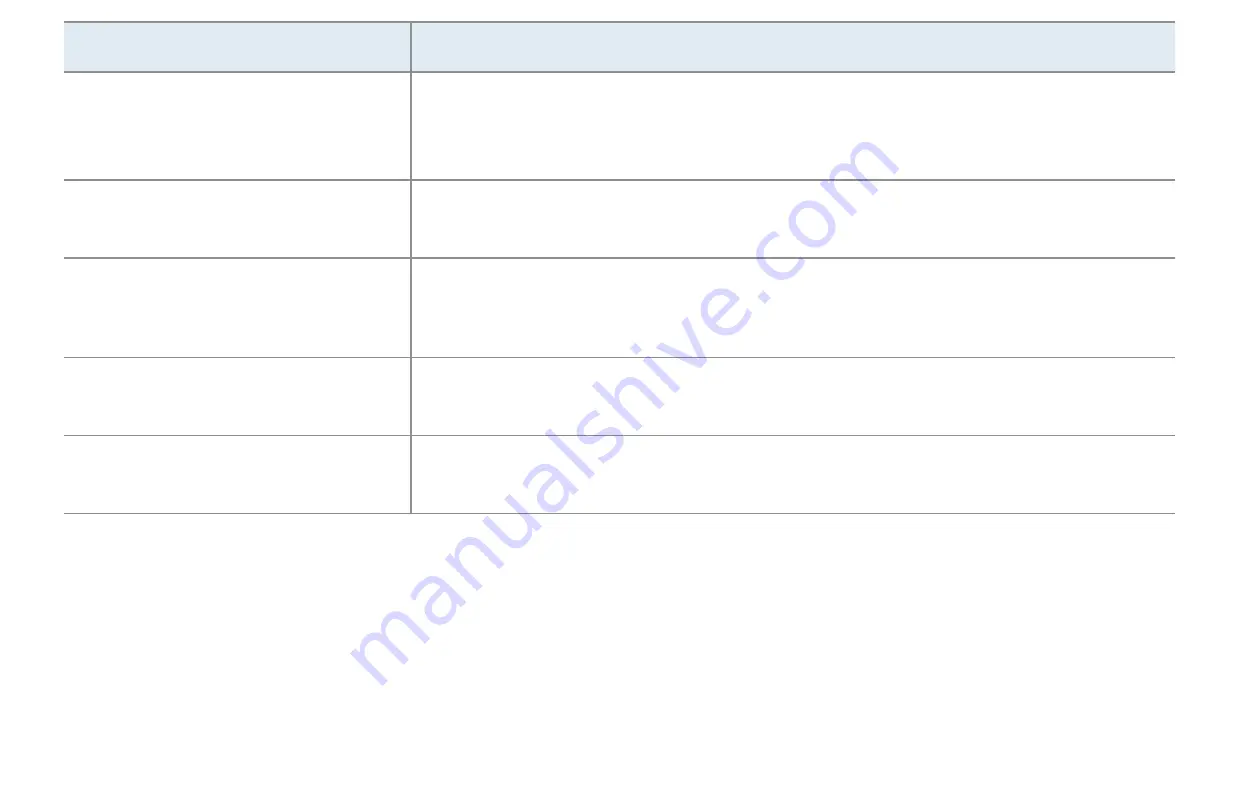
▶
English
▶
Issues
Solutions and Explanations
Caption
on TV menu is greyed
out.
•
You cannot select
Caption
menu if youhave selected a source
connected to the TV via HDMI or Component.
•
The external device’s
Capton
function must also be activated.
There is a plastic smell from the
TV.
•
This smell is normal and will dissipate over time.
The TV Signal Information is
unavailable in the Self Diagnosis
menu.
•
This function is only available for digital channels the TV receives from
an Antenna / RF/Coax connection.
The TV is tilted to the side.
•
Remove the base stand from the TV and reassemble it.
The channel menu is greyed
out (unavailable).
•
The
Channel
menu is only available when you select the TV source.





















