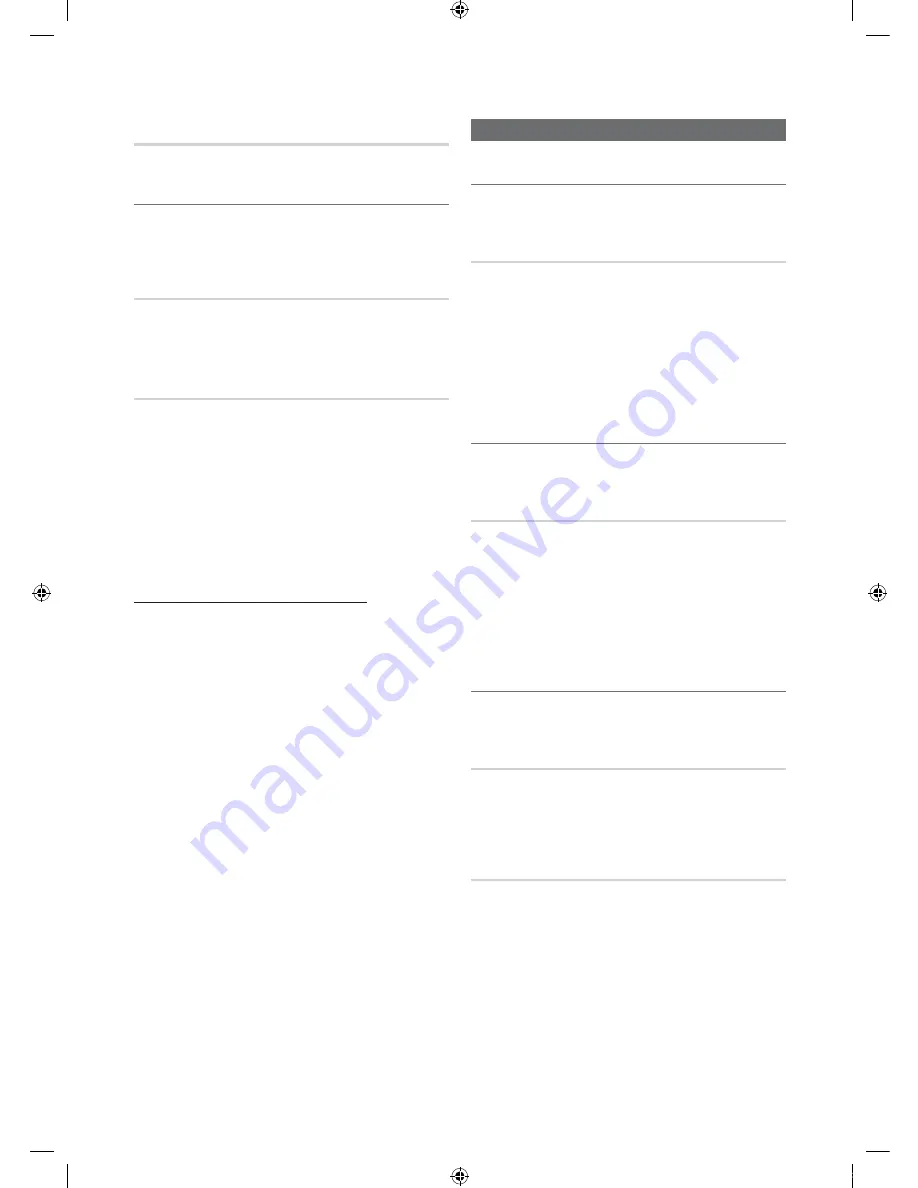
English
Basic Features
Picture Reset (OK / Cancel)
Resets your current picture mode to its default settings.
Setting up the TV with your PC
Set the input source to PC.
MENU
Picture
ENTER
Auto Adjustment
Adjust frequency values/positions and fine tune the settings
automatically.
✎
Not available when connecting with an HDMI/DVI cable.
Screen
■
Coarse / Fine
: Removes or reduces picture noise. If the
noise is not removed by Fine-tuning alone, then adjust
the frequency as best as possible (
Coarse
) and Fine-
tune again. After the noise has been reduced, readjust
the picture so that it is aligned to the center of screen.
■
Position
: Adjust the PC’s screen positioning if it does
not fit the TV screen. Press the
or
button to adjust
the Vertical-Position. Press the
or
button to adjust
the Horizontal-Position.
■
Image Reset
: Resets the image to default settings.
Using Your TV as a Computer (PC) Display
Setting Up Your PC Software (Based on Windows XP)
Depending on the version of Windows and the video card,
the actual screens on your PC will probably look different, but
the same basic set-up information will apply in most cases.
(If not, contact your computer manufacturer or Samsung
Dealer.)
1.
Click on “Control Panel” on the Windows start menu.
2.
Click on “Appearance and Themes” in the “Control
Panel” window and a display dialog-box will appear.
3.
Click on “Display” and a display dialog box will appear.
4.
Navigate to the “Settings” tab on the display dialog-box.
y
The correct size setting (resolution) [Optimum:
PN50C490: 1360 X 768 @ 60Hz]
y
If a vertical-frequency option exists on your display
settings dialog box, the correct value is “60” or “60 Hz’.
Otherwise, just click “OK” and exit the dialog box.
Sound Menu
Changing the Preset Sound Mode
MENU
Sound
Mode
ENTER
SRS TheaterSound
■
Standard
: Selects the normal sound mode.
■
Music
: Emphasizes music over voices.
■
Movie
: Provides the best sound for movies.
■
Clear Voice
: Emphasizes voices over other sounds.
■
Amplify
: Increase the intensity of high-frequency sound
to allow a better listening experience for the hearing
impaired.
Adjusting Sound Settings
MENU
Sound
Equalizer
ENTER
Equalizer
Adjusts the sound mode (standard sound mode only).
■
Balance L/R
: Adjusts the balance between the right and
left speaker.
■
100Hz / 300Hz / 1kHz / 3kHz / 10kHz
(Bandwidth
Adjustment): Adjusts the level of specific bandwidth
frequencies.
■
Reset
: Resets the equalizer to its default settings.
Sound Settings
MENU
Sound
ENTER
SRS TruSurround HD (Off / On)
(standard sound mode only)
This function provides a virtual 5.1 channel surround sound
experience through a pair of speakers using HRTF (Head
Related Transfer Function) technology.
SRS TruDialog (Off / On)
(standard sound mode only)
This function allows you to increase the intensity of a voice
over background music or sound effects so that dialog can
be heard more clearly.
wj[`WTjiu]_TWZXX[iTWWsWYUGGGYW
YWXWTW^TWYGGG㝘䟸GXaWZaY]















































