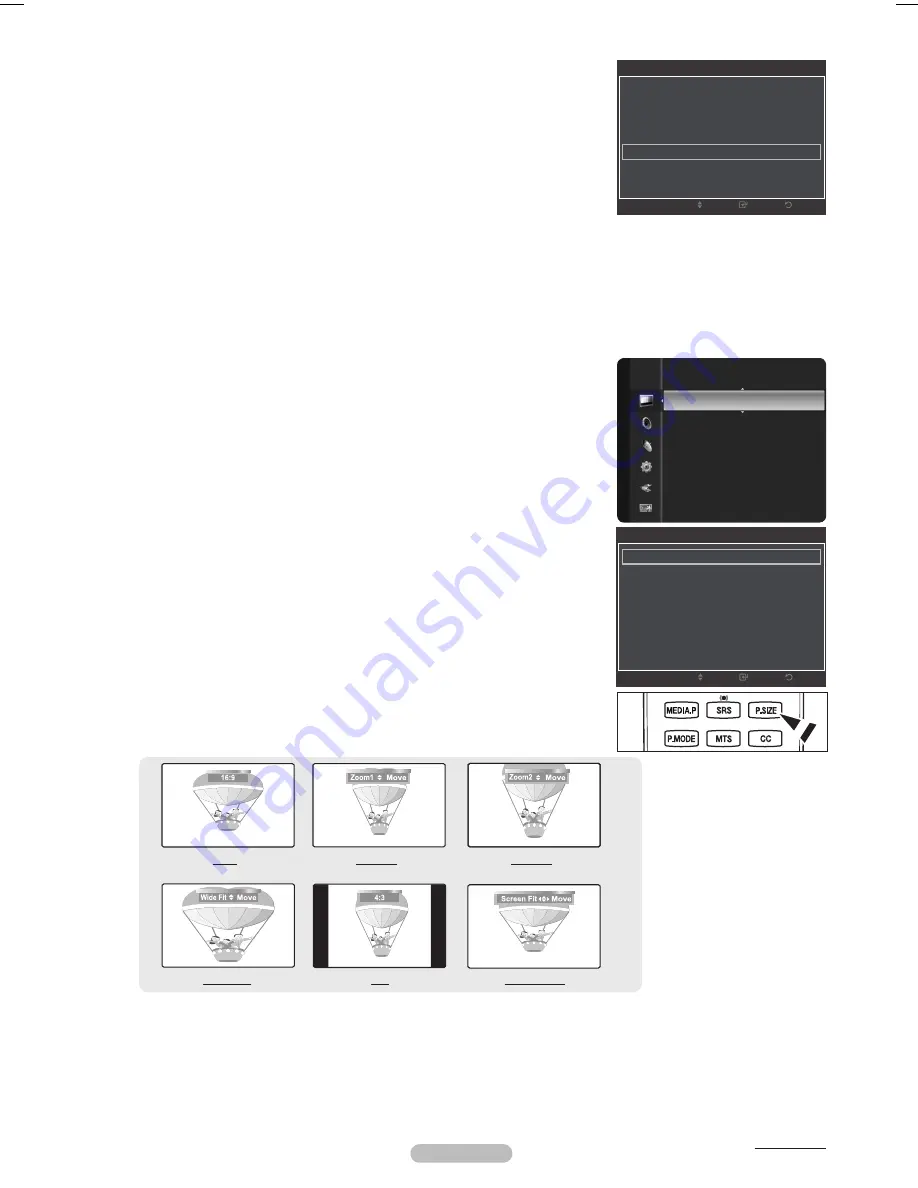
White Balance
You can adjust the color temperature for more natural picture colors.
R-Offset
: Adjust the low level red intensity.
G-Offset
: Adjust the low level green intensity.
B-Offset
: Adjust the low level blue intensity.
R-Gain
: Adjusts the high level red intensity.
G-Gain
: Adjusts the high level green intensity.
B-Gain
: Adjusts the high level blue intensity.
Reset
: Resets the default white balance.
Changing the adjustment value will refresh the adjusted screen.
Flesh Tone
You can emphasize the pink flesh tone in the picture.
Changing the adjustment value will refresh the adjusted screen.
EdgeEnhancement→Off/On
You can emphasize object boundaries in the picture.
Picture Options
In
PC
mode, you can only make changes to the
Color Tone,
Size
and
Screen Burn
Protection
from among the items in
Picture Options
.
ColorTone→Cool/Normal/Warm1/Warm2
You can select the most comfortable color tone for viewing.
Warm1
or
Warm
is only activated when the picture mode is
Movie
.
Settings can be adjusted and stored for each external device you have connected to
an input of the TV.
Size
Occasionally, you may want to change the size of the image on your screen. Your TV
comes with six screen size options, each designed to work best with specific types
of video input. Your satellite receiver may have its own set of screen sizes as well. In
general, though, you should view the TV in 16:9 mode as much as possible.
1:
: Sets the picture to the 16:9 aspect ratio.
Zoom1
: Stretches the 16:9 aspect ratio picture vertically.
Zoom
: Stretches the
Zoom 1
picture vertically.
Wide Fit
: Stretches the picture both horizontally and vertically to display the optimal
picture.
4:
: Sets the picture to the 4:3 aspect ratio.
Screen Fit
: Displays the full native HD signal that cannot be viewed using a normal TV.
Alternately, you can press the
P.SIZE
button on the remote control repeatedly to
change the picture size.
Temporary image retention may occur when viewing a static image on the set for more than two hours.
After selecting
Zoom1
,
Zoom
or
Wide Fit
:
Press the ◄ or ► button to select
Position
, then press the
ENTER
E
button.
Press the ▲ or ▼ button to move the picture up and down.
After selecting
Screen Fit
in HDMI (1080i/1080p) or Component (1080i/1080p) mode, you may made need to center the picture:
Press the ◄ or ► button to select
Position
, then press the
ENTER
E
button.
Press the ▲, ▼, ◄ or ►button to move the picture.
Reset
: Press the ◄ or ► button to select
Reset
, then press the
ENTER
E
button. The TV will be reset to 16:9.
HD (High Definition): 16:9 - 1080i/1080p (1920x1080), 720p (1280x720)
•
•
•
•
•
•
•
N
N
❑
N
N
N
•
•
•
•
•
•
O
N
N
N
N
Continued...
English - 4
Tint (G/R)
: G50/R50
Advanced Settings
Picture Options
►
Picture Reset
Picture
Advanced Settings
Black Tone
: Off
Dynamic Contrast
: Medium
Gamma
: 0
Color Space
: Native
White Balance
►
Flesh Tone
: 0
Edge Enhancement
: On
Return
Enter
Move
Picture Options
Color Tone
: Normal
►
Size
: 16:9
Digital NR
: Auto
HDMI Black Level
: Normal
Film Mode
: Off
Screen Burn Protection
Return
Enter
Move
1:
Zoom1
Zoom
Wide Fit
4:
Screen Fit
BN68-01917A.indb 24
2009-02-13 오후 11:08:04
















































