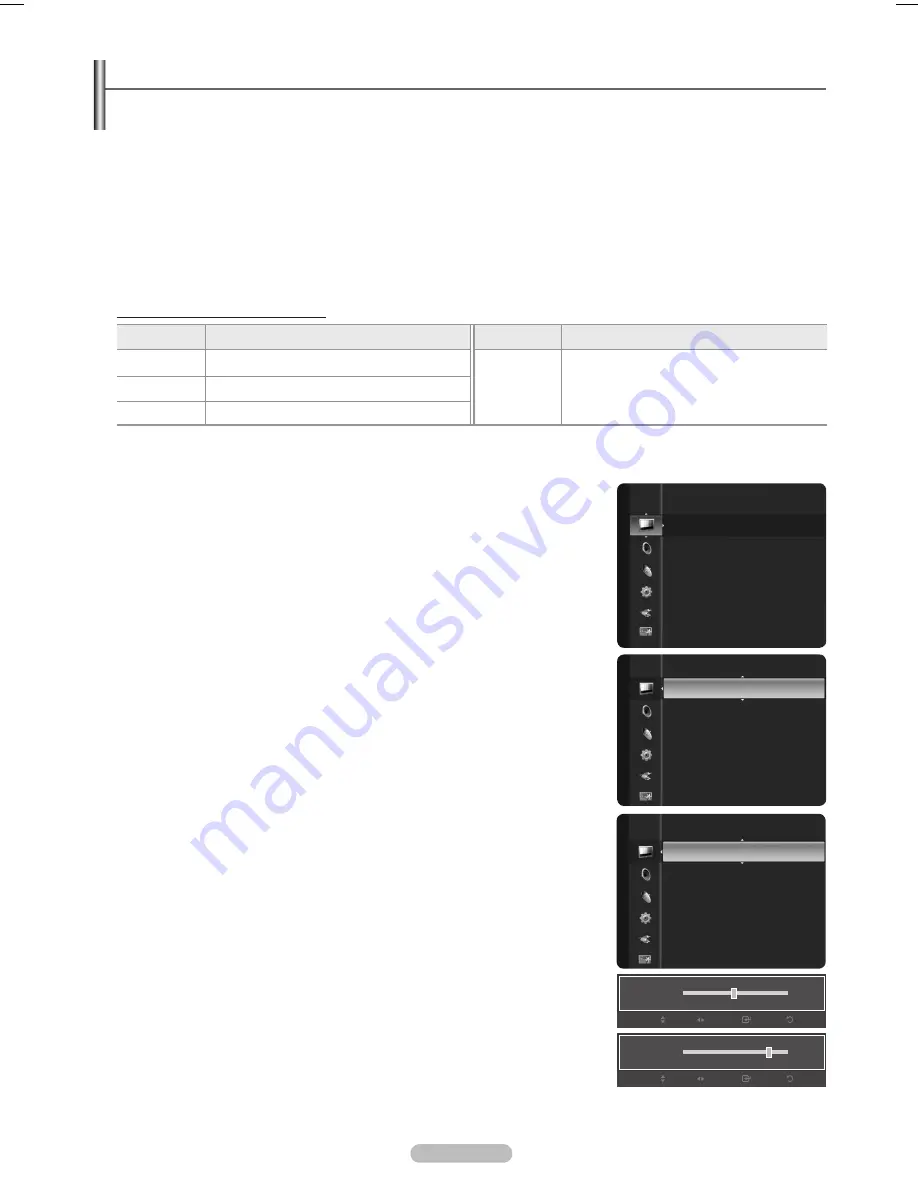
Viewing the Menus
Before using the TV, follow the steps below to learn how to navigate the menu in order to select and adjust different functions.
1.
Press the
MENU
button.
The main menu is displayed on the screen. Its left side has the following icons:
Picture, Sound, Channel , Setup, Input,
Application, Support
.
.
Press the ▲ or ▼ button to select one of the icons.
Press the ◄ or ► button to access the icon’s sub-menu.
.
Press the ▲ or ▼ button to move to items in the menu.
Press the
ENTER
E
button to enter items in the menu.
4.
Press the ▲/▼/◄/► button to change the selected items.
Press the
RETURN
button to return to the previous menu.
5.
Press the
EXIT
button to exit from the menu.
Using the remote control buttons
Button
Operations
Button
Operations
MENU
Display the main on-screen menu.
▲/▼/◄/►/
ENTER
E
Move the cursor and select an item.
Select the currently selected item.
Confirm the setting.
RETURN
Return to the previous menu.
EXIT
Exit the on-screen menu.
Example: Setting the TV’s Brightness in the Picture Menu
Adjusting the Brightness to 80
1.
Press the
MENU
button to display the menu.
.
Press the
ENTER
E
button to select
Picture
.
.
Press the ▲ or ▼ button to select
Brightness
.
4.
Press the
ENTER
E
button.
5.
Press the ◄ or ► button until the Brightness changes to 80.
.
Press the
ENTER
E
button.
Press the
EXIT
button to exit from the menu.
❑
N
English - 1
Mode
: Standard
Cell Light
: 4
Contrast
: 95
Brightness
: 45
Sharpness
: 50
Color
: 50
Tint (G/R)
: G50/R50
Picture
Brightness
45
Enter
Return
Adjust
Move
Mode
: Standard
►
Cell Light
: 4
Contrast
: 95
Brightness
: 45
Sharpness
: 50
Color
: 50
Tint (G/R)
: G50/R50
Picture
Cell Light
: 4
Contrast
: 95
Brightness
: 45
►
Sharpness
: 50
Color
: 50
Tint (G/R)
: G50/R50
Advanced Settings
Picture Options
Picture Reset
Picture
Brightness
80
Enter
Return
Adjust
Move
BN68-01917A.indb 19
2009-02-13 오후 11:07:59






























