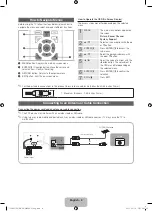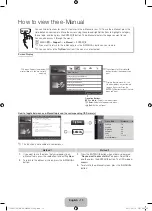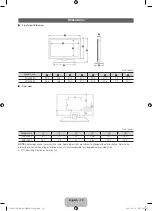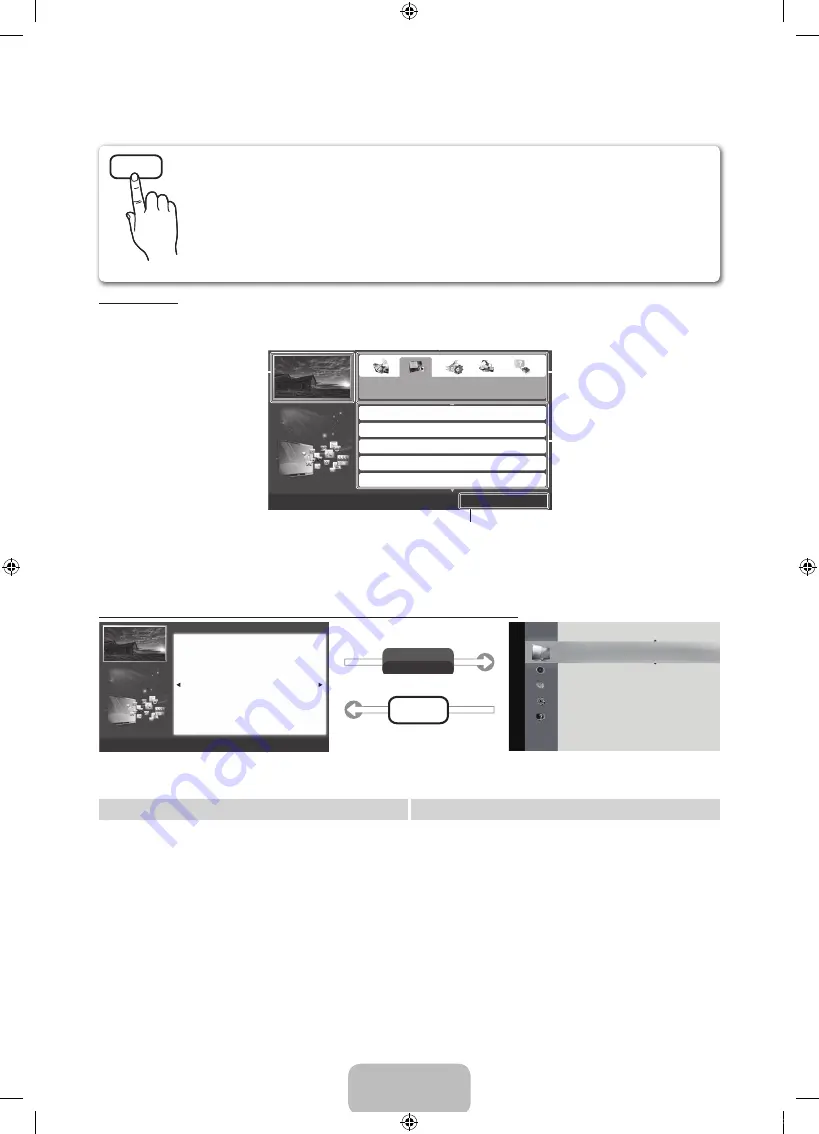
English - 13
How to view the e-Manual
Screen Display
How to toggle between an e-Manual topic and the corresponding OSD menu(s).
✎
This function is not enabled in some menus.
Method 1
Method 2
1.
If you want to use the menu that corresponds to an
e-Manual topic, press the red button to select
Try Now
.
2.
To return to the e-Manual screen, press the
E-MANUAL
button.
1.
Press the
ENTER
E
button when a topic is displayed.
“
Do you want to execute this?
” appears. Select
Yes
,
and then press the
ENTER
E
button. The OSD window
appears.
2.
To return to the e-Manual screen, press the
E-MANUAL
button.
You can fi nd instructions for your TV’s features in the e-Manual in your TV. To use the e-Manual, press the
Help button on your remote. Move the cursor using the up/down/right/left buttons to highlight a category,
then a topic, and then press the
ENTER
E
button. The e-Manual displays the page you want to see.
You can also access it through the menu:
O
MENU
m
→
Support
→
e-Manual
→
ENTER
E
✎
If you want to return to the e-Manual, press the
E-MANUAL
button on your remote.
✎
You can not use the
Try Now
function if the menu is not activated.
TV Screen: Displays the program,
movie, video, etc. you are currently
watching.
The category list. Press
l
or
r
button to select the category you
want.
Displays the sub-menu list. Use
the arrow buttons on your remote
to move the cursor. Press the
ENTER
E
button to select the sub-
menu you want.
Operation Buttons:
}
Blue (
Index
): Displays the Index screen.
E
Enter
: Select a category or sub-menu.
e
Exit
: Exit the e-Manual.
Basic Features
Changing the Preset Picture Mode
Adjusting Picture Settings
Changing the Picture Size
Changing the Picture Options
Setting up the TV with Your PC
}
Index
E
Enter
e
Exit
Pic
tur
e
Picture Mode
: Standard ▶
Cell Light
: 10
Contrast
: 100
Brightness
: 45
Sharpness
: 50
Color
: 50
Tint (G/R)
: G50/R50
Screen Adjustment
E-MANUAL
Try Now
a
Try Now
b
Home
{
Zoom
}
Index
L
Page
e
Exit
Basic Features > Changing the Preset Picture Mode (1/1)
Changing the Preset Picture Mode
O
MENU
m
→
Picture
→
Picture Mode
→
ENTER
E
■
Picture Mode
Picture modes apply preset adjustments to the picture. Select a mode using the up and
down arrow keys, and then press the
ENTER
E
button.
N
In
PC
mode, you can only select
Entertain
and
Standard
.
•
Dynamic
: Suitable for a bright room.
•
Standard
: Suitable for a normal environment.
•
Movie
: Suitable for watching movies in a dark room.
•
Entertain
(In
PC
mode only): Suitable for watching movies and games.
E-MANUAL
[PD490-ZA]BN68-03496A-01Eng.indb 13
2011-02-14 오전 9:55:32