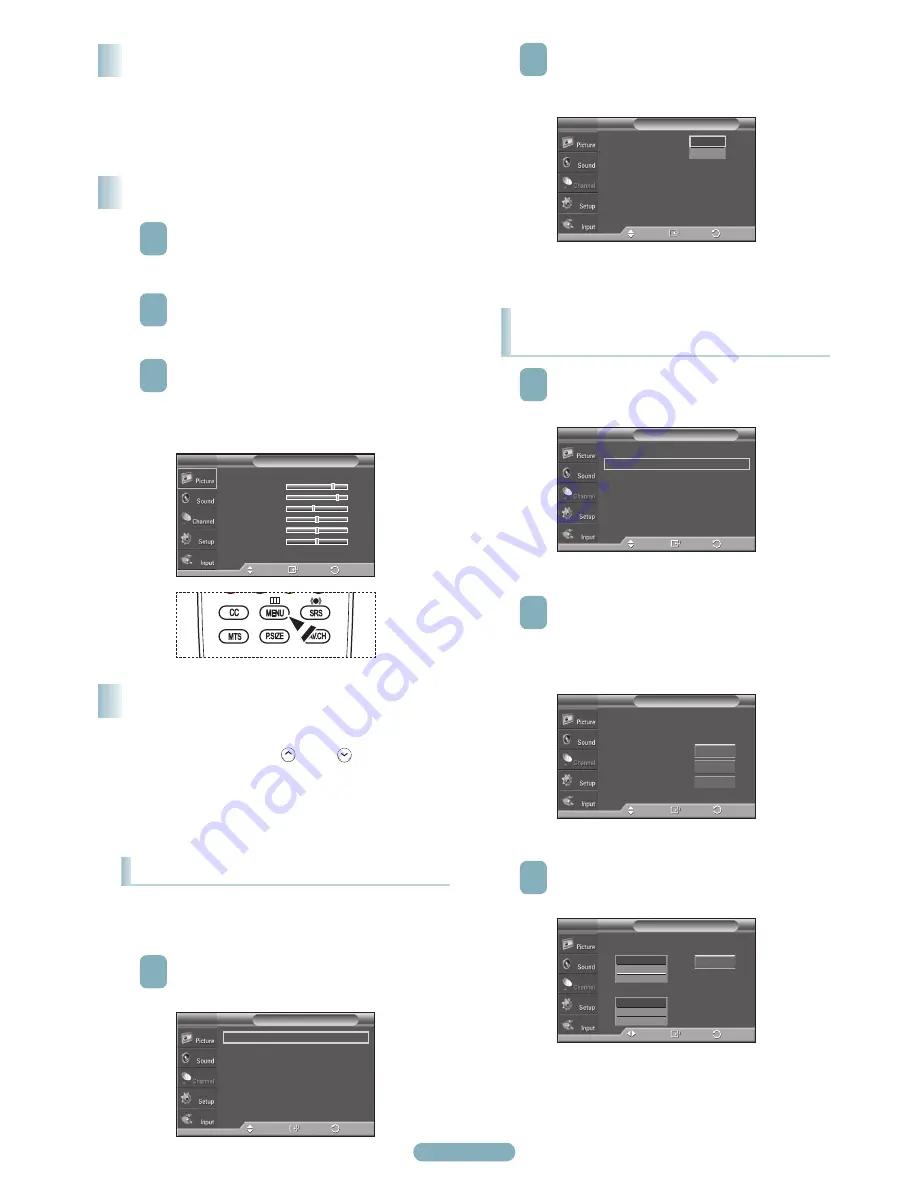
English - 8
Press the
POWER
button on the remote control.
You can also use the
POWER
button on the TV.
➢
It may take a while for the picture to appear.
Mise sous tension/hors tension du téléviseur
Affichage des paramètres et menus
1
With the power on, press the
MENU
button.
The main menu appears on the screen. Its left side
has five icons:
Picture
,
Sound
,
Channel
,
Setup
,
Input
.
2
Press the ▲ or ▼ button to select one of the icons.
Then press the
ENTER
button to access the icon’s
sub-menu.
3
Press the
EXIT
button to exit.
➢
If you do not press the EXIT button, it takes
about one minute until the on-screen menu
disappears.
Le téléviseur peut mémoriser tous les canaux captés
par l’antenne (air) ou sur le câble. Une fois les chaînes
mémorisées, les touches CH
W.LINK
ou CH
W.LINK
permettent de
les parcourir successivement, ce qui évite de syntoniser
chaque canal manuellement avec les touches numériques. La
mémorisation des canaux s’effectue en trois étapes : sélection
de la source de transmission, mémorisation automatique des
canaux et ajout ou suppression manuelle de canaux (listes
des canaux).
Mémorisation des canaux
Sélection de la source de diffusion
2
Appuyer sur
ENTER
pour choisir
Antenne
.
Appuyer sur la touche ▲ ou ▼ pour sélectionner
Air
ou
Câble
, suivie de la touche
ENTER
.
Appuyer sur la touche
EXIT
pour quitter le menu.
Mémorisation des chaînes
(méthode automatique)
1
Appuyer sur la touche
MENU
pour afficher le menu.
Appuyer sur la touche ▲ ou ▼ pour sélectionner
Canal
, suivie de la touche
ENTER
.
2
Appuyer sur la touche ▲ ou ▼ pour sélectionner
Prog. auto
, suivie de la touche
ENTER
.
● Air:
Signal d’antenne
Air
.
● Câble:
Signal d’antenne
Câble
.
● Auto:
Signaux d’antenne
Air
et
Câble
.
3
Appuyer sur la touche ▲ ou ▼ pour sélectionner
le branchement d’antenne, suivie de la touche
ENTER
.
Pour que le téléviseur puisse mémoriser les canaux
disponibles, il faut préciser la source de signal à laquelle il
est raccordé (air ou câble).
1
Appuyer sur la touche
MENU
pour afficher le menu.
Appuyer sur la touche ▲ ou ▼ pour sélectionner
Chaîne
, suivie de la touche
ENTER
.
Mode
: Standard
►
Lumière cellule
7
Contraste
80
Luminosité
45
Netteté
50
Couleur
50
Teinte V 50
R 50
▼
Plus
Image
T V
Intro.
Dépl.
Sortie
Antenne
: Air
►
Prog. Auto
►
Effacer les canaux brouillés
►
Liste des canaux
►
Nom
►
Syn. Précise
►
Puissance signal
►
Chaîne
T V
Intro.
Dépl.
Retour
Antenne
: Air
Prog. Auto
Effacer les canaux brouillés
Liste des canaux
Nom
Syn. Précise
Puissance signal
Chaîne
T V
Intro.
Dépl.
Air
Câble
Retour
Antenne
: Air
►
Prog. Auto
►
Effacer les canaux brouillés
►
Liste des canaux
►
Nom
►
Syn. Précise
►
Puissance signal
►
Chaîne
T V
Intro.
Dépl.
Retour
Prog. Auto
T V
Choisir les antennes à mettre en
mémoire.
Air
Câble
Auto
Démarrer
Démarrer
Intro.
Dépl.
Retour
Démarrer
Choisit un type de signal de câble pour votre emplacement.
Prog. Auto
T V
Intro.
Dépl.
Retour
Analogique
Numérique
Démarrer
STD
HRC
IRC
STD
HRC
IRC
BN68-01363G-00CF.indd 8
2008-03-17 오후 8:42:03



















