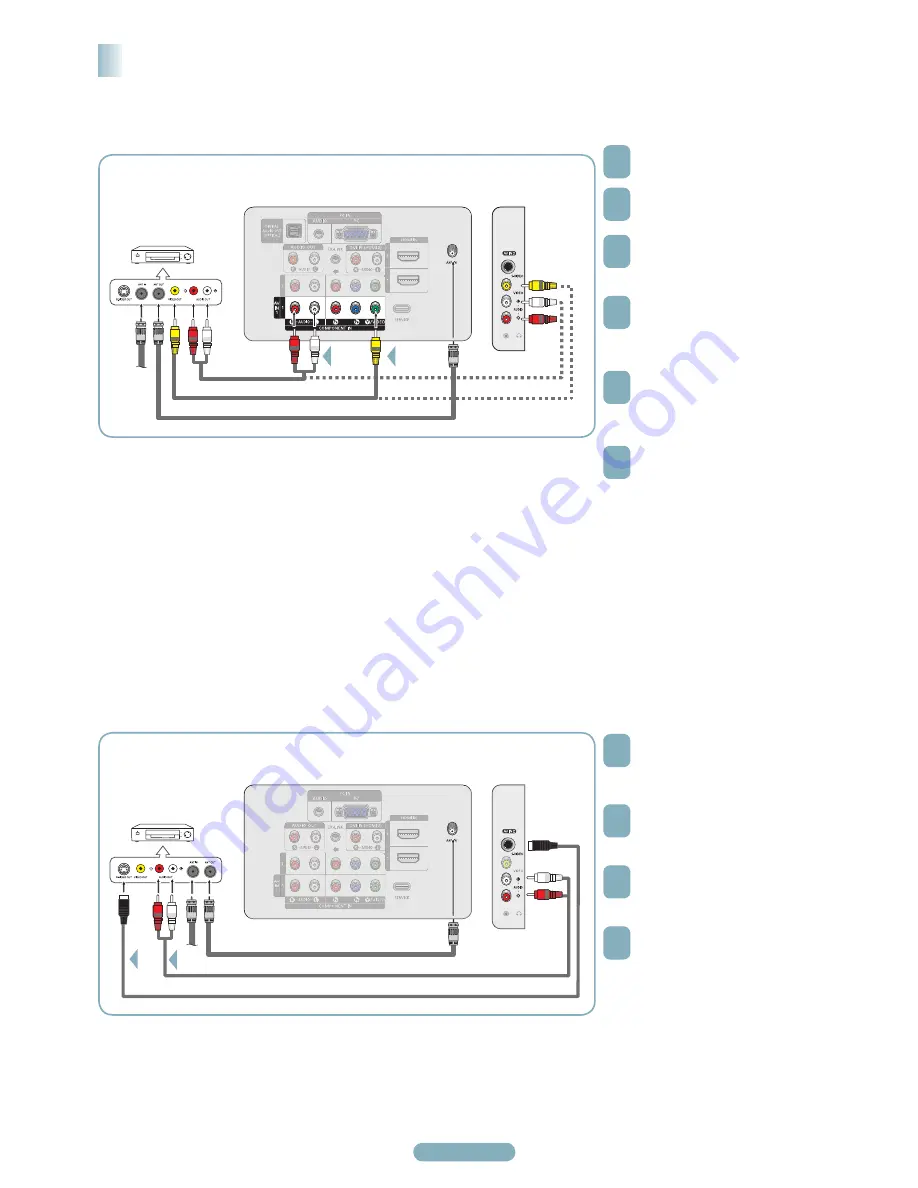
English - 5
Branchement Vidéo
1
Débrancher le câble ou l’antenne à
l’arrière du téléviseur.
2
Brancher le câble ou l’antenne
à l’entrée ANT IN à l’arrière du
magnétoscope.
3
Reliez au moyen d’un câble
d’antenne la borne ANT OUT du
magnétoscope et la borne ANT IN
du téléviseur.
4
Relier au moyen d’un câble
vidéo la prise de sortie vidéo du
magnétoscope et la prise AV IN 1
[Y/VIDEO] ou AV IN 2 [VIDÉO] du
téléviseur.
5
Raccorder les câbles audio
entre les sorties AUDIO OUT du
magnétoscope et les entrées AV
IN 1(ou AV IN 2) [R-AUDIO-L] du
téléviseur.
6
Appuyer sur la touche SOURCE.
(voir page 10 “Pour choisir la
source”).
➢
Si le magnétoscope est un modèle “mono” (non stéréo), relier les prises d’entrée audio droite et gauche du téléviseur au moyen d’
un connecteur en Y (non fourni). Il est également possible de brancher le câble à la prise “R”. Si le magnétoscope fonctionne en
stéréo, deux câbles distincts doivent être branchés.
➢
Le panneau arrière de chaque magnétoscope est différent.
➢
Lors du branchement d’un magnétoscope, les couleurs du câble et de la borne de branchement doivent correspondre.
➢
La couleur de la prise d’entrée AV IN 1 [Y/VIDEO] (vert) ne correspond pas à la couleur du câble vidéo (jaune).
Branchement d’un magnétoscope
Panneau arrière du
magnétoscope
Panneau latéral du
téléviseur
Câble vidéo (non fourni)
Câble audio
(non fourni)
2
Panneau arrière du téléviseur
Câble d’antenne (non fourni)
Branchement S-Vidéo
1
Pour commencer, suivre les étapes
1 à 3 de la section précédente pour
brancher l’antenne ou le câble au
magnétoscope et au téléviseur.
2
Raccorder un câble S-vidéo
entre la sortie S-VIDEO OUT du
magnétoscope et l’entrée AV IN 2
[S-VIDEO] du téléviseur.
3
Raccorder les câbles audio
entre les sorties AUDIO OUT du
magnétoscope et les entrées AV IN
2 [R-AUDIO-L] du téléviseur.
4
Appuyer sur la touche SOURCE.
(voir page 10 “Pour choisir la
source”).
Le magnétoscope peut être doté d’une prise S-Vidéo. (Sinon, se procurer les câbles nécessaire dans un magasin d’électronique.)
➢
Le panneau arrière de chaque magnétoscope est différent.
➢
Lors du branchement d’un magnétoscope, les couleurs du câble et de la borne de branchement doivent correspondre.
Panneau arrière du
magnétoscope
Panneau latéral du
téléviseur
Câble S-Vidéo (non fourni)
Câble audio (non fourni)
2
Panneau arrière du téléviseur
Câble d’antenne (non fourni)
BN68-01363G-00CF.indd 5
2008-03-17 오후 8:41:54






















