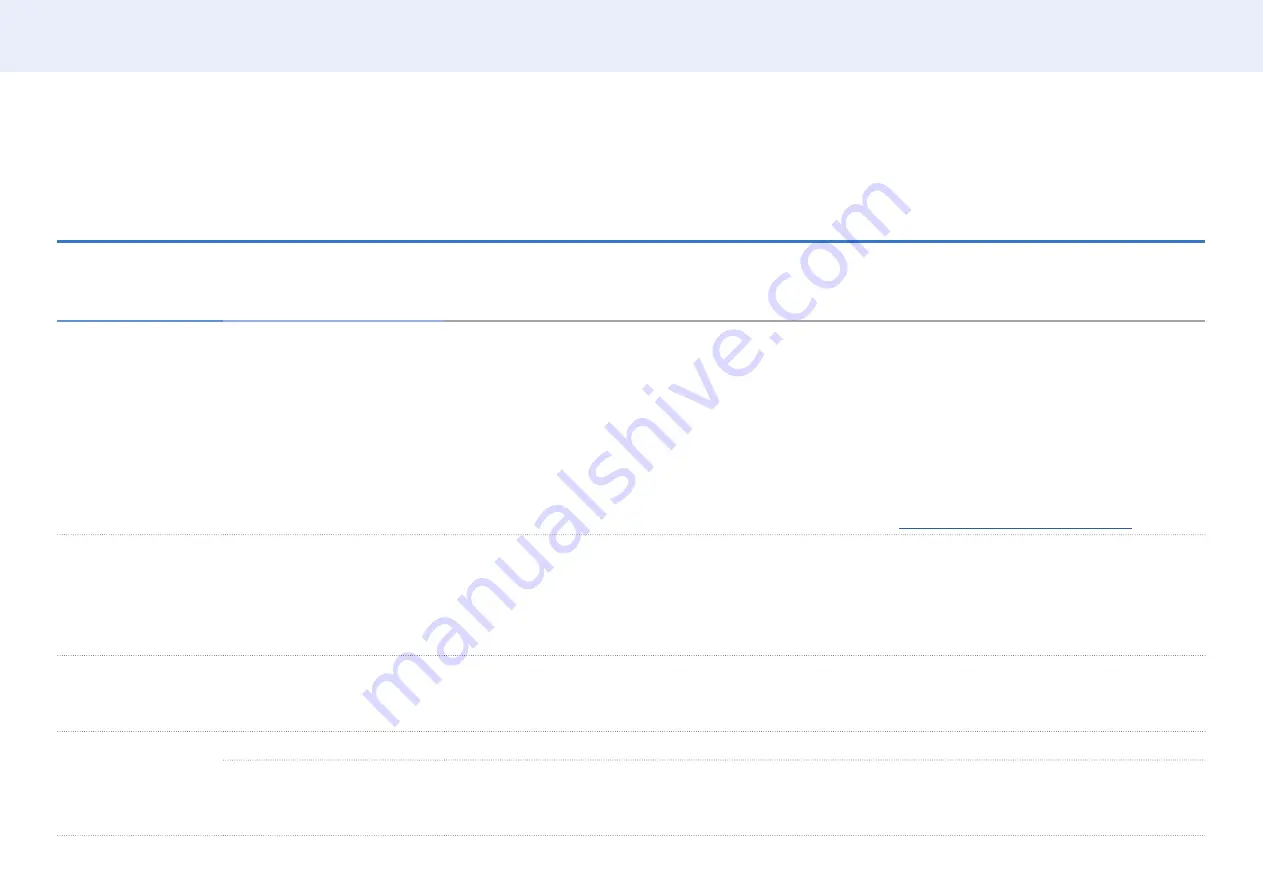
54
Chapter 5. Menu
Menu
Screen adjustment
Picture ▼
2nd
3rd
Description
Picture Mode
Shop & Shopping Centre(Shop
& Mall)
/
Office & School
/
Terminal & Station
/
Video Wall
/
Calibration
Select a picture mode (
Picture Mode
) suitable for the environment where the product will be used.
Video/Image
mode improves the picture quality of the video device.
Text
mode improves the picture quality of the
computer.
•
Calibration
In this mode, the brightness, color and gamma settings customized using the color calibration programme
Advanced Color Management
are applied.
‒
To apply the
Calibration
mode properly, make sure you configure the picture quality settings, such as
brightness, color and gamma, using the color calibration programme
Advanced Color Management
.
‒
To download the
Advanced Color Management
programme, visit
www.samsung.com/displaysolutions
.
Backlight
/
Contrast
/
Brightness
/
Sharpness
/
Color
/
Tint (G/R)
Your product has several options for adjusting picture quality.
• When you make changes to
Backlight
,
Contrast
,
Brightness
,
Sharpness
,
Color
or
Tint (G/R)
, the OSD will be
adjusted accordingly.
• You can adjust and store settings for each external device you have connected to an input on the product.
• Lowering picture brightness reduces power consumption.
Color Temperature
Adjust the color temperature (Red / Green / Blue). (Range: 2800K–16000K)
• Enabled when
Color Tone
is set to
Off
.
•
Color Temperature
is disabled if
Picture Mode
is set to
Calibration
.
White Balance
2 Point
Controls the white balance in 2 point interval by adjusting the red, green, and blue brightness.
10 Point
Controls the white balance in 10 point interval by adjusting the red, green, and blue brightness.
• Some external devices may not support this function.
• Enabled when
Picture Mode
is set to
Office & School
(
Video/Image
).
















































