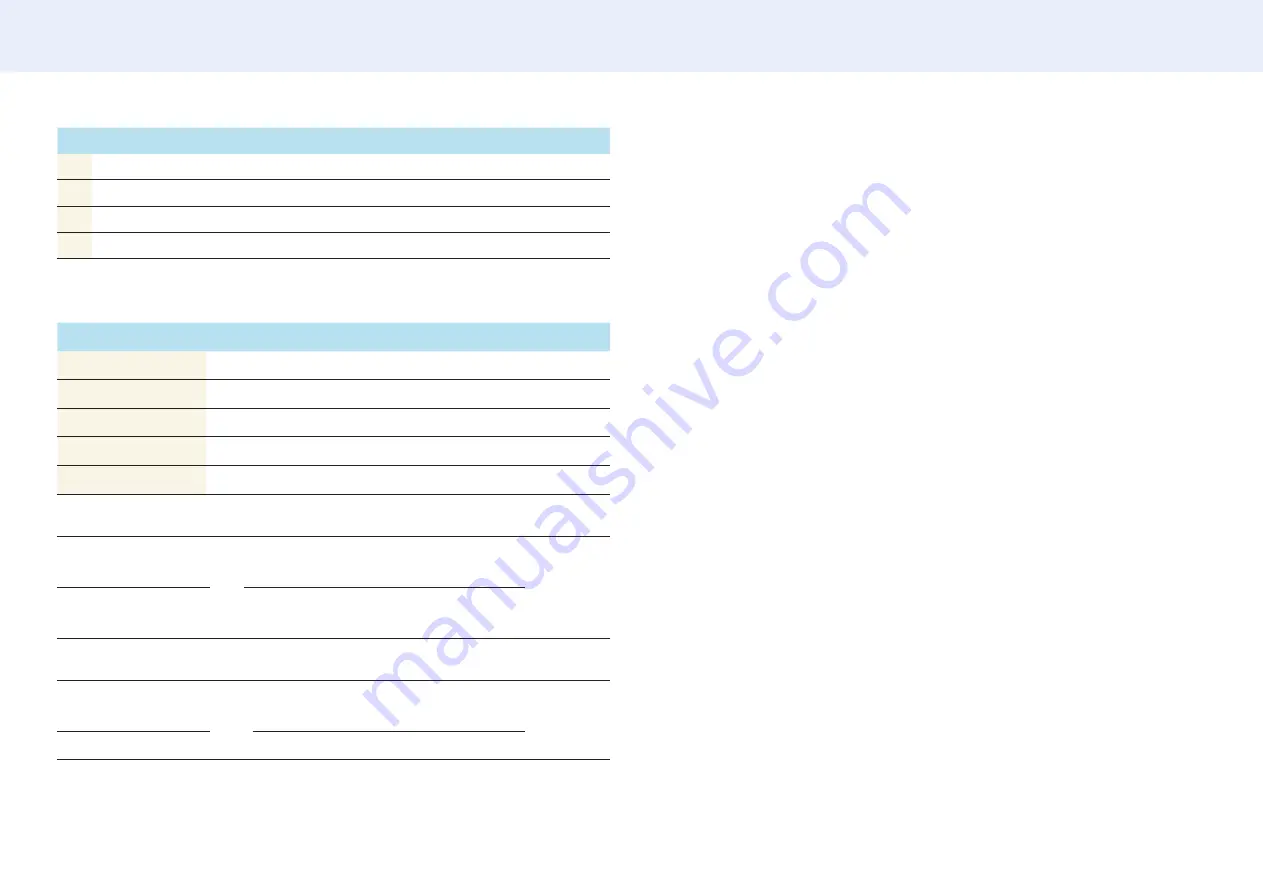
31
Chapter 2. Device setup
1
2
3
4
5
6
7
8
9
10
11
12
13
14
15
12
0xC1 0xC2 0xC3 0xC4 0xC5 0xC6 0xC7 0xC8 N/A
N/A
N/A
N/A
N/A
N/A
N/A
13
0xD1 0xD2 0xD3 0xD4 0xD5 0xD6 0xD7 N/A
N/A
N/A
N/A
N/A
N/A
N/A
N/A
14
0xE1 0xE2 0xE3 0xE4 0xE5 0xE6 0xE7 N/A
N/A
N/A
N/A
N/A
N/A
N/A
N/A
15
0xF1 0xF2 0xF3 0xF4 0xF5 0xF6 N/A
N/A
N/A
N/A
N/A
N/A
N/A
N/A
N/A
•
Wall_SNo: Product Number code assigned to the product
10x10 Video Wall Model : (1 ~ 100)
Set Number
Data
1
0x01
2
0x02
...
...
99
0x63
100
0x64
Ack
Header
Command ID
Data
length
Ack /
Nak
r-CMD Val1
Val2
Checksum
0xAA
0xFF
3
‘A’
0x89
Wall_
Div
Wall_
SNo
Nak
Header
Command ID
Data
length
Ack /
Nak
r-CMD Val1
Checksum
0xAA
0xFF
3
‘N’
0x89
“ERR”
“ERR” : A code showing what error has occurred.
















































