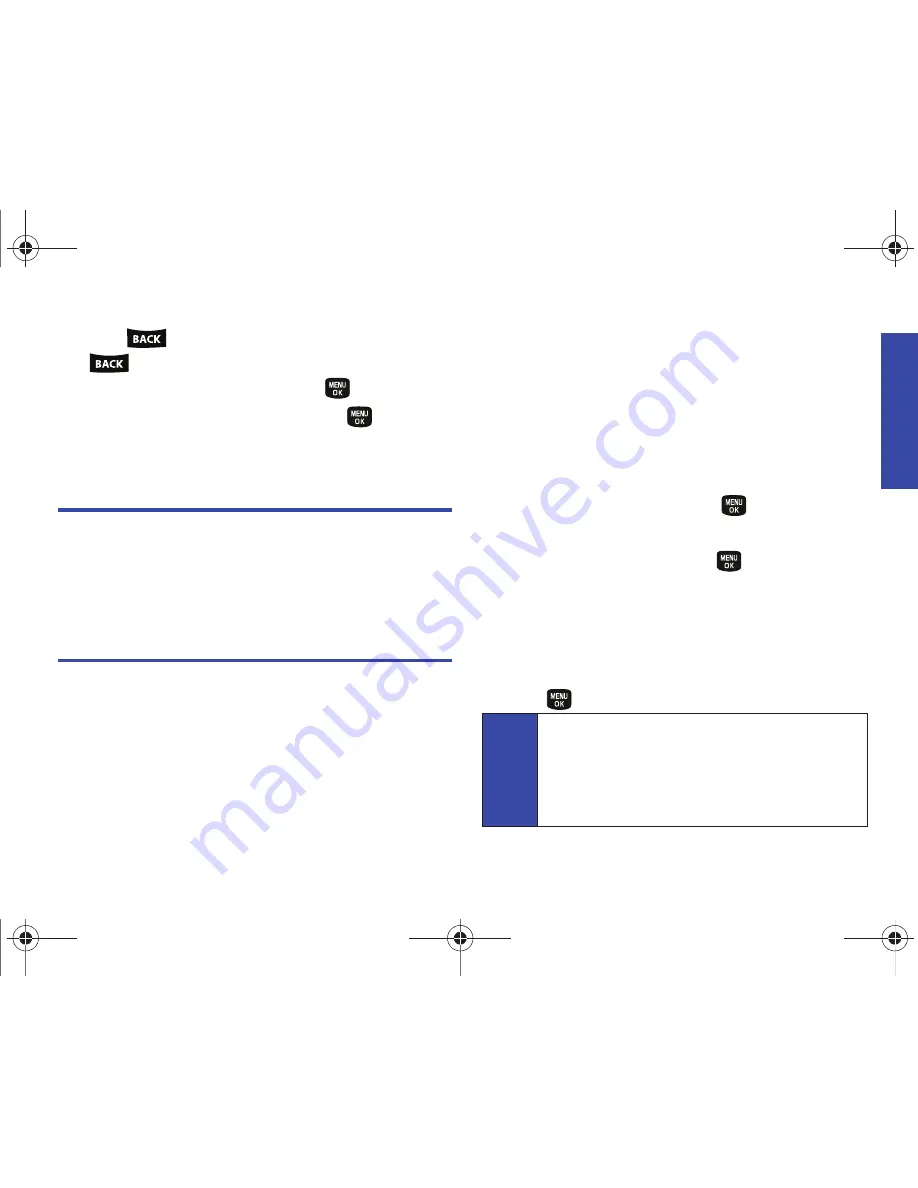
Co
ntacts
2D. Contacts
49
3.
Press
to clear one digit at a time, or press and hold
to erase the entire number.
4.
Re-enter or edit the number and press
.
5.
Highlight a label for the number and press
.
6.
Press
Done
(left softkey) to save the number.
Deleting a Contact
1.
Highlight a Contacts entry. (See page 51.)
2.
Press
Options
(right softkey)
> Delete Contact.
3.
Press
Delete
(left softkey) to confirm the deletion.
Assigning Speed Dial Numbers
Your phone can store up to 98 phone numbers in speed dial
locations. (For details on how to make calls using speed dial
numbers, see “Speed Dialing” on page 22.)
You can assign speed dial numbers when you add a new Contacts
entry, when you add a new phone number to an existing entry, or
when you edit an existing number.
To assign a speed dial number to a new phone number:
1.
Add a phone number to a new or to an existing Contacts
entry. (See “Adding a New Contacts Entry” on page 46 or
“Adding a Number to a Contacts Entry” on page 48.)
2.
Highlight the recently added number and press
Options
(right softkey)
> Set Speed Dial.
3.
Select an available (unassigned) speed dial location and
press
Assign
(left softkey) or press
.
To assign a speed dial number to an existing phone number:
1.
Select a Contacts entry and press
to display the
Contact Details page (see page 47).
2.
Highlight the desired number (from the Contact Details page)
and press
Options
(right softkey)
> Set Speed Dial.
3.
Select an available speed dial location (or enter a location
using your keypad) and press
Assign
(left softkey) or
press .
Note
If you attempt to assign an already in-use speed dial
location to a new phone number, you will need to manually
replace the existing speed dial assignment. Press
Options
(right softkey)
> Replace
to assign the location to the new
phone number and delete the previous speed dial
assignment.
PLS-M240.book Page 49 Wednesday, September 23, 2009 3:55 PM
Содержание PLS-M240
Страница 2: ...PLS M240_CI07_UG_PS_092309_F6 PLS M240 book Page B Wednesday September 23 2009 3 55 PM ...
Страница 6: ...PLS M240 book Page 4 Wednesday September 23 2009 3 55 PM ...
Страница 12: ...PLS M240 book Page vi Wednesday September 23 2009 3 55 PM ...
Страница 13: ...Section 1 Getting Started PLS M240 book Page 1 Wednesday September 23 2009 3 55 PM ...
Страница 17: ...Section 2 Your Phone PLS M240 book Page 5 Wednesday September 23 2009 3 55 PM ...
Страница 78: ...PLS M240 book Page 66 Wednesday September 23 2009 3 55 PM ...
Страница 79: ...Section 3 Wireless Service PLS M240 book Page 67 Wednesday September 23 2009 3 55 PM ...
Страница 100: ...PLS M240 book Page 88 Wednesday September 23 2009 3 55 PM ...
Страница 101: ...Section 4 Safety and Warranty Information PLS M240 book Page 89 Wednesday September 23 2009 3 55 PM ...






























