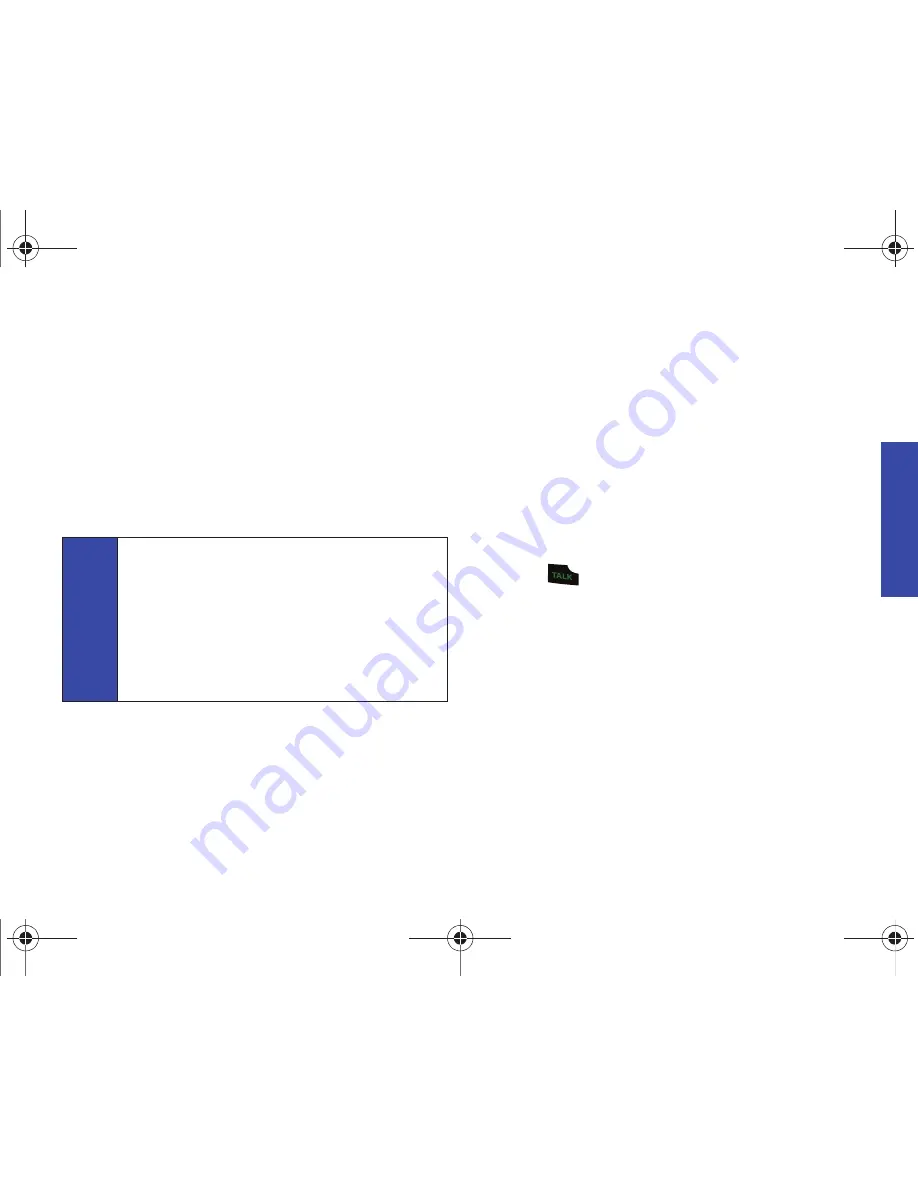
P
h
on
e B
a
si
cs
2A. Phone Basics
15
– or –
To initiate an option, press
Options
(right softkey), then press the
corresponding softkey.
䢇
Contact Details:
Displays the details for a Contact if the entered
number matches a previously created entry.
䢇
Save:
Enter a seven-digit or ten-digit number (phone number
and area code) and press
Options
(right softkey)
> Save
to save
the phone number in your Contacts. (See “Saving a Phone
Number” on page 18.)
䢇
Hard Pause:
Enter digits and then use this feature to enter a
hard pause within a number string (the phone waits for your
input).
䡲
Once used, a popup menu asks if you would like to send
the remaining numbers. To continue dialing, you must
press
Send Tones
(left softkey). (See “Dialing and Saving
Phone Numbers With Pauses” on page 20.)
䢇
2sec Pause:
Enter digits and then use this feature to enter a
2-second delay within a number string (the phone continues
dialing after 2 seconds without any additional keys being
pressed). (See “Dialing and Saving Phone Numbers With
Pauses” on page 20.)
Answering Calls
1.
Make sure your phone is on. (If your phone is off, incoming
calls go to voicemail.)
2.
Press
to answer an incoming call. (Depending on your
settings, you may also answer incoming calls by opening the
phone or by pressing any number key. See “Call Answer
Mode” on page 38 for more information.)
Your phone notifies you of incoming calls in the following ways:
䢇
The phone rings or vibrates.
䢇
The indicator light flashes.
䢇
The backlight illuminates.
䢇
The screen displays an incoming call message.
Tip
To speed dial a phone number from standby mode, press
and hold the speed dial number. If the speed dial number is
two digits, enter the first digit, and then press and hold the
second digit. (For information on setting up speed dial
numbers, see “Assigning Speed Dial Numbers” on
page 49.) (This feature will not work when you are roaming
off the home network; when roaming you must dial using
eleven digits [1 + the area code + the seven-digit phone
number].)
PLS-M240.book Page 15 Wednesday, September 23, 2009 3:55 PM
Содержание PLS-M240
Страница 2: ...PLS M240_CI07_UG_PS_092309_F6 PLS M240 book Page B Wednesday September 23 2009 3 55 PM ...
Страница 6: ...PLS M240 book Page 4 Wednesday September 23 2009 3 55 PM ...
Страница 12: ...PLS M240 book Page vi Wednesday September 23 2009 3 55 PM ...
Страница 13: ...Section 1 Getting Started PLS M240 book Page 1 Wednesday September 23 2009 3 55 PM ...
Страница 17: ...Section 2 Your Phone PLS M240 book Page 5 Wednesday September 23 2009 3 55 PM ...
Страница 78: ...PLS M240 book Page 66 Wednesday September 23 2009 3 55 PM ...
Страница 79: ...Section 3 Wireless Service PLS M240 book Page 67 Wednesday September 23 2009 3 55 PM ...
Страница 100: ...PLS M240 book Page 88 Wednesday September 23 2009 3 55 PM ...
Страница 101: ...Section 4 Safety and Warranty Information PLS M240 book Page 89 Wednesday September 23 2009 3 55 PM ...






























