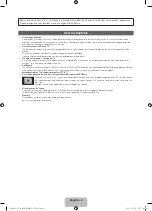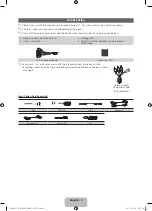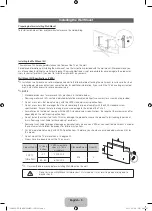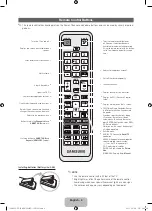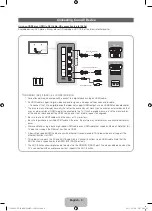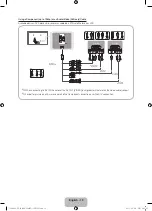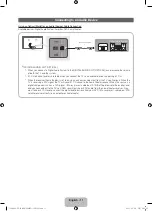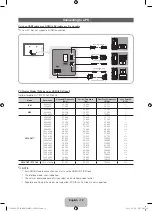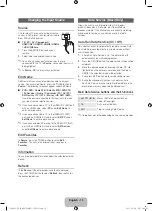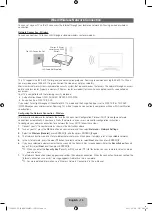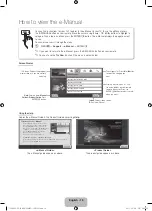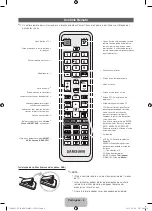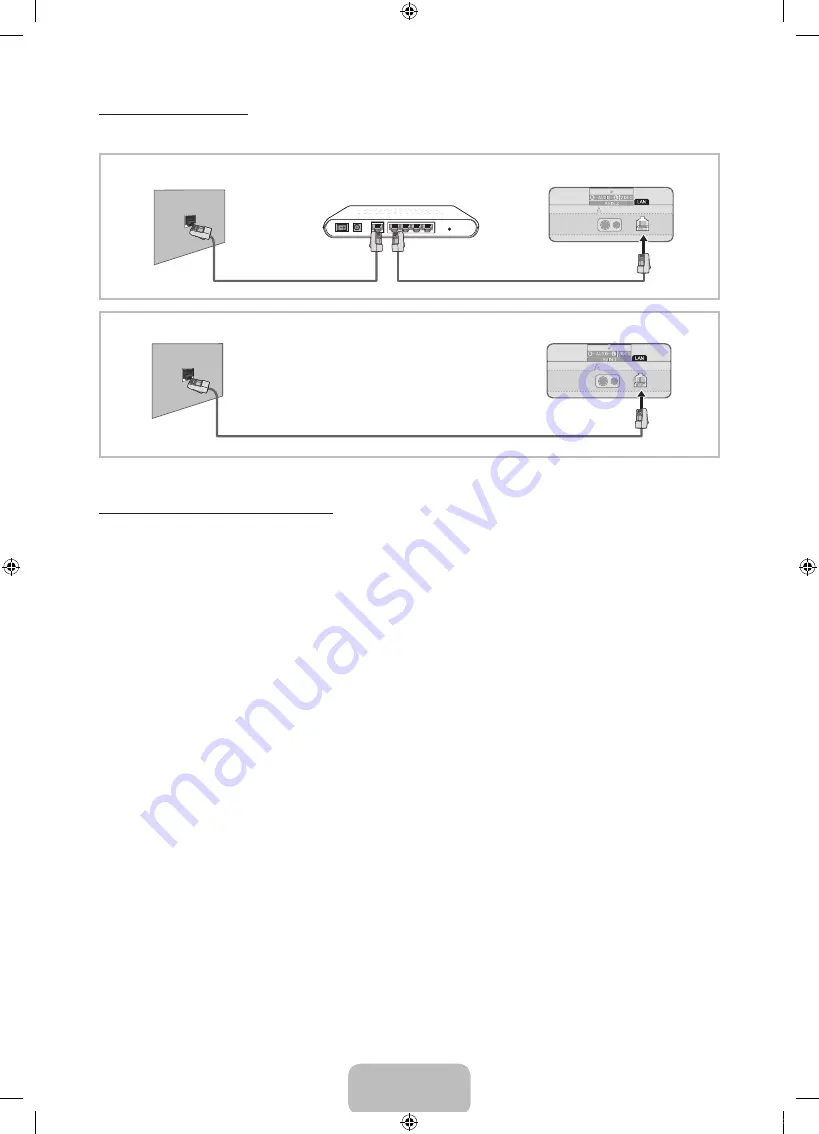
English - 15
Network Connection - Wired
There are two main ways to connect your TV to your network using cable, depending on your network setup. They are
illustrated below:
✎
A network speed of lower of than 10 Mbps is not supported.
Configuring the Network Connection - Wired
Most home networks use the Dynamic Host Configuration Protocol (DHCP) to configure network connections. Home networks
that support DHCP automatically provide the IP address, subnet mask, gateway, and DNS values your TV needs to access the
Internet so you don’t have to enter them manually.
To configure your network connection for a network that uses DHCP, follow these steps:
1.
Connect your TV to your network as shown in one of the illustrations above.
2.
Turn on your TV, press the
MENU
button on your remote, and then select
Network
→
Network Settings
. The
Network
Settings
screen will appear.
3.
Select
Wired
, press
ENTER
E
, and then press
ENTER
E
again.
4.
The Network Connection screen appears, and verifies the network connection. When the connection has been verified,
the “Internet connection successful.” message appears. Network set up is completed.
✎
If your TV cannot acquire network the connection values automatically or if you want to set the connection manually,
select
IP Settings
on the network test screen. Set
Internet Protocol Setup
to
Manual
. You must enter the
IP
Address
,
Subnet Mask
,
Gateway
, and
DNS Server
manually.
✎
For more detailed information, see “Wired Network Connection” in the e-Manual.
The LAN Port on the Wall
TV Rear Panel
LAN Cable (Not Supplied)
The Modem Port on the Wall
TV Rear Panel
LAN Cable (Not Supplied)
Modem Cable (Not Supplied)
Extternal Modem
(ADSL / VDSL / Cable TV)
[PD8000-ZD]BN68-03453G-LPRL02.indb 15
2011-02-28 오후 2:45:57