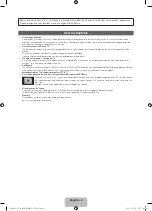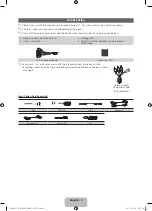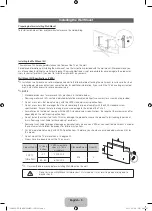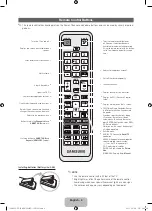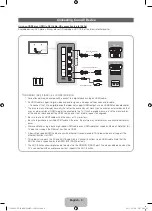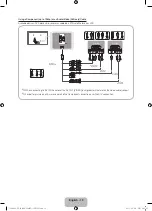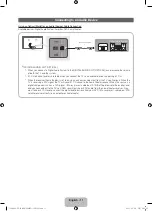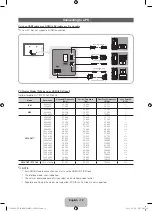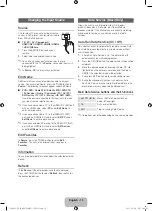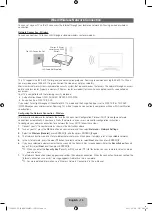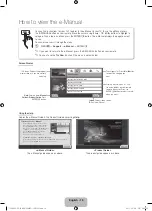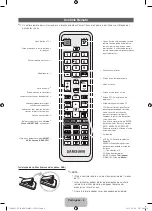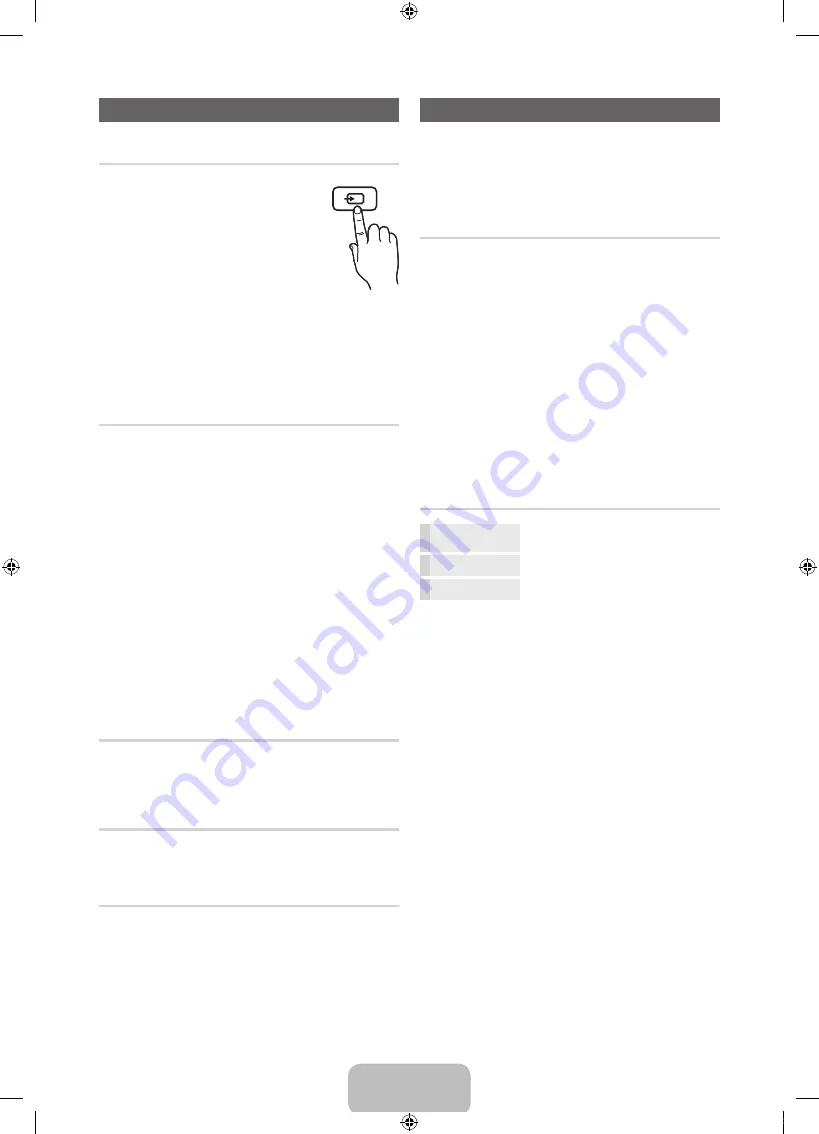
English - 13
Changing the Input Source
Source
Use to select TV or an external input source
such as a DVD player / Blu-ray player / cable
box / STB satellite receiver.
✎
■
TV / PC / AV / Component /
HDMI1/DVI / HDMI2 / HDMI3 / HDMI4
/ USB / AllShare
1.
Press the
SOURCE
button on your
remote.
2.
Select a desired external input source.
✎
You can only choose external devices that are
connected to the TV. In
Source
, connected inputs will
be highlighted.
✎
In
Source
,
PC
is always stays activated.
Edit Name
Edit Name lets you associate a device name to an input
source. To access Edit Name, press the
TOOLS
button In
Source
. The following selections appear under Edit Name:
■
VCR / DVD / Cable STB / Satellite STB / PVR STB
/ AV Receiver / Game / Camcorder / PC / DVI PC /
DVI Devices / TV / IPTV / Blu-ray / HD DVD / DMA
:
Name the device connected to the input jacks to make
your input source selection easier.
✎
If you have connected a PC to the
HDMI IN 1 (DVI
) port
with an HDMI cable, select
PC
under
Edit Name
to
enter a device name.
✎
If you have connected a PC to the
HDMI IN 1 (DVI)
port with an HDMI to DVI cable, select
DVI PC
under
Edit Name
to enter a device name.
✎
If you connected an AV device to the
HDMI IN 1 (DVI)
port with an HDMI to DVI cable, select
DVI Devices
under
Edit Name
to enter a device name.
Edit Favorites
In
Source
, press the
TOOLS
button to select
Edit
Favorites
. You can set an external input source as a
Favorites
.
Information
You can see detailed information about the selected external
device.
Refresh
In the
Source
, If the external devices are not displayed,
press the
TOOLS
button to select
Refresh
, then search for
the connected devices.
Data Service (Brazil Only)
Allows the user to use information (text, still images,
graphics, documents, Software, etc.) transmitted via
broadcast media. If the channel you are currently watching
provides data service. you can enjoy a variety of data
services.
Auto Run Data Service (On / Off)
Sets whether or not to Automatically run date service. Auto
Run Data Service automatically runs data service without
user intervention.
1.
If Auto Run Data Service is On, The data serive will
automaticalluy run with loading banner.
2.
Press the
OK
(
E
) button, the data service screen will be
displayed.
3.
Move to a desired option by pressing the
▲
/
▼
/
◄
/
►
button on the data service screen and then press
OK
(
E
) The selected service will be started.
4.
If you press
EXIT
button, data service will be closed.
✎
If any other secondary function is under way, Auto
Run Data Service may not work Provided data service
information may vary depending on broadcast.
Main Data Service buttons and their functions
▲
/
▼
/
◄
/
►
Moves the Data Service menu up,
down, left and right.
OK
Runs a selected item.
EXIT
Stops a running Data Service.
✎
Operations may differ depending on the service provider.
SOURCE
[PD8000-ZD]BN68-03453G-LPRL02.indb 13
2011-02-28 오후 2:45:55