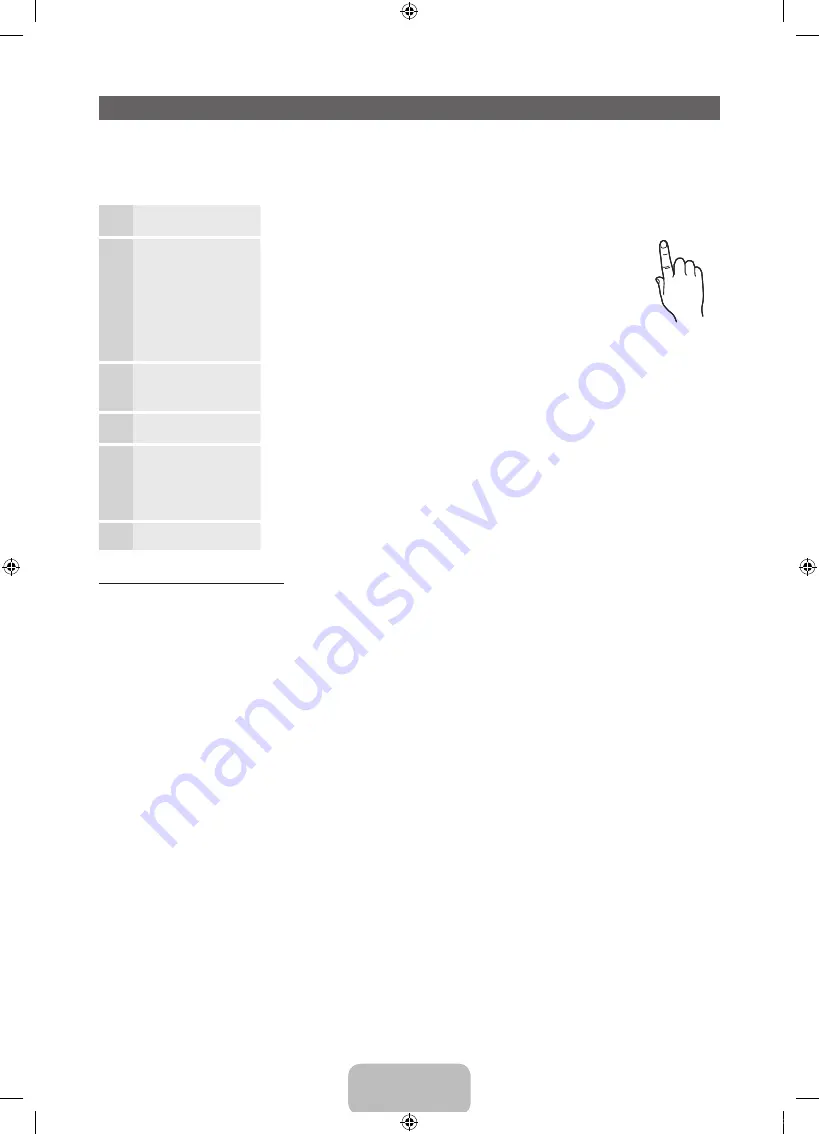
English - 8
Plug & Play (Initial Setup)
When the TV is initially powered on, a sequence of on-screen prompts will assist in configuring basic settings. Press the
POWER
P
button.
Plug & Play
is available only when the
Source
is set to TV.
✎
Before turning on the TV, make sure the antenna cable is connected (p. 7).
✎
To return to the previous step, press the Red button.
1
Selecting a language
Press the
▲
or
▼
button, then press the
ENTER
E
button.
Select the desired OSD (On Screen Display) language.
2
Selecting
Store Demo
or
Home Use
Press the
◄
or
►
button, then press the
ENTER
E
button.
Select the
Home Use
mode.
Store Demo
mode is for retail
environments.
To return the unit’s settings from
Store Demo
to
Home Use
(standard):
Press the volume button on the TV. When you see the volume OSD, press
and hold
MENU
for 5 sec.
Store Demo
is only for shop display. If you select it, several functions are
not able to use. Please select
Home Use
when you watch at home.
3
Setting the
Clock
Mode
Set the
Clock Mode
automatically or manually.
y
Auto
: Set the
Clock Mode
automatically.
y
Manual
: Allows you to manually set the current date and time.
4
Selecting an antenna
Press the
▲
or
▼
button, then press the
ENTER
E
button. Select
Air
or
Cable
.
5
Selecting a channel
Press the
▲
or
▼
button, then press the
ENTER
E
button. Select the channel source
to memorize. When setting the antenna source to
Cable
, a step appears allowing you to
assign numerical values (channel frequencies) to the channels. For more information, refer to
Channel
→
Memorising Channels in the e-Manual.
Press the
ENTER
E
button at any time to interrupt the memorization process.
6
Enjoy your TV
.
Press the
ENTER
E
button.
If You Want to Reset This Feature...
O
MENU
→
System
→
Plug & Play
→
ENTER
E
You should do
Plug & Play
again at home although you did in shop.
P
POWER
INFO
GUIDE
[PD550-ZD]BN68-03456A-00L02.indb 8
2011-02-25 오후 5:14:07























