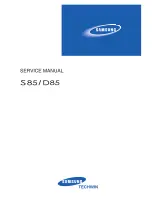Basic functions
23
Transferring files to your computer (for Windows)
Transferring files to your PC
Once you connect the camera to your PC, the camera will be
recognised as a removable drive.
The battery will be charged while the camera is connected to a PC with the
USB cable.
Connect your camera to your PC with the USB cable.
1
You must plug the end of the cable with the indicator light (
S
) into
your camera. If the cable is reversed, it may damage your files. The
manufacturer is not responsible for any loss of data.
Turn on the camera.
2
The computer recognises the camera automatically.
t
If the camera fails to connect, a pop-up window will appear. Select
Computer
.
Insert the installation CD in a compatible CD-ROM drive.
1
When the setup screen is displayed, click
2
Samsung
Digital Camera Installer
to start installation.
Click
3
Preview
to check if a movie sample plays properly.
If the sample plays properly, select
4
Do not install
and
click
Next
.
If it does not, select
t
Install the codec
program
and click
Install
. The codec program is installed.
Select programs to install and follow the onscreen
5
instructions.
Click
6
Exit
to complete the installation and restart your
computer.