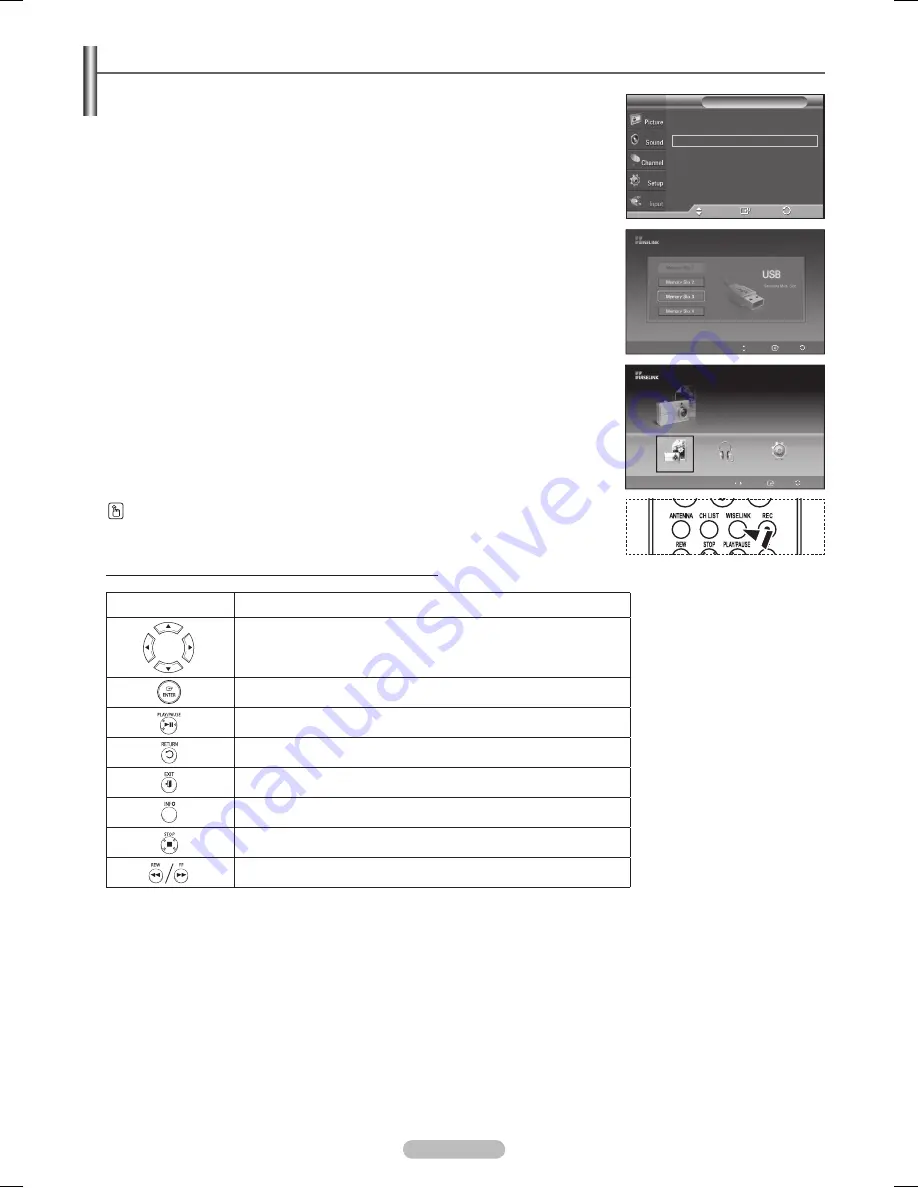
English - 63
Using the WISELINK Mode
1
Press the
MENU
button to display the menu.
Press the
ENTER
button to select
Input
.
Press the ▲ or ▼ button to select
WISELINK
, then press the
ENTER
button.
2
Press the ▲ or ▼ button to select a corresponding memory device, then press
the
ENTER
button.
A menu for selecting the Photo or Music files or setup function on a selected
memory device will be displayed.
➢
The WISELINK menu differs depending on the USB Memory Device
connected to TV.
3
Press the ◄ or ► button to select an icon (
Photo
,
Music
or
Setup
), then press
the
ENTER
button.
To exit WISELINK mode, press the
WISELINK
button on the remote control.
➢
Exit the screen by pressing the WISELINK button on the remote control,
and enter the WISELINK screen again.
Press the
WISELINK
button on the remote control to turn on the WISELINK mode.
Using the Remote Control Button in WISELINK Menu
Button
Operations
Move the cursor and select an item
Select the currently selected item.
Play or pause the Slide Show or MP3 file.
Return to the previous menu.
Stop the current function and return to the previous high-level menu.
Run various functions from the Photo and Music menus.
Stop the current slide show or MP3 file.
Page Up or Down (file list item)
Source List : TV
►
Edit Name
►
WISELINK
(HDMI-CEC)
Input
T V
Enter
Move
Return
Move
Enter
Exit
Photo
Music
Setup
CELLDISK2.0
315MB/495MB Free
Move
Enter
Return
Photo
BN68-01131R-00Eng-2.indd 63
2007-04-02 ソタネト 4:21:35
Содержание PL-42Q91HDP
Страница 81: ...This page is intentionally left blank ...
Страница 82: ...This page is intentionally left blank ...
Страница 163: ...Esta página se ha dejado en blanco expresamente ...







































