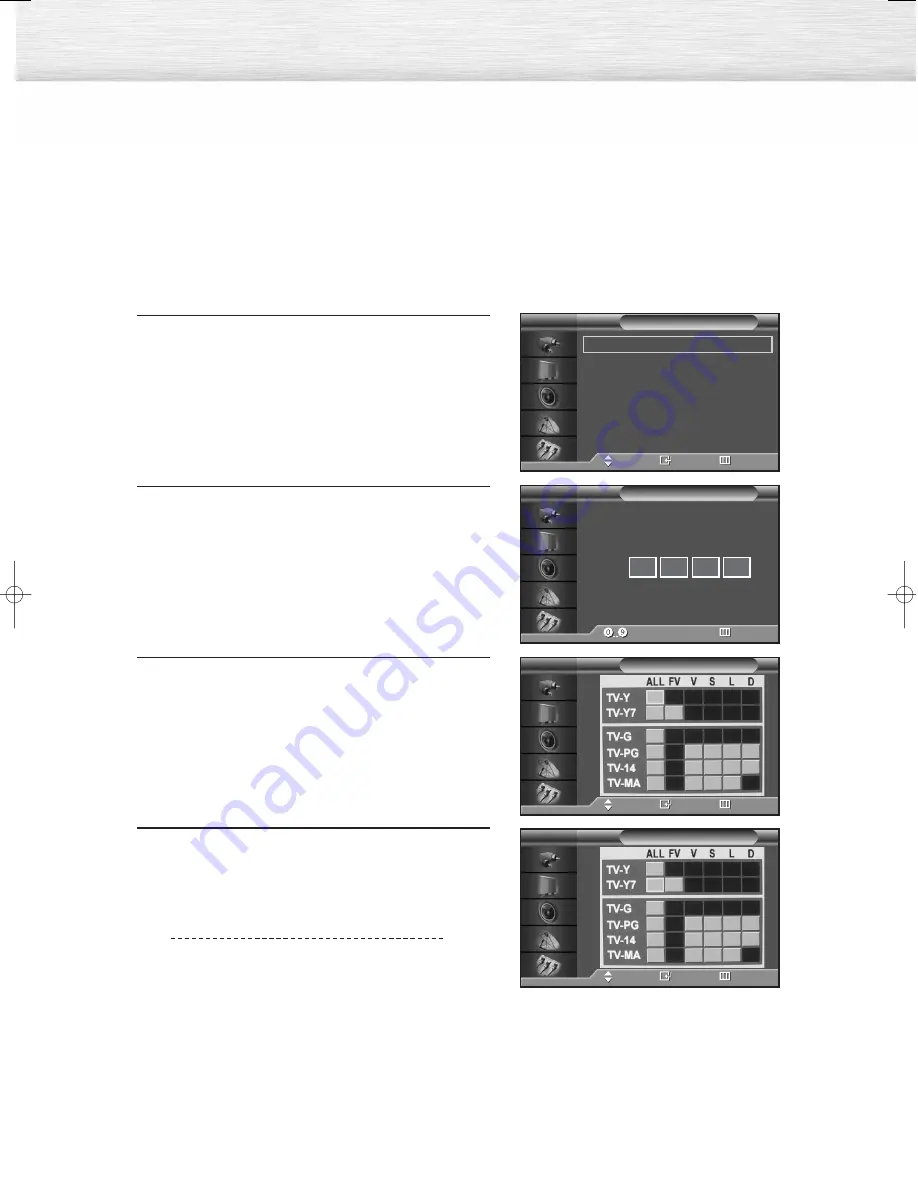
92
How to Set up Restrictions using the “TV Parental Guidelines”
First, set up a personal identification number (PIN), and enable the V-Chip. (See previous section.)
Parental restrictions can be set up using either of two methods: The TV guidelines or the MPAA rating.
1
Press the MENU button. Press the
▲
or
▼
button to
select “Setup”, then press the ENTER button.
2
Press the
▲
or
▼
button to select “V-Chip”, then
press the ENTER button.
The message “Enter PIN” will appear. Enter your 4-
digit PIN number.
3
The “V-Chip” screen will appear. Press the
▲
or
▼
button to select “TV Parental Guidelines”, then press
the ENTER button.
4
The “TV Parental Guidelines” screen will appear.
Press the
▲
or
▼
button to select one of the six ages
based categories:
TV-Y
Young children
TV-Y7
Children 7 and over
TV-G
General audience
TV-PG
Parental guidance
TV-14
Viewers 14 and over
TV-MA
Mature audience
Language
: English
√
Time
√
Caption
√
Digital NR
: On
√
V-Chip
√
Miscellaneous
√
PC
√
Setup
TV
Move
Enter
Return
TV Parental Guidelines
TV
Move
Enter
Return
Enter PIN
V-Chip
TV
Enter PIN
Return
*
*
*
*
TV Parental Guidelines
TV
Move
Enter
Return
BN68-00733A-00_076-103Eng 9/2/04 10:00 AM Page 92
Содержание PL-42D4S
Страница 1: ...Owner s Instructions PL 42D4S This device is a Class B digital apparatus ...
Страница 4: ......
Страница 8: ...Remote Control Buttons 8 Remote Control ...
Страница 38: ......
Страница 54: ......
Страница 62: ......
Страница 63: ...P L A S M A D I S P L A Y P A N E L Channel Control Fine Tuning Channels 64 ...
Страница 76: ......
Страница 82: ......
Страница 96: ......
Страница 97: ...P L A S M A D I S P L A Y P A N E L Appendix Troubleshooting 98 Care and Maintenance 99 Specifications 100 ...
Страница 101: ...101 Memo ...
Страница 102: ...Memo 102 ...
Страница 103: ...103 Memo ...
Страница 104: ...BN68 00733A 00 ...













































