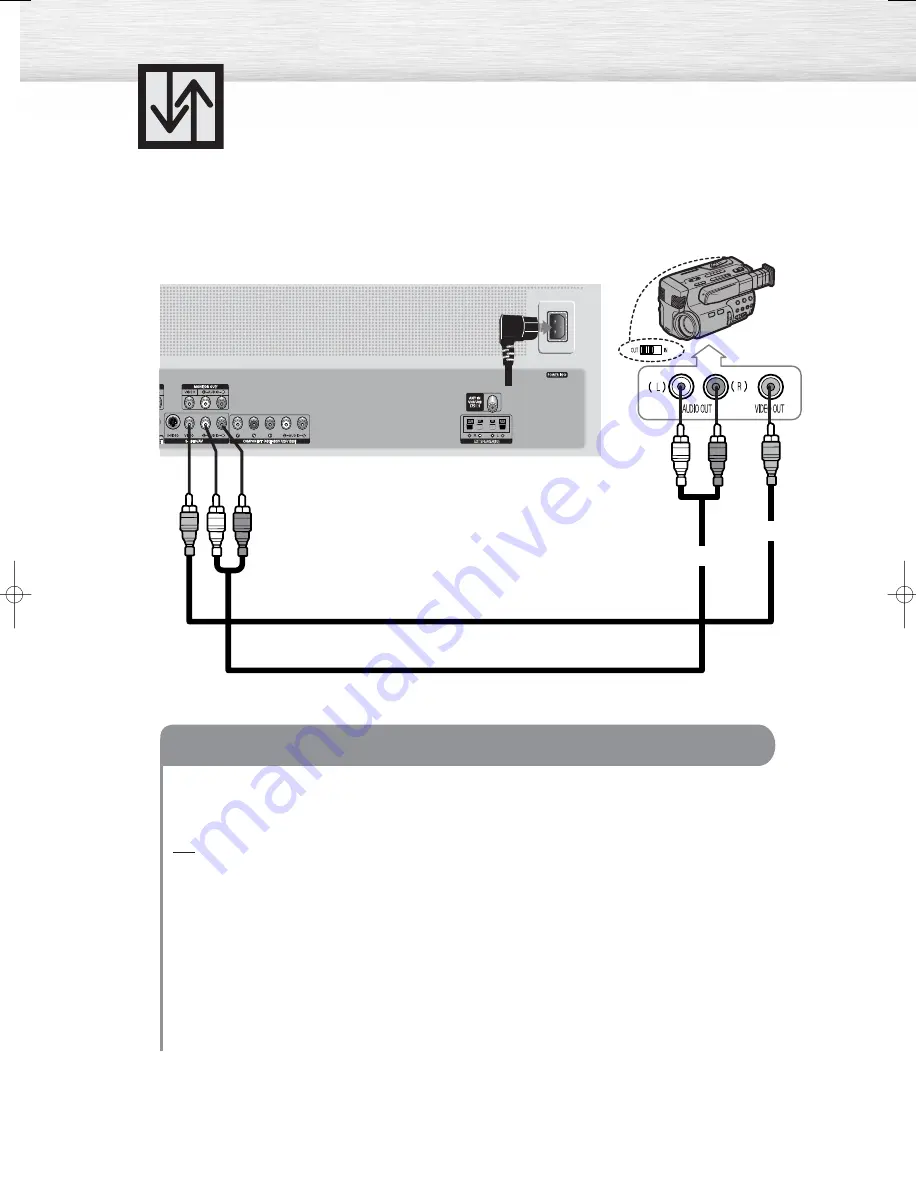
22
Connecting a Camcorder
Audio Cable
Video Cable
Power Plug
Connect a Video/Audio cable between the VIDEO or S-VIDEO / L - AUDIO - R jacks on the PDP
and the VIDEO or S-VIDEO /AUDIO output jacks on the camcorder. (Note: For better video, you
can use an S-VIDEO cable)
Note
• Please be sure to match the color coded input terminals and cable jacks.
Viewing Tapes
1. Turn on your PDP.
2. Press the TV/VIDEO button to select “VIDEO” or “S-VIDEO”.
3. Turn on your camcorder and set it to Video Mode. (For details, refer to your camcorder
Owner’s instructions.)
4. Set the IN/OUT switch on your camcorder to OUT.
5. Insert the tape into the camcorder and press the Play button.
How to Connect
Viewing camcorder tapes
PDP
Camcorder
BN68-00733A-00_014-061Eng 9/2/04 10:03 AM Page 22
Содержание PL-42D4S
Страница 1: ...Owner s Instructions PL 42D4S This device is a Class B digital apparatus ...
Страница 4: ......
Страница 8: ...Remote Control Buttons 8 Remote Control ...
Страница 38: ......
Страница 54: ......
Страница 62: ......
Страница 63: ...P L A S M A D I S P L A Y P A N E L Channel Control Fine Tuning Channels 64 ...
Страница 76: ......
Страница 82: ......
Страница 96: ......
Страница 97: ...P L A S M A D I S P L A Y P A N E L Appendix Troubleshooting 98 Care and Maintenance 99 Specifications 100 ...
Страница 101: ...101 Memo ...
Страница 102: ...Memo 102 ...
Страница 103: ...103 Memo ...
Страница 104: ...BN68 00733A 00 ...






























