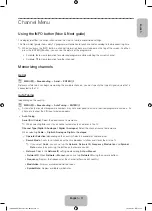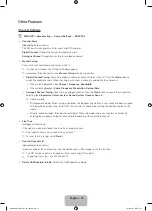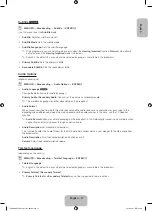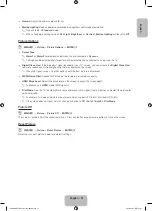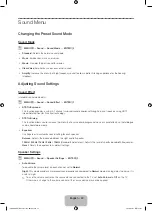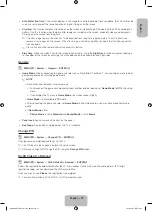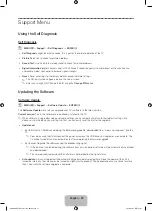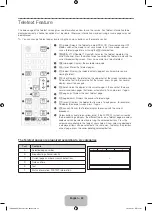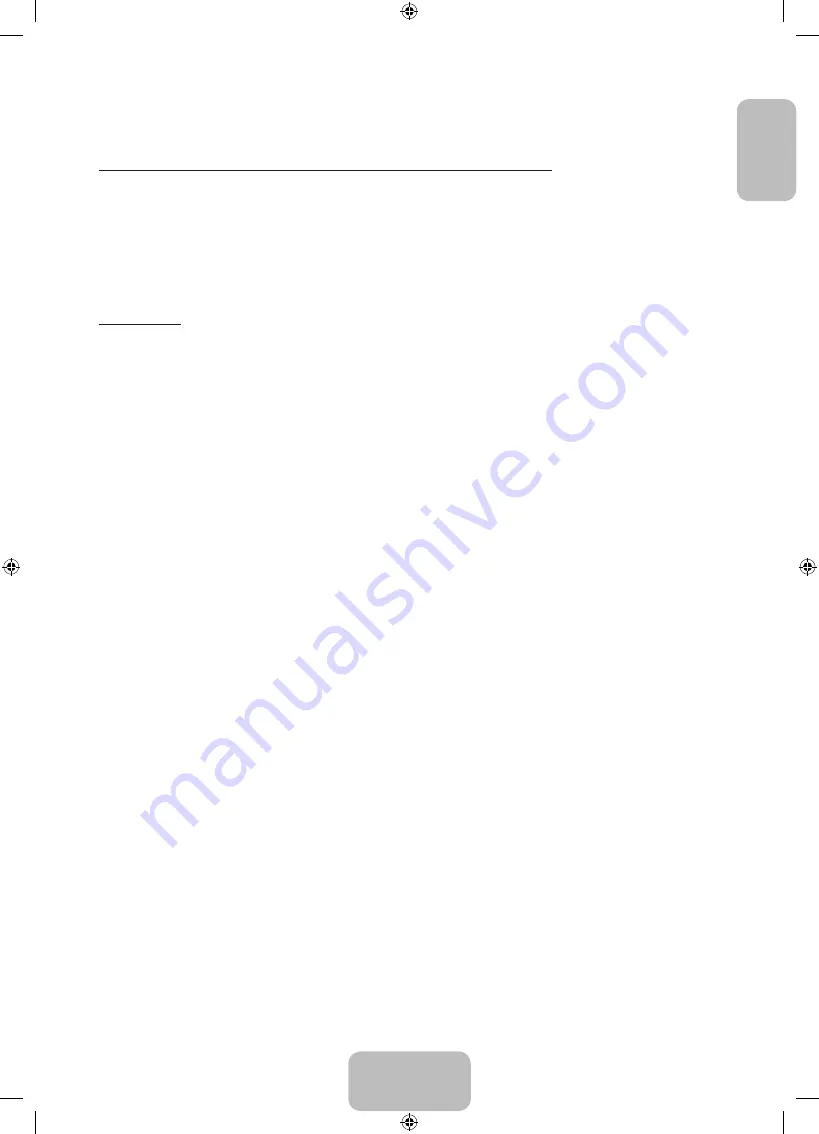
English - 19
English
Adjusting Picture Settings
Cell Light / Contrast / Brightness / Sharpness / Colour / Tint (G/R)
Your television has several setting options for picture quality control.
✎
NOTE
•
In analogue
TV
,
Ext.
,
AV
modes of the PAL system, the
Tint (G/R)
function is not available.
•
Settings can be adjusted and stored for each external device connected to the TV.
•
Lowering picture brightness reduces power consumption.
Picture Size
O
MENU
m
→
Picture
→
Picture Size
→
ENTER
E
Set the various picture options such as picture size and aspect ratio.
✎
The available items may differ depending on the selected mode.
✎
Depending on the input source, the picture size options may vary.
•
Picture Size
t
: Your cable box/satellite receiver may have its own set of screen sizes as well. However, we
highly recommend you use 16:9 mode most of the time.
Auto Wide
: Automatically adjusts the picture size to the
16:9
aspect ratio.
16:9
: Sets the picture to 16:9 wide mode.
Wide Zoom
: Magnifies the picture size more than 4:3.
✎
Adjusts the
Position
by using
▲
,
▼
buttons.
Zoom
: Magnifies the 16:9 wide pictures vertically to fit the screen size.
✎
Adjusts the
Zoom
or
Position
by using
▲
,
▼
button.
4:3
: Sets the picture to basic (4:3) mode.
✎
Do not watch in 4:3 format for a long time. Traces of borders displayed on the left, right and centre of the
screen may cause image retention (screen burn) which are not covered by the warranty.
Screen Fit
: Displays the full image without any cut-off when HDMI (720p / 1080i / 1080p) or Component (1080i /
1080p) signals are inputted.
•
Zoom/Position
: Adjust the picture size and position. It is only available in
Zoom
.
•
Position
: Adjust the picture position. It is only available in
Screen Fit
or
Wide Zoom
.
✎
NOTE
•
After selecting
Screen Fit
in HDMI (1080i / 1080p) or Component (1080i / 1080p) mode, you may need to
centre the picture:
1.
Select the
Position
. Press the
ENTER
E
button.
2.
Press the
▲
,
▼
,
◄
or
►
button to move the picture.
•
If you want to reset the position you adjusted, select
Reset
in the
Position
screen. The picture will be set to its
default position.
•
If you use the
Screen Fit
function with HDMI 720p input, 1 line will be cut at the top, bottom, left and right as in
the overscan function.
•
4:3 Screen Size
: Available only when picture size is set to
Auto Wide
. You can determine the desired picture
size at the 4:3 WSS (Wide Screen Service) size or the original size. Each European country requires different
picture size.
[PH4000-RU]BN68-05792L-00L04.indb 19
2014-02-03 7:22:00
Содержание PE43H4000A
Страница 2: ...2 Samsung 1 PH4000 RU BN68 05792L 00L04 indb 2 2014 02 03 7 21 42...
Страница 4: ...4 2 360 000 HD 6 221 000 FHD 5 C 4 3 DVD Samsung PH4000 RU BN68 05792L 00L04 indb 4 2014 02 03 7 21 42...
Страница 8: ...8 PIN 1 Media Play AM AM PH4000 RU BN68 05792L 00L04 indb 8 2014 02 03 7 21 43...
Страница 12: ...12 O O MENUm ENTERE 1 5 CH LIST 1 5 5 1 5 MHP PH4000 RU BN68 05792L 00L04 indb 12 2014 02 03 7 21 44...
Страница 30: ...30 TOOLS ENTERE INFO PH4000 RU BN68 05792L 00L04 indb 30 2014 02 03 7 21 51...
Страница 31: ...31 USB PH4000 RU BN68 05792L 00L04 indb 31 2014 02 03 7 21 52...
Страница 39: ...39 1 2 43 M8 3 4 PH4000 RU BN68 05792L 00L04 indb 39 2014 02 03 7 21 54...
Страница 94: ...2 Samsung 1 PH4000 RU BN68 05792L 00L04 indb 2 2014 02 03 7 22 09...
Страница 96: ...4 2 360 000 6 221 000 5 C 4 3 DVD Samsung PH4000 RU BN68 05792L 00L04 indb 4 2014 02 03 7 22 10...
Страница 98: ...6 2 a 2 B A B A A 3 4 2 B 3 4 2 t O TOOLS PH4000 RU BN68 05792L 00L04 indb 6 2014 02 03 7 22 10...
Страница 100: ...8 PIN 1 Media Play PH4000 RU BN68 05792L 00L04 indb 8 2014 02 03 7 22 11...
Страница 104: ...12 O O MENUm ENTERE 1 5 CH LIST 1 5 1 5 MHP PH4000 RU BN68 05792L 00L04 indb 12 2014 02 03 7 22 11...
Страница 122: ...30 TOOLS ENTERE INFO REW FF PH4000 RU BN68 05792L 00L04 indb 30 2014 02 03 7 22 18...
Страница 123: ...31 USB 1 2 PH4000 RU BN68 05792L 00L04 indb 31 2014 02 03 7 22 20...
Страница 131: ...39 1 2 43 M8 3 4 PH4000 RU BN68 05792L 00L04 indb 39 2014 02 03 7 22 22...
Страница 132: ...40 Samsung Electronics 10 10 10 10 10 10 10 PH4000 RU BN68 05792L 00L04 indb 40 2014 02 03 7 22 22...
Страница 133: ...41 Samsung K K 1 2 3 4 PH4000 RU BN68 05792L 00L04 indb 41 2014 02 03 7 22 22...
Страница 140: ...2 Samsung 24 l PH4000 RU BN68 05792L 00L04 indb 2 2014 02 03 7 22 24...
Страница 142: ...4 2 360 000 HD to 6 221 000 FHD 41 F 5 C 4 3 DVD Samsung PH4000 RU BN68 05792L 00L04 indb 4 2014 02 03 7 22 24...
Страница 144: ...6 AAA x 2 a b 2EA B A B A A 3 4 2 c B 3 4 2 c t O TOOLS PH4000 RU BN68 05792L 00L04 indb 6 2014 02 03 7 22 25...
Страница 146: ...8 PIN 1 Media Play AM AM PH4000 RU BN68 05792L 00L04 indb 8 2014 02 03 7 22 25...
Страница 150: ...12 O O MENUm ENTERE 1 5 CH LIST 1 5 1 5 MHP PH4000 RU BN68 05792L 00L04 indb 12 2014 02 03 7 22 26...
Страница 168: ...30 TOOLS ENTERE INFO Play REW FF PH4000 RU BN68 05792L 00L04 indb 30 2014 02 03 7 22 33...
Страница 169: ...31 Game Game USB PH4000 RU BN68 05792L 00L04 indb 31 2014 02 03 7 22 34...
Страница 177: ...39 1 2 43 M8 3 4 PH4000 RU BN68 05792L 00L04 indb 39 2014 02 03 7 22 36...
Страница 178: ...40 Samsung Electronics 10 c 10 c 10 c 10 c 10 c 10 c 10 c PH4000 RU BN68 05792L 00L04 indb 40 2014 02 03 7 22 36...
Страница 179: ...41 Samsung K K 1 2 3 4 PH4000 RU BN68 05792L 00L04 indb 41 2014 02 03 7 22 36...
Страница 185: ...This page is intentionally left blank PH4000 RU BN68 05792L 00L04 indb 47 2014 02 03 7 22 38...