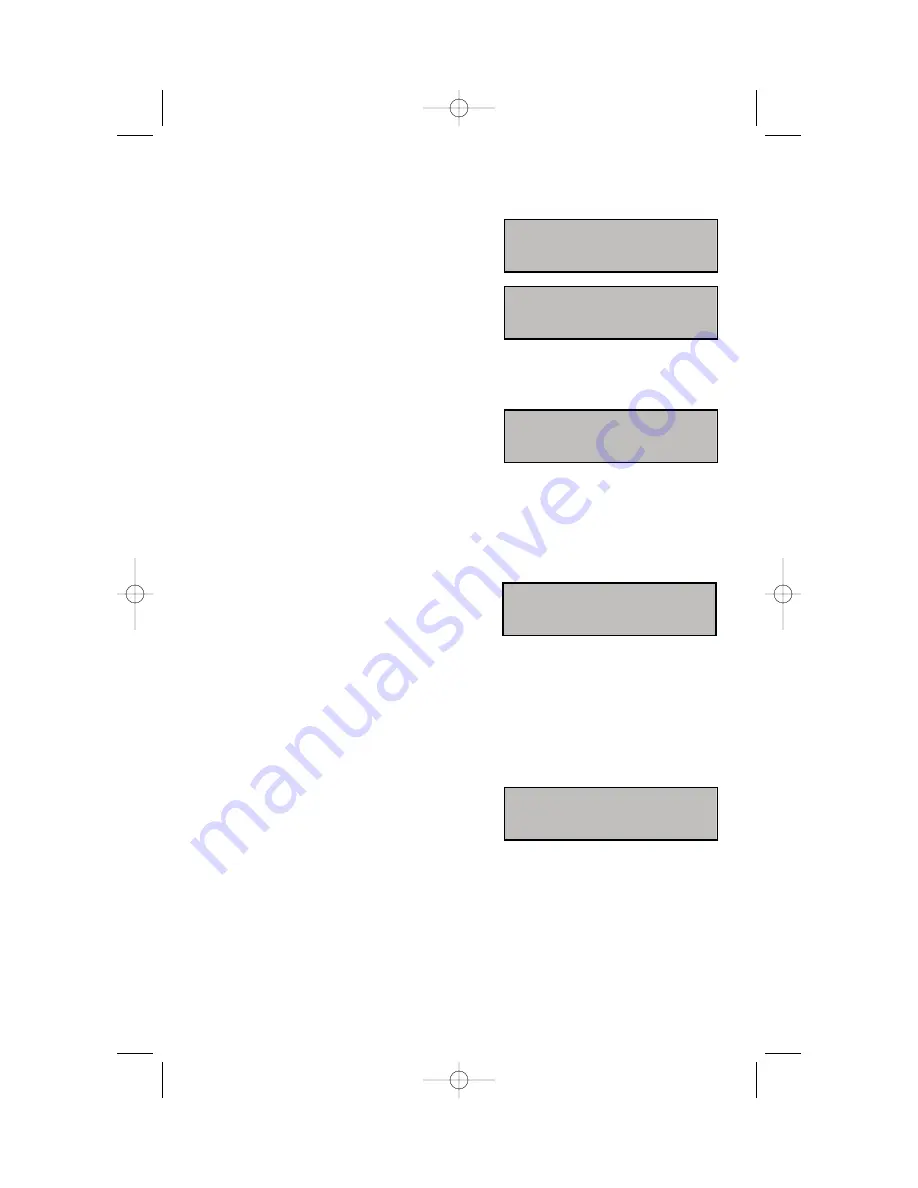
Setting IP Manually
•
From the “Network Mode Setup” Menu,
select
[1. MANUAL IP]
and press
ENTER
.
Next, press the
END
button to get to the
NETWORK SETUP MENU
as seen here.
Enter the IP address of the IP keyset. Next, enter the netmask and gateway address
for the customer network.
•
If the
[2. IP ADDRESS SET UP]
menu is
selected, press
ENTER
, the LCD will dis-
play this message and the user can
enter its IP address.
Check if there is any currently saved IP address of the phone on the LCD. If the IP
address has not been set, the LCD displays nothing. The user can enter the IP
address using [0]-[9] dial buttons and [
] button for entering a “.” Save that IP
address by pressing the [Enter] button of navigation button assembly.
•
If the
[3. NETMASK SET UP]
menu is
selected, press
ENTER
, the LCD will dis-
play the following message and the
user can enter a new Netmask IP
address.
Check if there is any currently saved subnet mask address of the phone on the
LCD. If the subnet mask address has not been set, the display will show nothing.
Press any dial buttons from [0]-[9] and [
] button to enter the subnet mask IP
address and then save that subnet mask IP address by pressing the [Enter] button
of navigation button assembly.
•
If the
[4. GATEWAY SET UP]
menu is
selected, press
ENTER
, the LCD will dis-
play the following message and the user
can enter a new gateway address.
Check if there is any currently saved Gateway IP address of the phone on the LCD.
If the gateway IP address has not been set, the LCD displays nothing. The user can
enter the gateway IP address by using [0]-[9] and [
] button and can save that IP
address by pressing the [
ENTER
] button of the navigation button assembly.
1.NETWORK MODE SET UP
2.IP ADDRESS SET UP
3.NETMASK SETUP
4.GATEWAY SETUP
INPUT IP ADDRESS & PRESS OK
xxx.xxx.xxx.xxx
INPUT NETMASK & PRESS OK
xxx.xxx.xxx.xxx
INPUT GATEWAY & PRESS OK
xxx.xxx.xxx.xxx
13
5121d_keyset.qxp 5/9/2006 10:47 AM Page 19






























