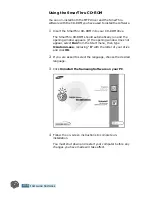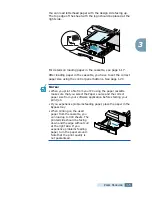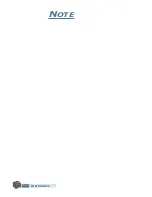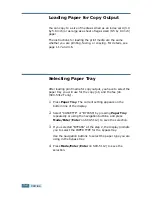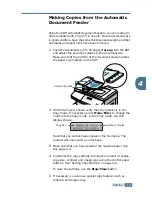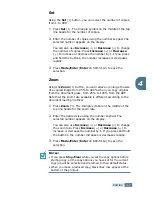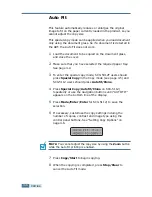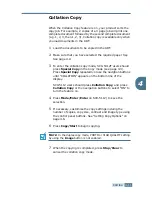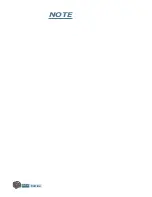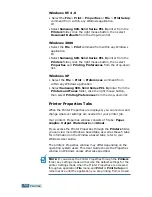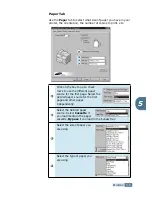C
OPYING
4
.
2
Loading Paper for Copy Output
You can copy to a size of media as small as an index card (3.9
by 5.8 inch) or as large as a sheet of legal-sized (8.5 by 14 inch)
paper.
The instructions for loading the print media are the same
whether you are printing, faxing, or copying. For details, see
page 1.17 and 3.6.
Selecting Paper Tray
After loading print media for copy output, you have to select the
paper tray you will use for the copy job, and the fax job
(SCX-5312F only).
1
Press
Paper Tray
. The current setting appears on the
bottom line of the display.
2
Select “CASSETTE” or “BYPASS” by pressing
Paper Tray
repeatedly or using the navigation buttons, and press
Mode/Enter
(
Enter
on SCX-5112) to save the selection.
3
If you selected “BYPASS” at the step 2, the display prompts
you to select the PAPER TYPE for the bypass tray.
Use the navigation buttons to select the paper type you are
using in the bypass tray.
4
Press
Mode/Enter
(
Enter
on SCX-5112) to save the
selection.
Содержание Office Master SCX-5312F
Страница 1: ...SCX 5312F 5112 User s Guide Home Visit us at www samsungelectronics com mfp P N JC68 00851A Rev 2 00 ...
Страница 13: ...xii ...
Страница 61: ...PAPER HANDLING 3 10 NOTE ...
Страница 73: ...COPYING 4 12 NOTE ...
Страница 101: ...MAINTENANCE 7 12 NOTE ...
Страница 121: ...TROUBLESHOOTING 8 20 NOTE ...